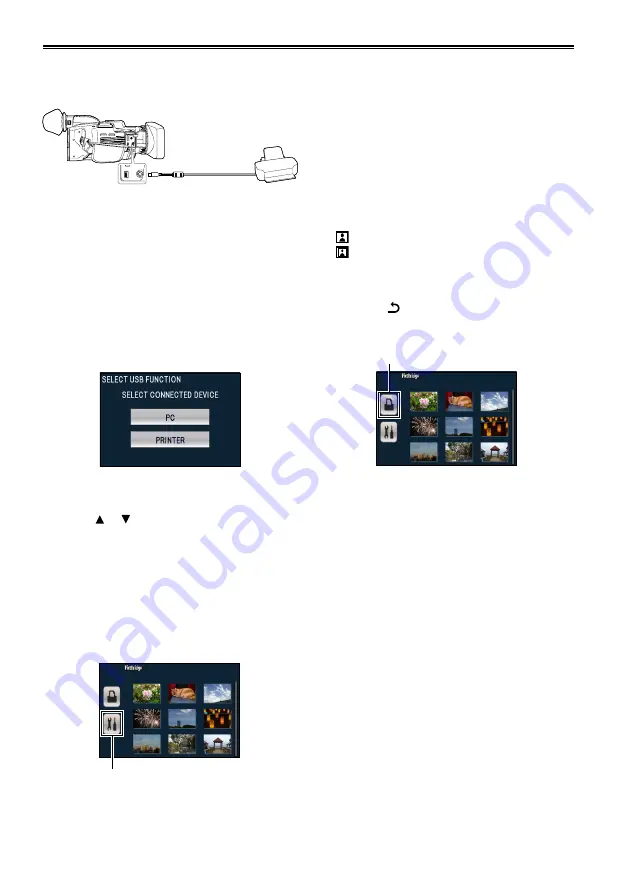
80
Printing photos on a printer (PictBridge)
A PictBridge-compatible printer is necessary.
(Refer to the operating instructions for the
printer.)
ヶヴャビハパ
ヮリヤ
ヶヴャビハパ
ヮリヤ
USB connection cable (optional)
1
Set the POWER switch to ON. (Page 26)
2
Connect the camera to the printer.
The USB function select screen appears.
Connect the camera to the printer directly,
and do not use a USB hub.
Use the AC adapter to eliminate battery
concerns.
3
Touch [PRINTER].
4
Touch the photo to print.
5
Touch or to set the number of copies to
print.
You can set up to 9 copies to print.
To cancel the setting, set the number to 0.
You can set up to 999 different photos to
print.
6
Touch ENTER.
7
Touch [Tool].
Tool
8
Select whether to print the date.
This is only available for printers that support
date printing.
•
•
•
•
•
•
•
9
Select the print size.
STANDARD : Standard size set for the printer
4X5 INCH : 4X5 inch size
5X7 INCH : 5X7 inch size
4X6 INCH : 4X6 inch size (postcard)
A4 : A4 size
You cannot select print sizes that are not
supported by the printer.
10
Select the layout.
STANDARD : Standard layout set for the printer
: Prints without frames
: Prints with frames
You cannot select layouts that are not
supported by the printer.
11
Touch
.
12
Touch [Printer] to print.
Printer
Touch the start button when the confirmation
message appears.
To cancel printing, touch CANCEL. A
confirmation message appears.
YES:
Clear print settings, and return to step 4.
NO:
Keep print settings, and return to step 4.
PictBridge will close when you disconnect
the USB connection cable (optional) after
printing finishes.
•
•
•
•
•






























