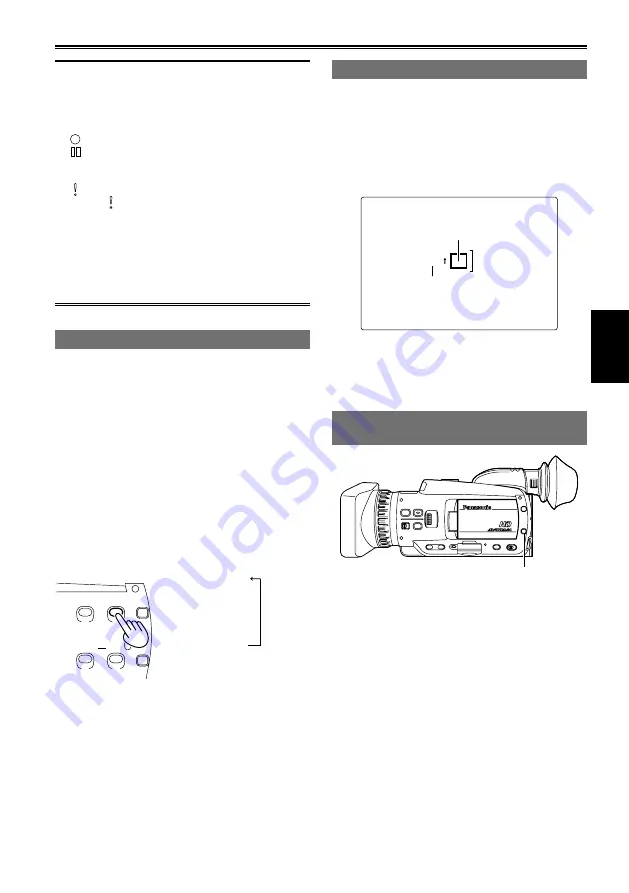
45
Shooting
Images played back by pressing the REC
CHECK button cannot be inverted horizontally.
Operation status displays during self-portrait
recording
No display: Cannot record (no card, etc.)
:
Recording in progress
:
(Red) Transitioning to recording standby
mode
(Green) Recording standby mode
:
Warning display
When [ ] is displayed, turn the LCD monitor
back in the direction of normal recording, and
check what the message says.
Holding down the DISP/MODE CHK button
displays the screen display information.
Images will be output normally to external
devices. In addition, only operation status
displays will appear on the screen.
•
•
•
•
•
Zebra pattern
Pressing the ZEBRA button in CAMERA or PHOTO
mode displays zebra patterns and markers on the
viewfinder and LCD monitor, allowing you to check
the brightness of a subject.
Parts that may be whited out through over
exposure are shown as a zebra pattern.
Very bright
Reflecting parts
You can remove most overexposed parts by
adjusting the iris and shutter speed in the manual
mode to remove the areas with zebra patterns.
The display changes as follows each time you
press the ZEBRA button.
BARS
COUNTER
RESET
DISP/
MODE
CHK
OIS
ZEBRA
ZEBRA ON
↓
MARKER ON
↓
ZEBRA OFF
You can set brightness levels for the zebra patterns
with the ZEBRA DETECT item in the setting menu
SW&DISP SETUP screen. (Page 107)
The zebra pattern cannot be displayed while the
focus assist function (expanded display) is in use.
•
•
Marker
If you press the ZEBRA button while zebra patterns
are displayed, a marker appears near the center
of the display (if you have set the setup menu,
SW&DISP SETUP, MARKER to ON).
The brightness of the areas near the screen center
can be checked as a percentage (0% to 99%).
“99%↑” appears if the percentage is over 99.
99%
Image level detection
area
Image level
Marker
The normal display reappears if you press the
ZEBRA button again.
The marker does not appear when the face
detection function is set to ON.
Checking and displaying shooting
status
DISP/MODE CHK button
If you press and hold the DISP/MODE CHK button
in recording standby mode or while recording, the
configuration status of all recording functions, a
list of USER button function assignments, focus
ring function, and all other camera information will
be displayed. Release the button to return to the
normal display.
Pressing the DISP/MODE CHK button during
recording or while recording is paused will
remove all displays from the screen except for the
operation status, counter, marker, and safety zone
display. Press the button again to return to the
normal display. (Page 93)
The display mode selected using the DISP/MODE
CHK button is retained even if you turn off the
camera by setting the POWER switch to OFF, or
change the operating mode.
•
















































