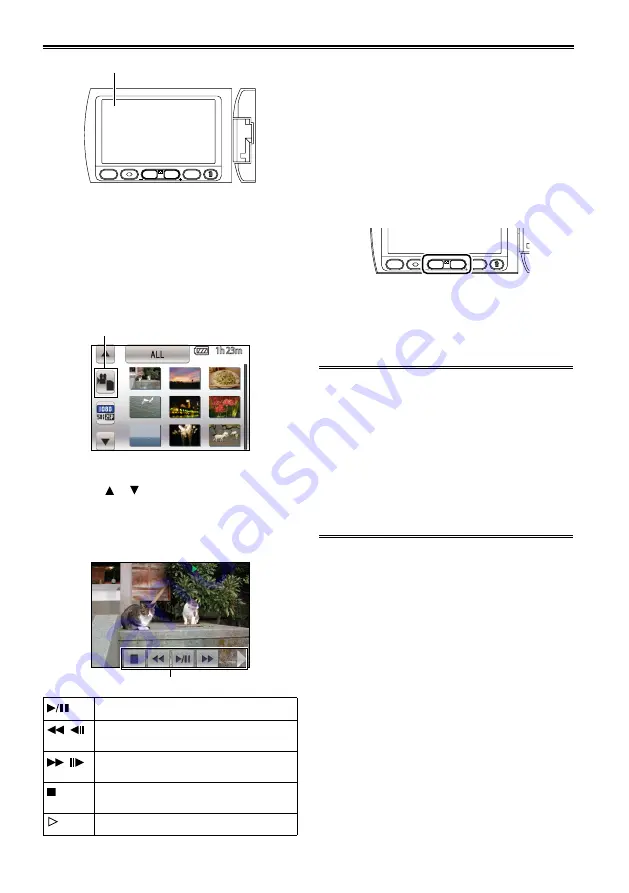
70
Playing back clips
Q.MENU
MENU
VOL
W
T
Thumbnail screen
1
Set the POWER switch to ON. (Page 26)
The CAMERA lamp lights red.
2
Lower the POWER switch.
The PB lamp lights green.
3
Touch [Video/photo selection], and select
videos.
Video/photo selection
4
Touch the clip you want to play back.
Touch or to display the next (or
previous) page.
5
Touch the operation icons to operate
playback.
Operation icons
Play/pause
( ) Fast reverse playback (slow reverse
playback)
( ) Fast forward playback (slow motion
playback)
Stop playback and return to thumbnail
screen
Display direct playback bar (Page 7)
•
•
•
The operation icons disappear after about 3
seconds without operation. Touch the screen to
display them again.
Changing the thumbnail screen display
Press the T (+) and W (-) zoom buttons (or zoom
lever) while thumbnails are displayed, to change
the display of the thumbnail screen in the following
sequence.
20 clip display←→9 clip display←→1 clip
display←→Clip properties display
Q.MENU
MENU
VOL
W
T
The display returns to 9 clip display when you
turn off the camera or switch modes.
You can also perform the same operation with
the zoom lever.
Clips that are displayed in the thumbnail
screen with a red frame or red number cannot
be played back due to the playback format
being incorrect. Change the playback format.
For details, see “Set playback format”.
(Page 73)
An SD Memory Card on which 1,000 or more
clips are recorded becomes a dedicated playback
card, and the clips cannot be deleted. To delete
a clip, use the dedicated AVCCAM Viewer.
(Page 119)
•
•
•
■
•
•
















































