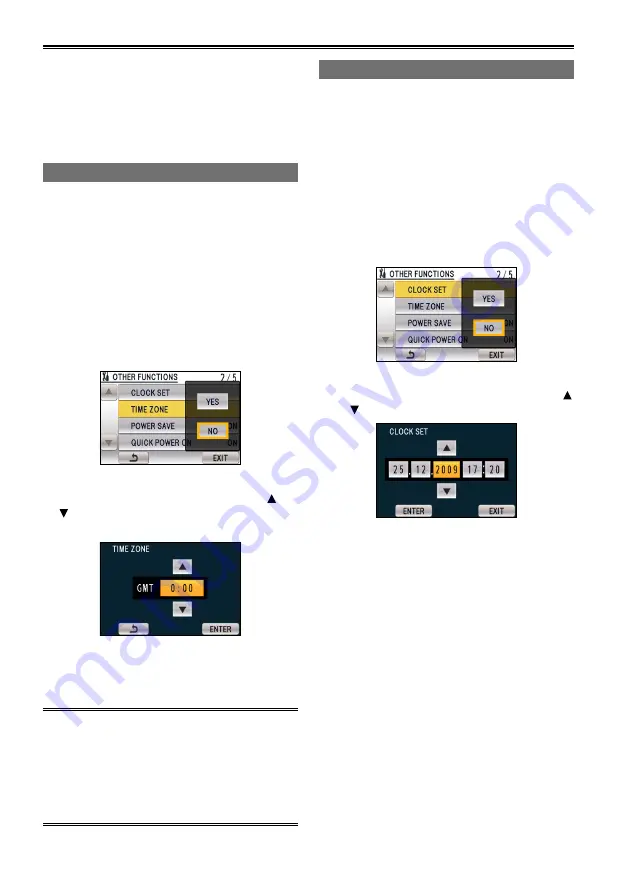
3
The CLOCK SET value is recorded in the contents
(clip), and affects the sequence of playback of the
thumbnails. Before carrying out recording, be sure
to check and set CLOCK SET and TIME ZONE.
This shows you how to adjust the calendar to
17:0 on December 5, 009.
Setting the time zone
1
Set the POWER switch to ON. (Page 26)
2
Press the MENU button.
Menu operation (Page 95)
Operations may also be performed
using buttons on the remote control that
correspond to those on the camera. For
details, see “Description of parts (Remote
control)”. (Page 0)
3
Touch YES for TIME ZONE in the setting
menu OTHER FUNCTIONS screen.
4
Touch the time zone display, and touch or
to select the difference from Greenwich
Mean Time.
The factory default setting is +0:00.
5
Touch ENTER.
The clock can vary in accuracy, so check that
the time is correct before shooting.
When using the camera overseas, do not
set the CLOCK SET option to the local time,
but enter the time difference from Greenwich
Mean Time using the TIME ZONE option
instead. (Page 109)
•
•
•
•
•
Setting the calendar
Setting the clock
1
Set the POWER switch to ON. (Page 26)
2
Press the MENU button.
Menu operation (Page 95)
Operations may also be performed
using buttons on the remote control that
correspond to those on the camera. For
details, see “Description of parts (Remote
control)”. (Page 0)
3
Touch YES for CLOCK SET in the setting
menu OTHER FUNCTIONS screen.
4
Touch the item you want to set, and touch
or to set the value.
5
Repeat the procedure from step
4
to set the
remaining items.
The date can be set to any date between
January 1, 001 and December 31, 039.
“--.--.----” is displayed for any date beyond
December 31, 039.
The time is displayed in 4-hour format.
6
Touch ENTER.
7
Touch EXIT or press the MENU button when
you are finished configuring items.
•
•
•
•
•
















































