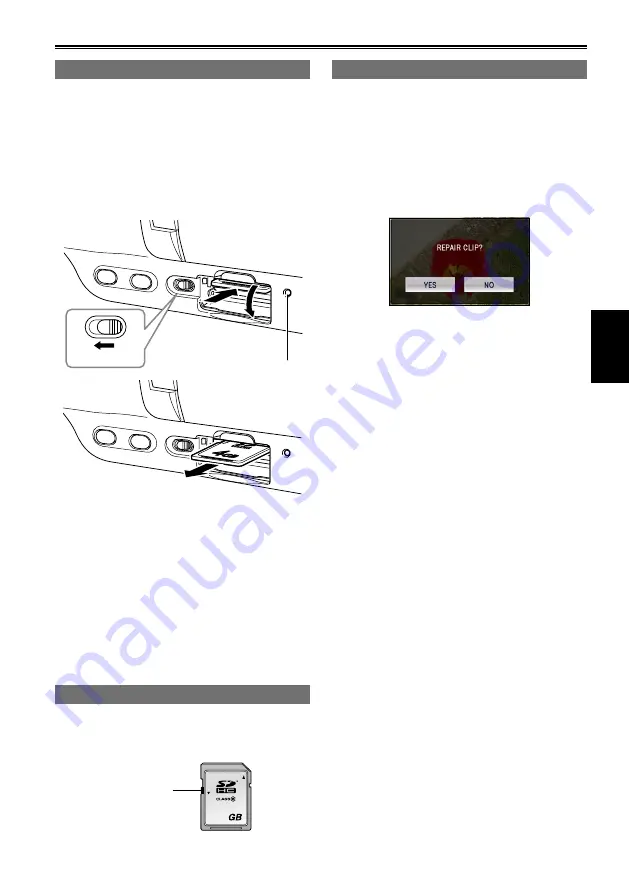
37
Shooting
Removing SD Memory Card
1
Slide the card cover release lever, and open
the SD Memory Card cover.
Make sure that the SD Memory Card
ACCESS lamp is not flashing orange before
opening the cover.
2
Press the center of the SD Memory Card so
that it pops out slightly, and pull the card
straight outwards.
SD Memory Card
access lamp
2
1
Do not remove the SD Memory Card or switch off
the power in the following circumstances. Doing
so may damage your SD Memory Card.
1) While the SD Memory Card ACCESS lamp is
flashing orange after inserting an SD Memory
Card.
) While the SD Memory Card ACCESS lamp
is flashing during recording, recording
finalization, and other operations.
Protecting SD Memory Cards
Move the write-protect switch on the SD Memory
Card to the “LOCK” position to prevent recorded
contents being accidentally erased from the card.
32
LOCK
Write-protect
switch
•
•
Repairing SD Memory Cards
Never remove the SD Memory Card or disconnect
the battery or DC cable while the SD Memory
Card ACCESS lamp is flashing, as doing so may
damage the SD Memory Card. In the event the SD
Memory Card is removed while the SD Memory
Card access lamp is flashing, or the battery or
DC cable is disconnected during a recording or
recording finalization process, a repair verification
screen will appear the next time the power is
turned on to allow errors to be repaired.
Select YES to begin repairing. When repairing is
complete, “REPAIR FINISHED” will be displayed, and
the camera will switch to the recording paused screen.
Select NO to switch directly to the recording
paused screen without repairing.
Memory cards cannot be repaired with the camera
if NO is selected, but can still be repaired by using
the AVCCAM Restorer
∗
contents repair software.
An SD Memory Card on which an error occurred
can be repaired by using either the camera
that was used for the shooting, or the AVCCAM
Restorer contents repair software.
A repair confirmation message may be displayed
after inserting an SD Memory Card which has no
error, but repair will not be performed even when
YES or NO is selected.
Repair may take up to 0 minutes or so depending
on the places where the errors occurred on the card.
Use a battery with an adequate charge or the AC adapter.
If the repair operation has failed, “SYSTEM
ERROR TURN POWER OFF” will be displayed.
In this case, please use the AVCCAM Restorer
contents repair software.
Depending on the status of the data, it may not be
possible to restore all data completely. In this case,
it will no longer be possible to play back the clips
that were recorded before the SD Memory Card
was ejected or the power was turned off.
Clips with a total recording time of less than 10
seconds may not be able to be repaired.
Shot marks added during recording cannot be
repaired.
∗
AVCCAM Restorer is included on the supplied
CD-ROM. For details on how to install it, refer to
install.txt.
For details on how to use it, read the operating
instructions (PDF file).
The AVCCAM Viewer can also be downloaded
from the following website.
https://eww.pavc.panasonic.co.jp/pro-av/
•
•
•
•
•
•
•
•
















































