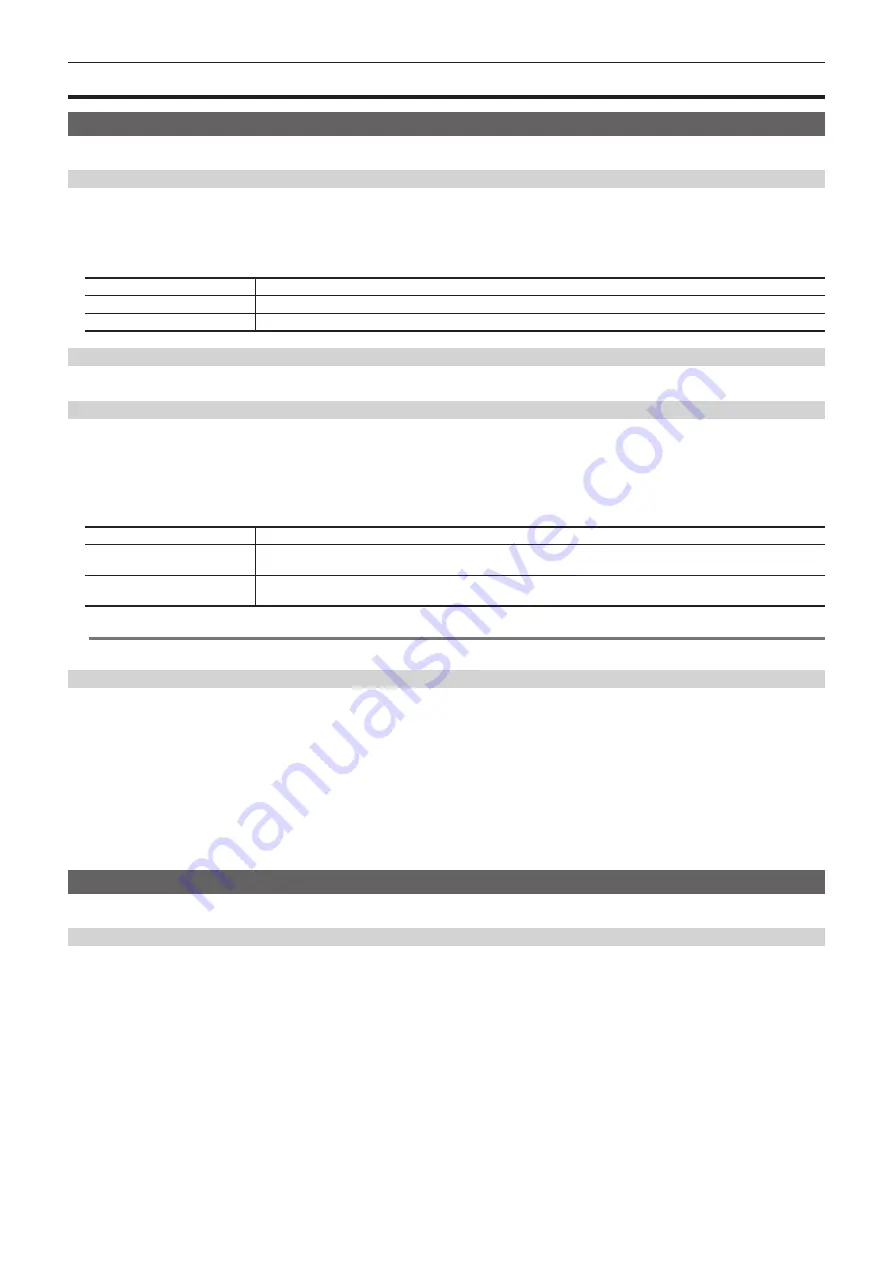
– 128 –
Chapter 8 System Menu — Setting the Control Panel
Setting the Control Panel
Settings for the control panel
Panel brightness and saver time can be set for each of the Control Panel.
Buzzer settings
Set when the buzzer sound on the menu panel is enabled or disabled.
1
Select the <PANEL> button
→
[OTHER SETTINGS]
→
[Panel1]/[Panel2]/[Panel3] tab.
2
Select an item in [Touch Sound]/[Register Sound]/[Error Sound] in the [Touch Sound] column.
[Touch Sound]
Sets the enable ([ON])/disable ([OFF]) of the buzzer sound during the touch screen operation in the menu panel.
[Register Sound]
Sets the enable ([ON])/disable ([OFF]) of the buzzer sound during the [Store] operation of the memory.
[Error Sound]
Sets the enable ([ON])/disable ([OFF]) of the buzzer sound when the error message is displayed.
Setting menu delegation
For details on the menu delegation function, refer to “Menu delegation function”.
Setting the saver time
The panel backlight can be automatically turned off when panel operation becomes idle for a certain period.
f
This setting is applied to Menu Panel, multi-selection panel, and source name display panel.
1
Select the <PANEL> button
→
[OTHER SETTINGS]
→
[Panel1]/[Panel2]/[Panel3] tab.
2
Select an item in [Saver Time] in the [Saver Time] column.
[On]
Backlight is turned on all the time.
[Off]
The backlight turns off as soon as [Off] is set. It turns on again when the panel is operated. The setting after it turns on
becomes [On].
[60], [120], [180]
When no control panel operation is performed within a set time interval (60, 120, or 180 minutes), the built-in display
backlight is turned off automatically. It turns on again when the panel is operated.
@
@
NOTE
t
The backlight does not turn on even if a mouse is used.
Setting the panel brightness
1
Select the <PANEL> button
→
[OTHER SETTINGS]
→
[Panel1]/[Panel2]/[Panel3] tab.
2
Set [MenuPanel] in the [Brightness] column.
f
Adjust the brightness of the Menu Panel.
3
Set [Select Panel] in the [Brightness] column.
f
Adjust the brightness of the multi-selection menu panel.
4
Set [Source Name] in the [Brightness] column.
f
Adjust the brightness of the source name display panel.
Setting the button color
The lighting color for each of the Control Panel buttons can be set.
Setting the colors when the buttons are turned on
f
You can select [Red], [Green], [Yellow], [Orange], and [ColorGroup1] to [ColorGroup8].
1
Select the <PANEL> button
→
[BUTTON COLOR]
→
[Settings] tab.
2
Select an item in [High Tally] in the [Select Button] column.
f
Set the color of the button included in the on-air output.
f
Applicable buttons are the AUX bus crosspoint buttons, KEY bus crosspoint buttons, PGM/A bus crosspoint buttons, PST/B bus crosspoint buttons,
corresponding buttons from <KEY1 TRNS>, <KEY2 TRNS>, <KEY3 TRNS>, <KEY4 TRNS> and buttons from <DSK1 TRNS>, <DSK2 TRNS>.
3
Select an item in [Low Tally] in the [Select Button] column.
f
Set the color of the button not included in the on-air output (except Preset).
f
Besides the AUX bus crosspoint buttons, KEY bus crosspoint buttons, the PGM/A bus crosspoint buttons, and the PST/B bus crosspoint buttons,
other buttons excluding Preset are also included.
4
Select an item in [Preset (XPT)] in the [Select Button] column.
f
Set the color of the crosspoint button Preset button.
Содержание AV-HS60C3G
Страница 5: ...Please read this chapter and check the accessories before use Chapter 1 Overview ...
Страница 11: ...This chapter describes installation and connection Chapter 2 Installation and Connection ...
Страница 33: ...This chapter describes basic operations and matters to be performed prior to use Chapter 4 Preparations ...
Страница 50: ...This chapter describes menu operations Chapter 5 Basic Operations ...
Страница 107: ...This chapter describes the input output signal settings Chapter 6 Input Output Signal Settings ...
Страница 112: ... 112 Chapter 6 Input Output Signal Settings Setting MultiView displays f f Set the marker size ...
Страница 113: ...This chapter describes the configuration of operations Chapter 7 Configuring Operations ...
Страница 122: ...This chapter describes how to operate system menus Chapter 8 System Menu ...
Страница 136: ...This chapter describes plug in functions Chapter 9 External Interfaces ...
Страница 138: ...This chapter describes the dimensions and specifications of this product Chapter 10 Specifications ...
Страница 139: ... 139 Chapter 10 Specifications Dimensions Dimensions Dimensions of the Gateway Unit AV LSG10 Unit mm inch ...
Страница 140: ... 140 Chapter 10 Specifications Dimensions Dimensions of the XPT Unit AV LSX10 Unit mm inch ...
Страница 141: ... 141 Chapter 10 Specifications Dimensions Dimensions of the ME Unit AV LSM10 Unit mm inch ...
Страница 142: ... 142 Chapter 10 Specifications Dimensions Dimensions of the System Manager Unit AV LSS10 Unit mm inch ...
Страница 153: ...This chapter describes the setting menu table and terms Chapter 11 Appendix ...
Страница 176: ...Web Site https www panasonic com Panasonic Corporation 2020 ...






























