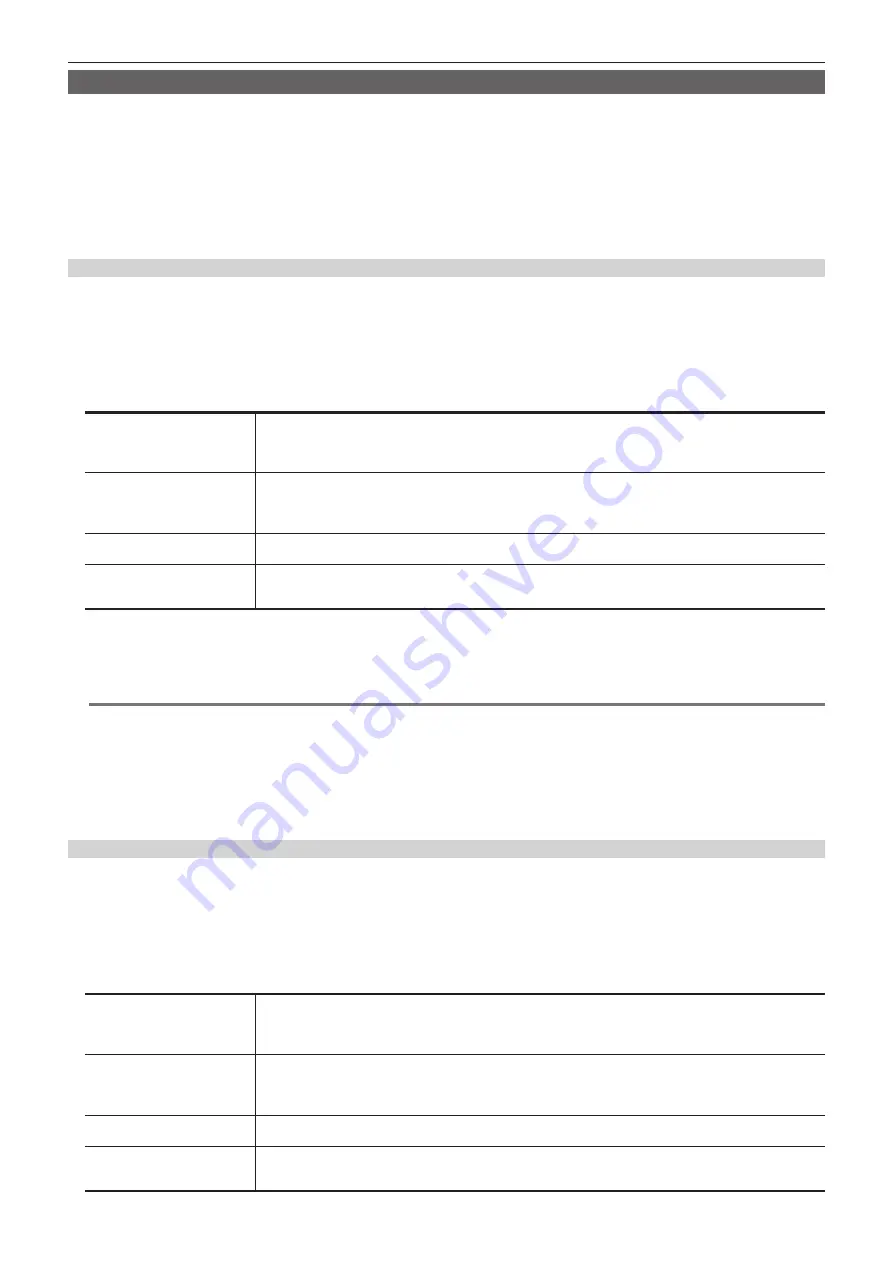
– 95 –
Chapter 5 Basic Operations — Video memory
Operating the register memory
Operate a register memory for the channel selected in [STILL1]/[STILL2]/[CLIP1]/[CLIP2] from the <MEM> button on the top menu
→
[STILL], [CLIP]
→
[Register] tab.
f
81 still images and 81 moving images can be saved ([Store]) and loaded ([Recall]) in the register memory area. Data saved is retained even if the
power is turned off.
f
This operation can be also performed in the multi-selection panel area.
For details, refer to “Video memory menu”.
f
Video memory can be saved and loaded in/from a memory card inserted in the memory card slot of the Control Panel AV-HS60C2/AV-HS60C4.
f
Video memories can be saved and loaded in/from the internal storage of the local computer connected to the <LAN> terminal of the Live Production
Suite system.
Loading image files
1
Select the <MEM> button
→
[STILL], [CLIP]
→
[Register]/[SD/PC] tab.
2
Select [Recall].
f
When the [SD/PC] tab was selected in Step
1
, select [Recall] in the [SD/PC] column.
f
The [Recall] screen is displayed.
3
Change the screen display as necessary.
[ALL], [1-X] to [9-X]
f
The registered memory page is changed.
- [ALL]: All image files are displayed.
- [1-X] - [9-X]: The image files on each page are displayed.
f
These are displayed only when loading image files from registered memories.
[File Type]
f
Select the extension to display.
- For [STILL]: bmp, png, jpg (jpeg), tga, tiff (tif), gif
- For [CLIP]: clp
f
These are displayed only when loading image files from memory cards.
[Sort]
The registered memory display is sorted by memory name ([Name
+
]/[Name
−
]), date ([Date
+
]/[Date
−
]), or memory
number ([No
+
]/[No
−
]), in either ascending order (
+
) or descending order (
−
).
[View]
Select the display mode.
[List]: Registered memories are displayed in a list.
[Icon]: Registered memories are displayed as icons.
4
Select [Recall].
f
When [Recall] is selected after selecting a file from the registered file icons, the image data is loaded in the relevant channel.
f
When you select [Cancel], the image data is not loaded and the screen is closed.
@
@
NOTE
t
Operations with a local computer connected to the <LAN> terminal of the Live Production Suite system are as follows:
- When you select top menu <MEM> button
→
[STILL] or [CLIP]
→
[SD/PC] tab
→
[PC] column [Recall], the file operations screen opens on the
computer and you can perform the load operations.
- The communication between the Live Production Suite system and the local computer may be disconnected when the file operation screen is left
opened, and an error may be displayed in the browser. Perform the screen update in the browser if this occurs.
- [SD] column operation cannot be performed. Loadable image type is png only.
t
When loading image files, select top menu <MEM> button
→
[STILL] or [CLIP]
→
[Still]/[Rec Clip] tab, and set [Input Disp] to [OFF]. If this is [ON], a
thumbnail image may not display correctly on the current icon after the images load.
Saving image files
1
Select the <MEM> button
→
[STILL], [CLIP]
→
[Register]/[SD/PC] tab.
2
Select [Store].
f
When the [SD/PC] tab was selected in Step
1
, select [Store] in the [SD/PC] column.
f
The [Store] screen is displayed.
3
Change the screen display as necessary.
[ALL], [1-X] to [9-X]
f
The registered memory page is changed.
- [ALL]: All image files are displayed.
- [1-X] - [9-X]: The image files on each page are displayed.
f
These are displayed only when saving image files to registered memories.
[File Type]
f
Select the extension to display.
- For [STILL]: bmp, png, jpg (jpeg), tga, tiff (tif), gif
- For [CLIP]: clp
f
These are displayed only when saving image files to memory cards.
[Sort]
The registered memory display is sorted by memory name ([Name
+
]/[Name
−
]), date ([Date
+
]/[Date
−
]), or memory
number ([No
+
]/[No
−
]), in either ascending order (
+
) or descending order (
−
).
[View]
Select the display mode.
[List]: Registered memories are displayed in a list.
[Icon]: Registered memories are displayed as icons.
Содержание AV-HS60C3G
Страница 5: ...Please read this chapter and check the accessories before use Chapter 1 Overview ...
Страница 11: ...This chapter describes installation and connection Chapter 2 Installation and Connection ...
Страница 33: ...This chapter describes basic operations and matters to be performed prior to use Chapter 4 Preparations ...
Страница 50: ...This chapter describes menu operations Chapter 5 Basic Operations ...
Страница 107: ...This chapter describes the input output signal settings Chapter 6 Input Output Signal Settings ...
Страница 112: ... 112 Chapter 6 Input Output Signal Settings Setting MultiView displays f f Set the marker size ...
Страница 113: ...This chapter describes the configuration of operations Chapter 7 Configuring Operations ...
Страница 122: ...This chapter describes how to operate system menus Chapter 8 System Menu ...
Страница 136: ...This chapter describes plug in functions Chapter 9 External Interfaces ...
Страница 138: ...This chapter describes the dimensions and specifications of this product Chapter 10 Specifications ...
Страница 139: ... 139 Chapter 10 Specifications Dimensions Dimensions Dimensions of the Gateway Unit AV LSG10 Unit mm inch ...
Страница 140: ... 140 Chapter 10 Specifications Dimensions Dimensions of the XPT Unit AV LSX10 Unit mm inch ...
Страница 141: ... 141 Chapter 10 Specifications Dimensions Dimensions of the ME Unit AV LSM10 Unit mm inch ...
Страница 142: ... 142 Chapter 10 Specifications Dimensions Dimensions of the System Manager Unit AV LSS10 Unit mm inch ...
Страница 153: ...This chapter describes the setting menu table and terms Chapter 11 Appendix ...
Страница 176: ...Web Site https www panasonic com Panasonic Corporation 2020 ...






























