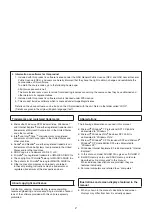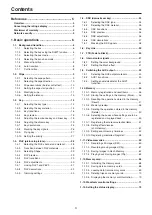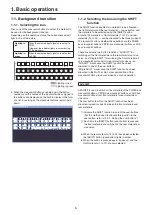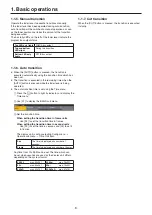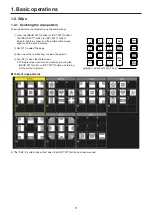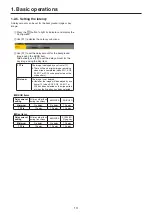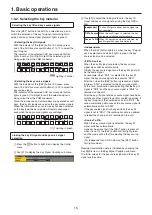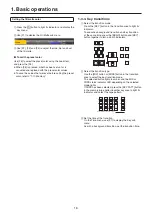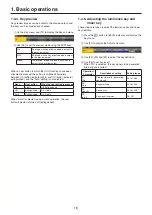3
Before use .................................................... 5
Overview ........................................................................... 5
Concerning the ratings display ...................................... 5
Disclaimer of warranty .................................................... 5
Network security .............................................................. 5
1. Basic operations ..................................... 6
1-1. Background transition ............................................. 6
1-1-1. Selecting the bus ................................................ 6
1-1-2. Selecting the bus using the SHIFT function ....... 6
1-1-3. Selecting the bus mode ...................................... 7
1-1-4. Selecting the transition mode ............................. 7
1-1-5. Manual transition ................................................ 8
1-1-6. Auto transition .................................................... 8
1-1-7. Cut transition ...................................................... 8
1-2. Wipe .......................................................................... 9
1-2-1. Selecting the wipe pattern .................................. 9
1-2-2. Selecting the wipe direction ............................. 10
1-2-3. Wipe decorations (border, soft effect) .............. 10
1-2-4. Setting the wipe start position .......................... 11
1-2-5. Modifying wipe ................................................. 11
1-2-6. Setting the latency ............................................ 13
1-3. Key ........................................................................... 14
1-3-1. Selecting the key type ...................................... 14
1-3-2. Selecting the key material ................................ 15
1-3-3. Key transitions .................................................. 16
1-3-4. Key preview ...................................................... 18
1-3-5. Adjusting the luminance key and linear key ..... 18
1-3-6. Adjusting the chroma key ................................. 19
1-3-7. Key decorations ................................................ 25
1-3-8. Masking the key signals ................................... 26
1-3-9. Flying key ......................................................... 27
1-3-10. Setting the priority ............................................ 27
1-4. PinP (picture in picture)......................................... 28
1-4-1. Selecting the PinP channel and material ......... 28
1-4-2. Transition between PinP materials ................... 28
1-4-3. Selecting Shape ............................................... 29
1-4-4. PinP preview .................................................... 29
1-4-5. PinP transitions ................................................ 29
1-4-6. PinP adjustments ............................................. 30
1-4-7. Linking PinP1 and PinP2 .................................. 31
1-4-8. PinP decorations .............................................. 32
1-4-9. Trimming settings ............................................. 33
1-5. DSK (downstream key) .......................................... 34
1-5-1. Selecting the DSK type .................................... 34
1-5-2. Selecting the DSK material .............................. 35
1-5-3. DSK transitions ................................................ 36
1-5-4. DSK preview..................................................... 36
1-5-5. DSK adjustments ............................................. 36
1-5-6. DSK decorations .............................................. 37
1-5-7. Masking the DSK signals ................................. 38
1-6. Key Link .................................................................. 39
1-7. FTB (Fade to Black) ............................................... 40
1-8. Internal color signals ............................................. 41
1-8-1. Setting the color background ........................... 41
1-8-2. Setting the Wash effect .................................... 41
1-9. Switching the AUX output ..................................... 43
1-9-1. Selecting the AUX output materials ................. 43
1-9-2. AUX1 transitions ............................................... 43
1-9-3. Setting enable/disable for the AUX1
transition ........................................................... 44
1-10. Memory ................................................................... 45
1-10-1. Memory registration and recall items ............... 46
1-10-2. Storing the settings in the memory (Store) ...... 46
1-10-3. Recalling the operations stored in the memory
(Recall) ............................................................. 47
1-10-4. Memory preview ............................................... 48
1-10-5. Deleting the operations stored in the memory
(Delete) ............................................................ 49
1-10-6. Selecting the buses whose settings are to be
registered and or played back .......................... 50
1-10-7. Registering the material selection items .......... 51
1-10-8. Setting effect dissolve
(shot memory) .................................................. 51
1-10-9. Editing event memory timelines ....................... 52
1-10-10. Registering memories (Register) ..................... 58
1-11. Video memories ..................................................... 59
1-11-1. Recording still images (Still) ............................. 60
1-11-2. Recording moving images (Clip) ...................... 61
1-11-3. Saving Images in Flash Memory ...................... 62
1-11-4. Playing back moving images (Clip) .................. 63
1-12. Memory card ........................................................... 66
1-12-1. Initializing the memory cards ........................... 68
1-12-2. Saving data on memory cards ......................... 68
1-12-3. Loading data from memory cards .................... 69
1-12-4. Deleting files on memory cards ........................ 70
1-12-5. Displaying the memory card information .......... 70
1-13. Waveform monitor settings ................................... 71
1-14. Setting the status display ...................................... 72
Contents