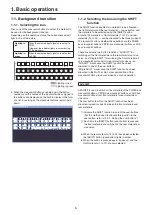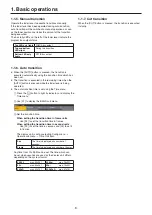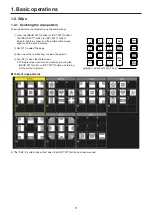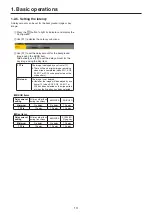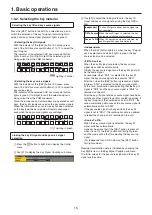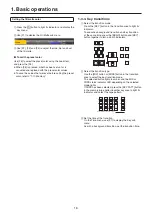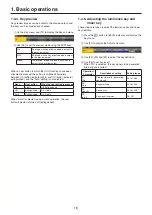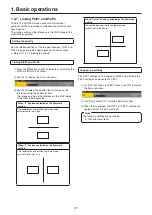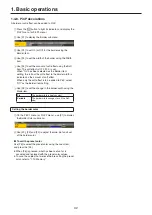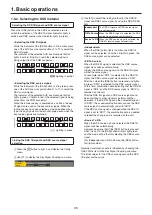20
1. Basic operations
Step 2
The objective of this step is to remove the noise in the
background image.
The noise is removed by carrying out this step several times.
1
On the Chroma Key menu, use [F1] to display the
Sample sub menu.
2
Use [F2] to select “Matte” (Matte image) using the View
item.
3
Use [F3] to select “Clean BG Noise” using the Mode
item.
Clean BG
Noise
The noise in the background image is
removed.
4
Using the positioner, move the position of the sample
marker to the position of the noise (white dots) in the
background image.
To change the size of the sample marker, turn the rotary
encoder [Z].
5
If the sample area that has been set is acceptable,
press the rotary encoder [Z].
The noise in the area that has been set is now removed.
6
To return to the pre-sampling status after sampling has
been executed, press [F5].
The number of operations that can be undone is one
only.
After the noise is
removed
Before the noise is
removed
Step 3
The objective of this step is to remove the noise in the
foreground image.
The noise is removed by carrying out this step several times.
1
Use [F2] to select “Matte” (Matte image) using the View
item.
2
Use [F3] to select “Clean FG Noise” using the Mode
item.
Clean FG
Noise
The noise in the foreground image is
removed.
3
Using the positioner, move the position of the sample
marker to the position of the noise (black dots) in the
foreground image.
To change the size of the sample marker, turn the rotary
encoder [Z].
4
If the sample area that has been set is acceptable,
press the rotary encoder [Z].
The noise in the area that has been set is now removed.
5
To return to the pre-sampling status after sampling has
been executed, press [F5].
The number of operations that can be undone is one
only.
After the noise is
removed
Before the noise is
removed