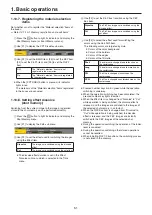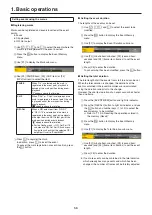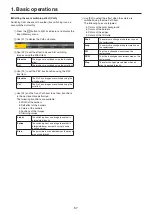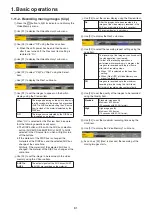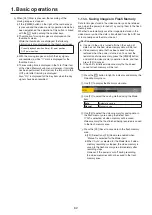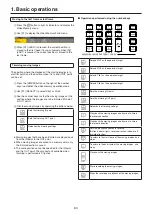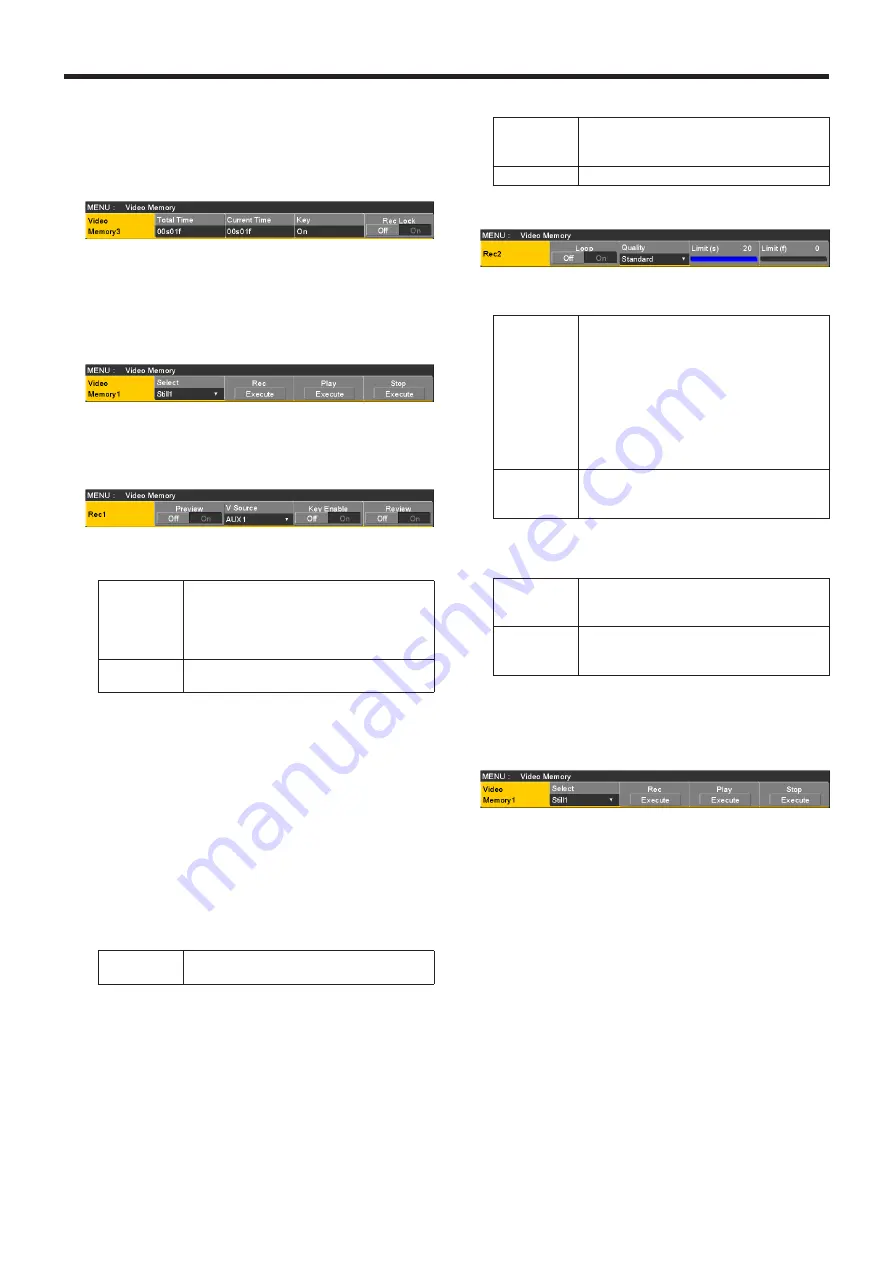
61
1. Basic operations
1-11-2. Recording moving images (Clip)
1
Press the
v
button to light its indicator, and display the
Video Memory menu.
2
Use [F1] to display the Video Memory3 sub menu.
3
Use [F5] to select “Off” using the Rec Lock item.
When the unit’s power has been turned back on
after it was turned off, the Rec Lock item setting is
restored to “On”.
4
Use [F1] to display the Video Memory1 sub menu.
5
Use [F2] to select “Clip1” or “Clip2” using the Select
item.
6
Use [F1] to display the Rec1 sub menu.
7
Use [F2] to set the images to appear on the built-in
display using the Preview item.
On
The image appearing on the built-in display is
forcibly switched to the image to be recorded
(AUX1 to AUX4 selected using the V Source
item) instead of the material selected by the
DISP bus.
Off
The image source selected by the DISP bus
is displayed as a preview.
When “On” is selected for the Preview item, be aware
that the following operations will occur:
The DISP button will link with the AUX bus selection
button (AUX BUS DELEGATION) of AUX1 to AUX4
selected in the V Source item, which will light or turn
off the buttons.
If the material of the DISP bus is changed, the
materials of the DISP bus and the selected AUX bus
change at the same time.
Similarly, if the material of the selected AUX bus is
changed, the material of the DISP bus changes at the
same time.
8
Use [F3] to set the image to be recorded in the video
memory using the V Source item.
AUX1 to
AUX4
The output signals of the AUX buses (AUX1
to AUX4) are recorded as the material.
9
Use [F5] to set the review display using the Review item.
On
After the images have been recorded, the
images of the video memory recorded in the
AUX bus are displayed (up to 4 seconds).
Off
The review display is not shown.
Use [F1] to display the Rec2 sub menu.
Use [F2] to select the recording repeat setting using the
Loop item.
On
The recording of the images is continued until
the stop operation is performed.
If either of the following operations is
performed while recording is in progress, the
images are recorded up to the last frame,
after which recording stops.
When “Off” is selected as the Loop item
setting.
When [Stop] ([F5] of Video Memory sub
menu) is pressed.
Off
Images are recorded up to the maximum
recording time (set using the Limit items),
after which recording stops automatically.
Use [F3] to set the quality of the images to be recorded
using the Quality item.
Standard
Standard image quality
Maximum 600 frames
(20 seconds with 59.94i format)
High
High image quality
Maximum 300 frames
(10 seconds with 59.94i format)
Use [F4] to set the maximum recording time using the
Limit item.
Use [F1] to display the Video Memory1 sub menu.
As soon as [F3] (Rec) is pressed, the recording of the
moving images starts.