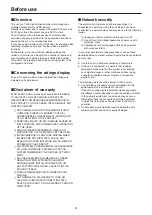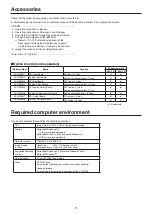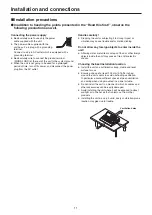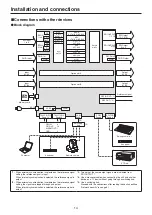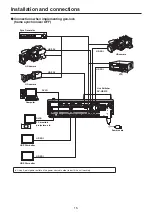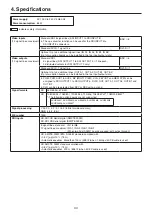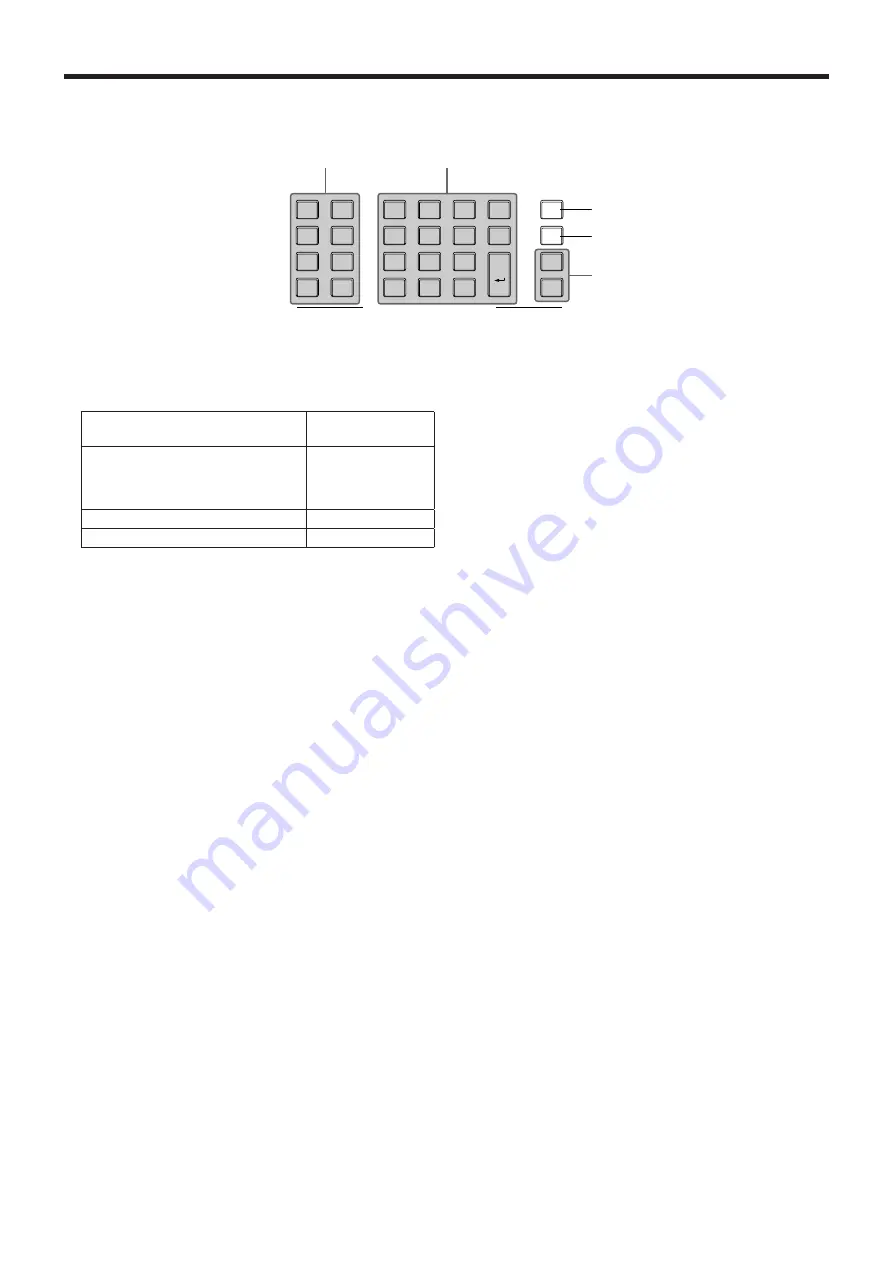
20
1. Parts and their functions
1-1-2. Memory/wipe pattern/number key area
4
INS
MENU
INPUT
VMEM
BKGD
PATT
KEY
PATT
TAKE
ENTER
�
/
+
PAGE
PLAY
REC
STOP
XPT
DSBL
<
CLIP 1
STILL 1
MEMORY / WIPE PATTERN / 10 KEY
<<
TRIM OFF
>>
CLIP 2
STILL 2
REV
TRIM OUT
TRIM IN
9
PASTE
6
MOD
3
REV
C
UNDO
8
COPY
5
DEL
2
>
.
>>
7
NEW
1
<
0/10
<<
STORE
RE
CALL
EDIT
DEL
SHOT
MEM
EVENT
MEM
PLUGIN
MEM1
PLUGIN
MEM2
>
9
Number keys
When the following buttons are pressed and lit, they serve
as buttons for executing their corresponding functions.
BKGD, KEY pattern selector
buttons
[BKGD PATT]
[KEY PATT]
Memory operation buttons
[SHOT MEM]
[EVENT MEM]
[PLUGIN MEM1]
[PLUGIN MEM2]
Video memory operation button
[VMEM]
Numeric input mode button
[MENU INPUT]
BKGD, KEY pattern selector buttons
[BKGD PATT], [KEY PATT]
When the [BKGD PATT] button is pressed and lit, the wipe
patterns for the background transitions can be selected
using the number keys.
When the [KEY PATT] button is pressed and lit, the wipe
patterns for the key transitions can be selected using the
number keys.
When both the [BKGD PATT] and [KEY PATT] buttons are
lit, the pattern selection menu is displayed on the built‑in
display.
When the [F1] (
) is rotated, the pattern page is changed.
Refer to “1‑2. Wipe” (<Operations and Settings>
Operating Instructions).
Memory operation buttons
[SHOT MEM], [EVENT MEM]:
These buttons are used to select the memory type.
The number keys (1 to 10) are used to carry out
operations and register and call settings.
[PLUGIN MEM1], [PLUGIN MEM2]:
Press these buttons to use plug‑in software, and use
the number keys (1 to 10) to carry out operations and to
register and call settings.
For information about button control methods, check the
plug‑in API specifications.
[STORE]:
Press this to register data in the memory.
[RECALL]:
Press this to recall data from the memory.
[DEL]:
Press this to delete data in the memory.
[EDIT]:
Press this to edit the event memory.
Refer to “1‑10. Memory” (<Operations and Settings>
Operating Instructions).
Video memory operation button [VMEM]
When the [VMEM] button is pressed and lit, video memory
operations such as recording and playback can be
performed using the number keys.
Refer to “1‑11. Video memories” (<Operations and
Settings> Operating Instructions).
Numeric input mode button [MENU INPUT]
While the [MENU INPUT] button is blinking, numerical
values for the menus can be input using the number keys.
Refer to “2‑2. Basic menu operations”.
Содержание AV-HS410
Страница 39: ...39 Memo ...
Страница 40: ...Web Site http panasonic net Panasonic Corporation 2011 ...