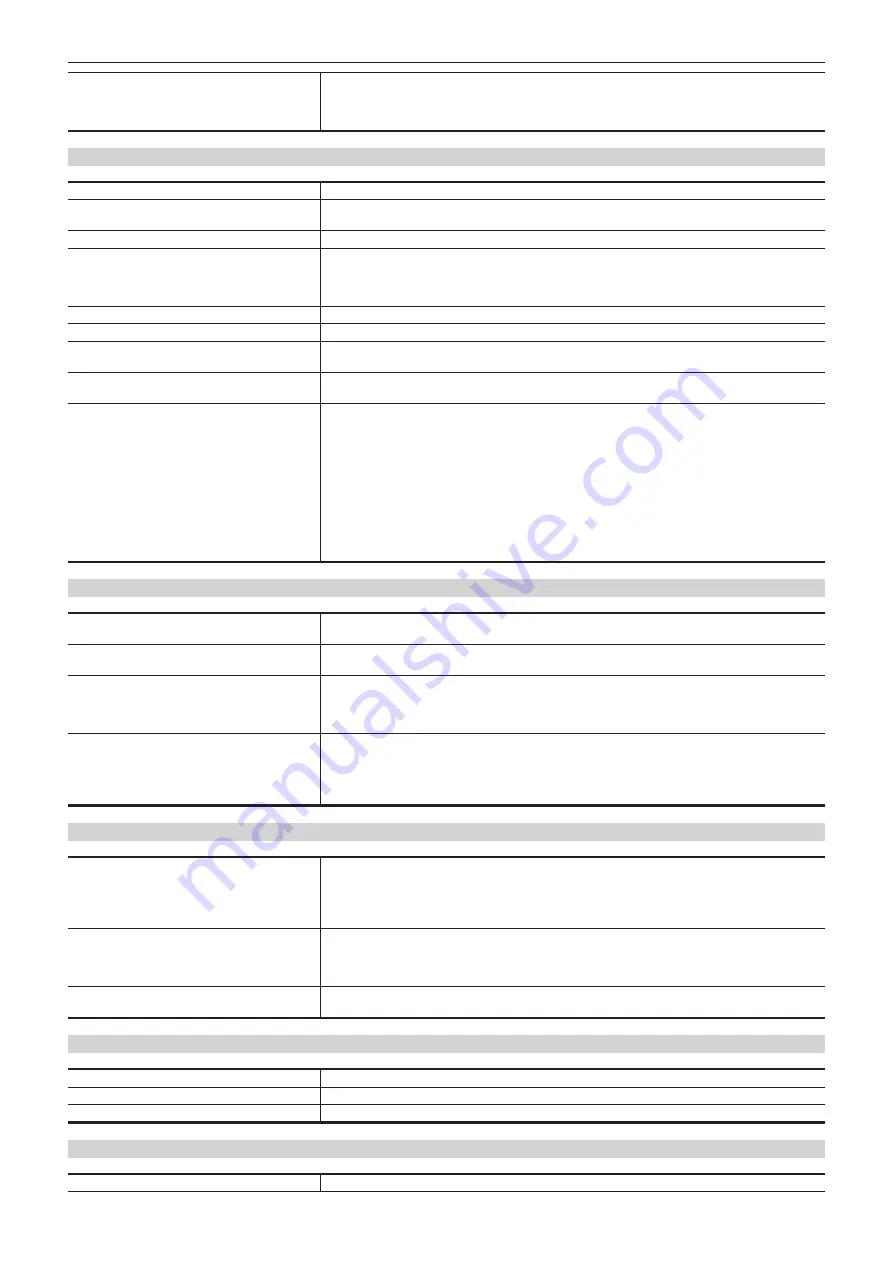
– 102 –
Chapter 7 Specifications — Specifications
Dimensions (W
×
H
×
D)
Body only
151 mm
×
267 mm
×
371.5 mm
(5-31/32 inches
×
10-17/32 inches
×
14-21/32 inches)
(excluding protrusions)
Camera unit
Pickup device
11 million pixels, CMOS
×
1
Optical filter
CC: 3200 K, 4300 K, 6300 K, Cross, Diffusion
ND: CAP, Clear, 1/4, 1/16, 1/64
Lens mount
2/3-type bayonet
Sensitivity
Two shooting modes
[HIGH SENS]: F10 (59.94 Hz)/F11 (50 Hz)
[NORMAL]: F6 (59.94 Hz)/F7 (50 Hz)
2000 lx, 3200 K, when white reflectivity is 89.9%
Horizontal modulation
50% or above (27.5 MHz)
S/N
60 dB or above
Horizontal resolution
HD: 1000 TV lines or above (center)
4K: 1800 TV lines or above (center, AK-UCU500P/AK-UCU500PS/AK-UCU500E/AK-UCU500ES output)
Gain switching
[NORMAL]:
−
6,
−
3, 0, 3, 6, 9, 12, 15, 18, 21, 24, 27, 30, 33, 36
[HIGH SENS]:
−
6,
−
3, 0, 3, 6, 9, 12, 15, 18, 21, 24, 27, 30, 33, 36
Shutter speed
f
[59.94i]/[59.94p] mode:
1/100, 1/120, 1/125, 1/250, 1/500, 1/1000, 1/1500, 1/2000
f
[29.97p] mode:
1/48, 1/50, 1/60, 1/96, 1/100, 1/120, 1/125, 1/250, 1/500, 1/1000, 1/1500, 1/2000
f
[23.98p] mode:
1/48, 1/50, 1/60, 1/96, 1/100, 1/120, 1/125, 1/250, 1/500, 1/1000, 1/1500, 1/2000
f
[50i]/[50p] mode:
1/60, 1/100, 1/125, 1/250, 1/500, 1/1000, 1/1500, 1/2000
f
[25p] mode:
1/48, 1/50, 1/60, 1/96, 1/100, 1/125, 1/250, 1/500, 1/1000, 1/1500, 1/2000
Video input/output
<HD SDI1> terminal
BNC
×
1
HD (3G/1.5G): 0.8 V [p-p], 75
Ω
<HD SDI2> terminal
BNC
×
1
HD (3G/1.5G): 0.8 V [p-p], 75
Ω
<AUX> terminal
BNC
×
1
Functions as <HD TRUNK> terminal/<PROMPTER2> terminal by switching the setting in the menu
<HD TRUNK>: HD (1.5G)
<PROMPTER2>: VBS signal 1 V [p-p], 75
Ω
<G/L IN/PROMPTER OUT> terminal
BNC
×
1
<G/L IN>: Tri-level SYNC or black burst
<PROMPTER OUT>: VBS signal 1 V [p-p], 75
Ω
Functions as <G/L IN> when standalone, and as <PROMPTER OUT> when AK-UCU500P/
AK-UCU500PS/AK-UCU500E/AK-UCU500ES is connected
Audio input/output
<MIC 1> terminal
XLR
×
1, 3-pin
<LINE>/<MIC>/<
+
48V> switchable
For <MIC>, <FRONT>/<REAR> switchable
<LINE>: 0 dBu,
+
4 dBu menu selection available
<MIC>:
−
60 dBu,
−
40 dBu, or
−
20 dBu menu can be selected
<MIC 2> terminal
XLR
×
1, 3-pin
<LINE>/<MIC>/<
+
48V> switchable
<LINE>: 0 dBu,
+
4 dBu menu selection available
<MIC>:
−
60 dBu,
−
40 dBu, or
−
20 dBu menu can be selected
<MIC> terminal (front)
XLR
×
1, 3-pin
Switchable with <MIC 1> terminal
Intercom
<INTERCOM1> terminal
XLR
×
1, 5-pin
<INTERCOM2> terminal
XLR
×
1, 5-pin
<EARPHONE> terminal
Stereo mini jack
×
1, 3-pin
Other input/output
<OPT FIBER> terminal
Optical composite connector
×
1
Содержание AK-UC3000GS
Страница 9: ...Before using the camera read this chapter Chapter 1 Overview ...
Страница 72: ...This chapter describes how to configure the settings from a computer Chapter 5 Web Screen ...
Страница 92: ...This chapter describes the warning displays and after sales services of the camera Chapter 6 Maintenance ...
Страница 100: ...This chapter describes the specifications of this product Chapter 7 Specifications ...








































