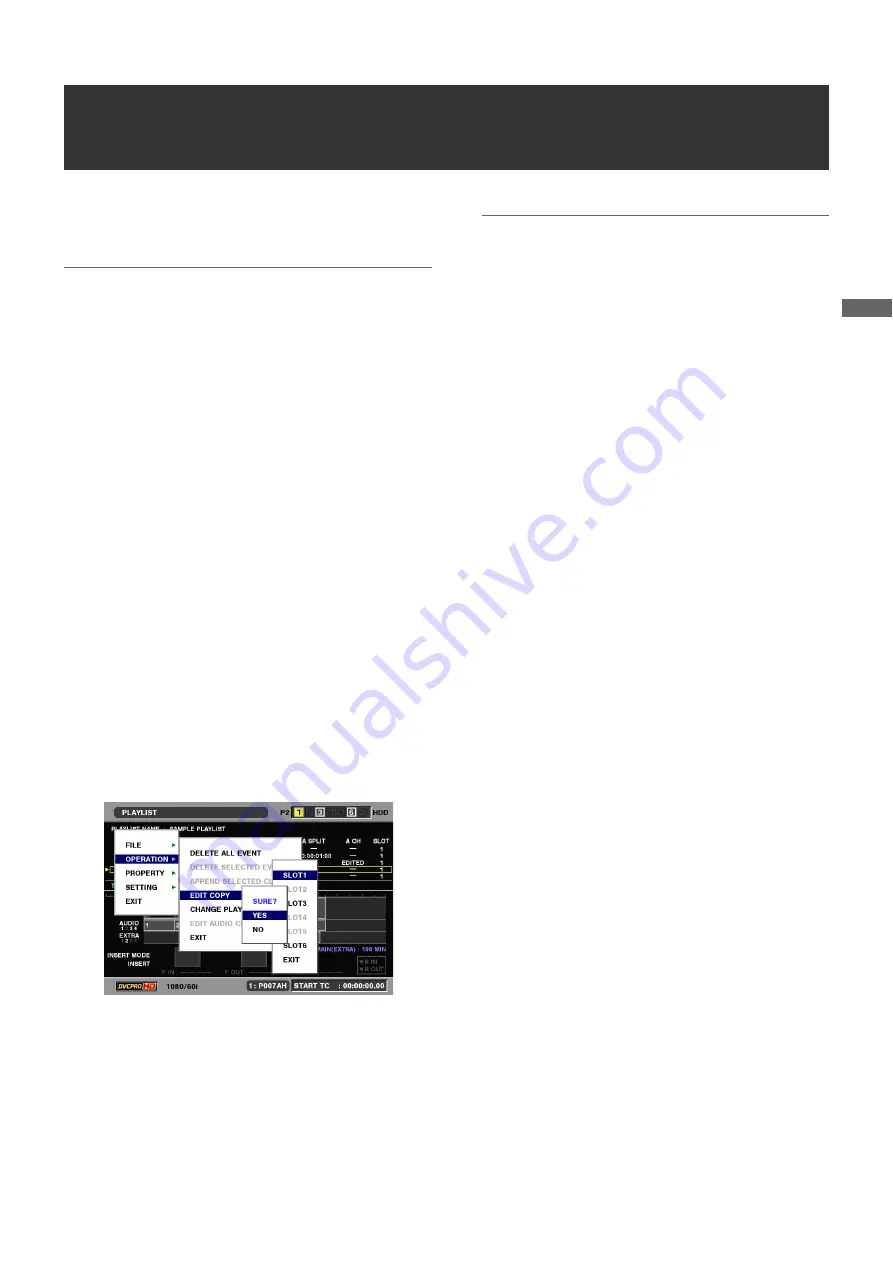
Using Play List: Creating New Clips From the Play List (Edit Copy)
95
U
s
in
g P
la
y
Li
st
Creating New Clips From the Play List (Edit Copy)
You can use the play list to create a new clip.
This function is called edit copy.
◆
NOTE:
• The playback time code setting allows you to start the time code
from a set value after edit copy. Set the playback time code as
necessary.
➝
For details, refer to “Setting the Playback Time Code (TC)” (page
• You cannot use edit copy to create clips that span multiple cards.
Since they will be created on one card, be sure to check the
remaining space on the card you will copy the clip to.
• Play list files created on the AJ-SPD850 can be loaded but not
edited. However, edit copy becomes available after saving the file
under another name using SAVE AS.
1
Open the play list screen.
2
Press the MENU button.
3
Use the cursor buttons to choose [OPERATION] –
[EDIT COPY].
4
Select the number of the P2 card slot that will store
the edit copy data and press the SET button.
5
Select [YES] and press the SET button.
This starts edit copy.
◆
NOTE:
• If there is not enough free space left on the P2 card where edit
copy will save the data, “WARNING: LACK OF REC CAPCITY!”
is displayed and edit copy does not start.
• Edit copying indicates its approximate progress during
operation.
• Use the SET button or the CANCEL button to cancel an ongoing
edit copy operation.
• Text memos are automatically inserted at the edit points (the
start of each event) of edit-copied clips.
• Edit copying does not copy any information other than the user
clip name.
• The presence of different aspect ratios in the data will generate
an error.
• Edit copy will copy only events that can be played back.
• Do not remove a P2 card that is being accessed (the LED of the
related P2 card slot flashes).






























