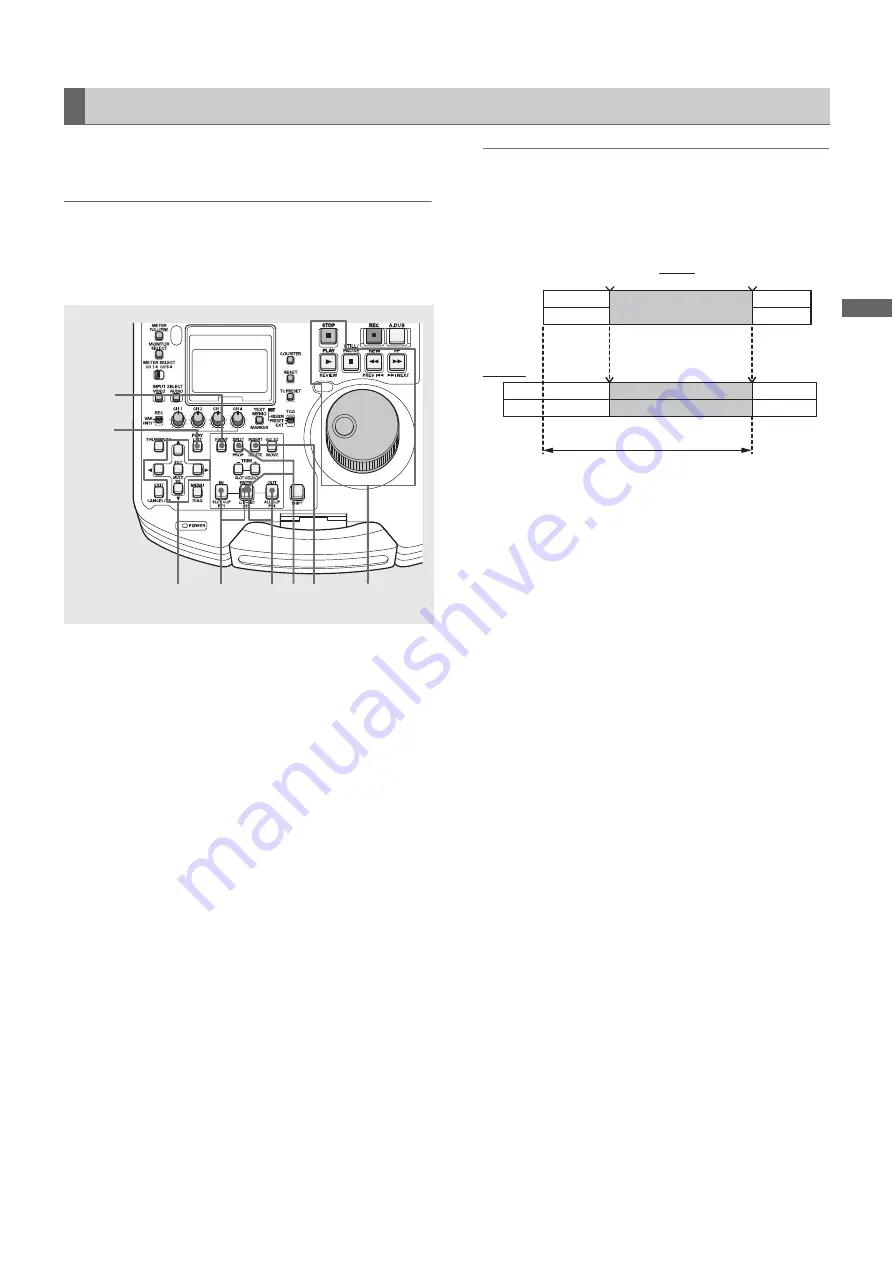
Using Play List: Audio Split Editing
85
U
s
in
g P
la
y
Li
st
Use the following procedure to newly register an event
containing an audio split.
◆
NOTE:
• Refer to the “Adding and Registering Audio Split Point (Changing
Registered Point)” section to add an audio split to a registered
event.
• First set the insert mode to INSERT.
1
Open the play list screen.
2
Use the cursor buttons to choose the location where
you want to add the event.
3
Press the INSERT button.
This activates the event register mode.
4
Register an IN point.
Use the operation buttons or search dial to look for a
location to start an event. Then hold down the IN button
and press the ENTRY button.
5
Register the audio split point.
Use the operation buttons or search dial to look for a
location for an audio SPLIT point. Then hold down the
SPLIT button and press the ENTRY button.
6
Register an OUT point
Use the operation buttons or search dial to look for a
location to end an event. Then hold down the OUT button
and press the ENTRY button.
7
Press the EVENT button to end registration.
The INSERT button will also terminate registration.
◆
NOTE:
• In the split display, “–” indicates forward while “+” indicates
reverse direction.
• A split can be registered from the start of the original clip to the
event OUT point.
• Set the IN point before the split point.
• A SPLIT where the audio precedes the video cannot be made
for an event whose IN point is at the start of the clip.
• When using the INSERT button to register a new event or using
the EVENT button in a final event to register an event, register a
SPLIT point before registering an OUT point as a new event will
otherwise be registered.
Registering From Video
4,5,6
6 5 3
4
2
1
7
IN
OUT
Clip A
Play list
Event 02
Event 01
Video
Audio
Possible audio split range






























