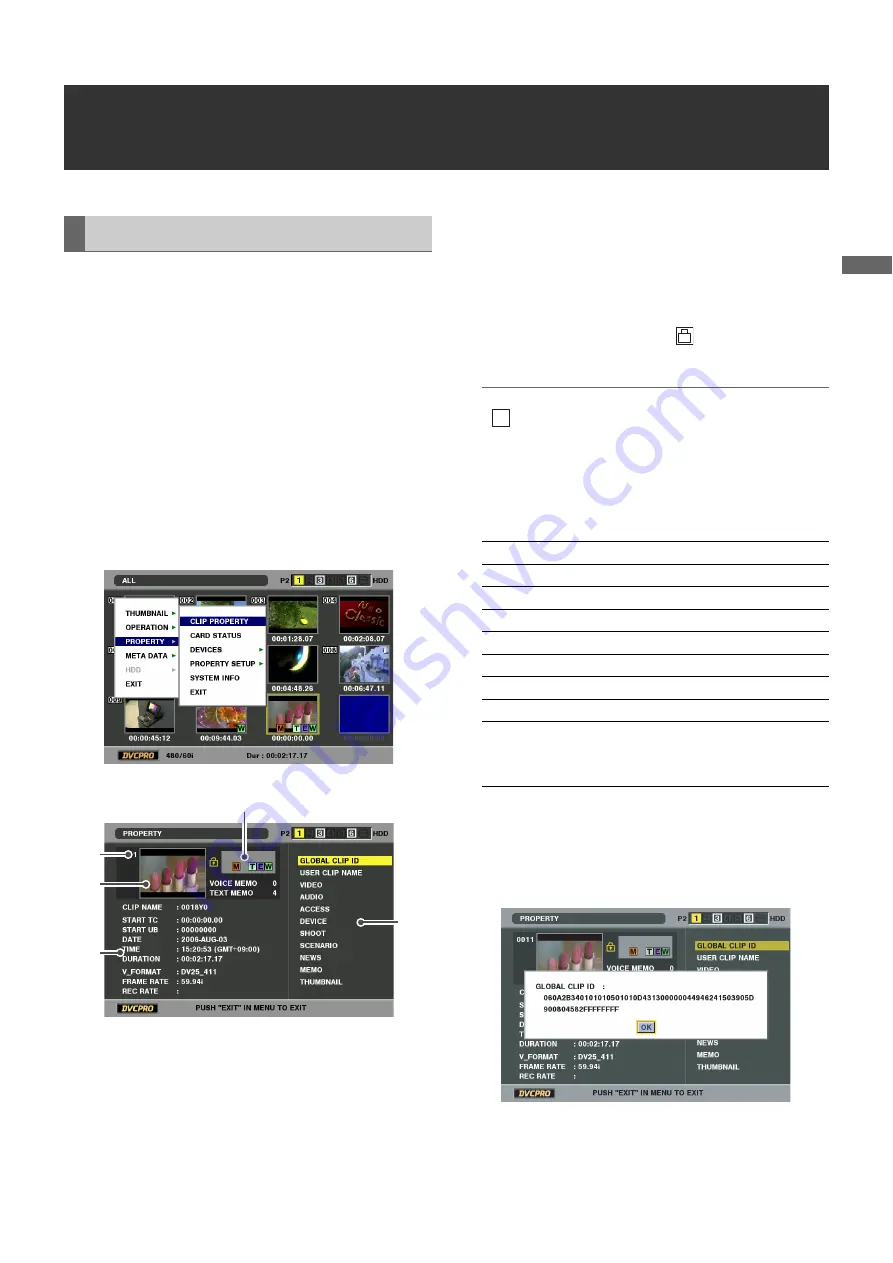
Clip Management: Viewing and Repairing Clip Information
49
C
lip
Ma
nag
eme
n
t
Viewing and Repairing Clip Information
Detailed clip information can be displayed on the screen.
1
Open the thumbnail screen.
2
Place the cursor on the desired clip
3
Press the MENU button.
Or with the menu closed, hold down the SHIFT
button and press the SPLIT button.
4
Use the cursor buttons to choose [PROPERTY] –
[CLIP PROPERTY] and press the SET button
This displays information on the selected clip.
1)
Clip no.
2)
Thumbnail
3)
Clip information
Indicates the number of indicators, inserted text memos
and voice memos in a clip. The
mark appears when
the P2 card where the clip resides is write-protected.
◆
NOTE:
•
Voice memo/Indicator
Indicates that a voice memo has been attached to a clip. This
indicator appears only in the clip property mode.
• This unit cannot record and play back voice memos.
4)
Clip information
The following information appears.
5)
Clip metadata
This area shows more detailed information on a clip.
5
Browse the clip metadata as necessary.
Use the cursor buttons to select a metadata item and
press the SET button to view the information.
Viewing Clip Information
2)
4)
1)
3)
5)
CLIP NAME:
CLIP NAME
START TC:
Time code at start of recording
START UB:
User bit value at start of recording
DATE:
Date recorded
TIME:
Time at start of recording
DURATION:
Clip length
V_FORMAT:
Clip recording format
FRAME RATE:
Playback frame rate
REC RATE:
Recording frame rate (indicated for
clips recorded using special recording
functions on a camera recorder)
!
V






























