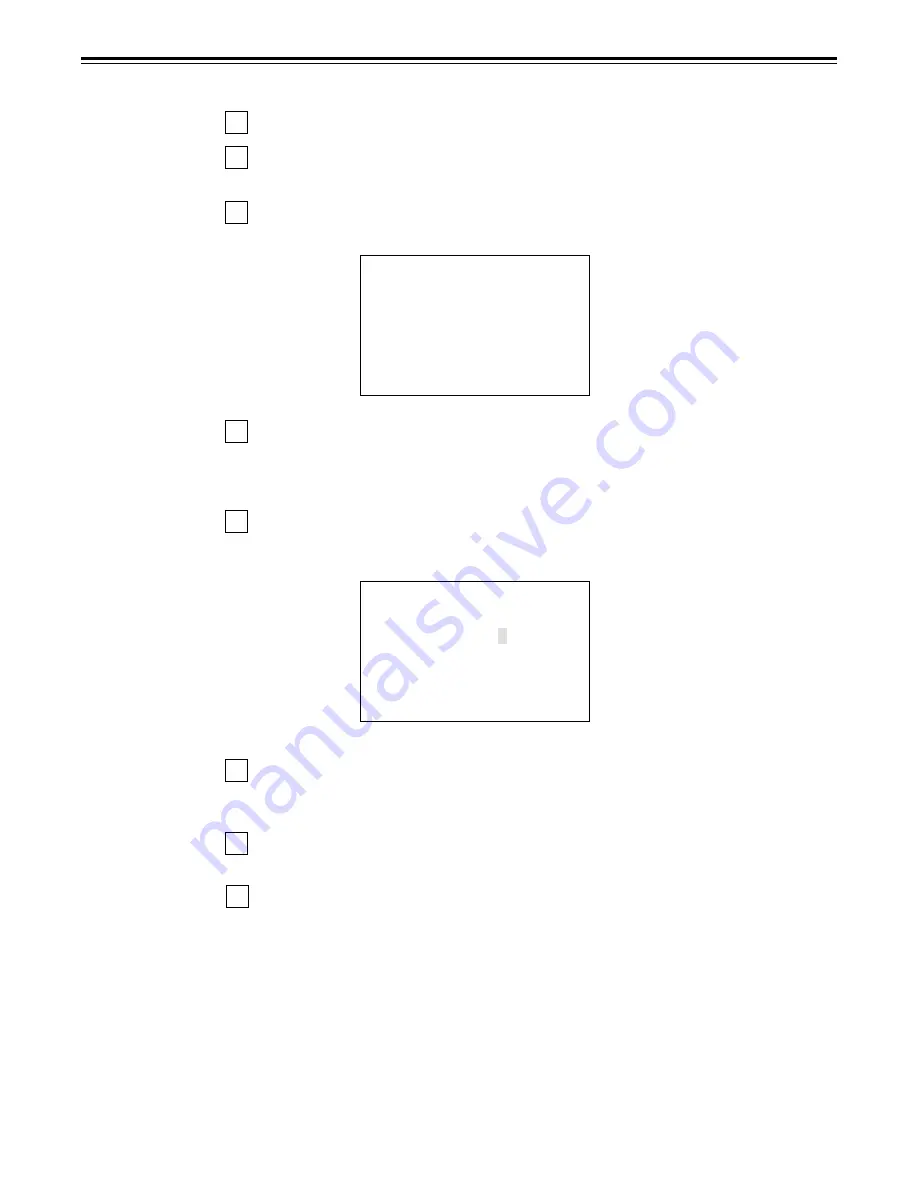
– 64 –
Setup menus
Saving a user file
1
Press the MENU button.
2
While holding down the STAND BY button, press the REW or FF button, and select
USER1.
3
Turn the search dial and move the cursor (
¢
) on the menu screen to setup item No. A01
(SAVE).
SETUP-MENU MENU
<USER1> NO.A00 - 0000
759 REC PT MUTE OFF
A00 LOAD USER2
¢
A01 SAVE USER2
A02 P.ON LOAD OFF
END
4
While holding down the search button, turn the search dial and select the user file into
which the USER1 contents are to be saved. User files which have been set to the lock
mode are not displayed. When all the user files have been set to the lock mode, the
“LOCKED” display appears and the contents cannot be saved.
5
Press the SET button. The following messages appear on the menu screen and
counter display.
Menu screen
SETUP-MENU SAVE
USER1
→
USER2 OK?
YES<PLAY>/NO<STOP>
The user file number selected in step 4 is displayed in the shaded area.
6
Press the PLAY button. The contents of the USER1 file are saved in the user file which
was selected in step 4 and stored in the memory. When the STOP button is pressed,
the USER1 menu display appears while the settings remain unchanged.
7
Turn the search dial and move the cursor (
¢
) on the menu screen to any setup item
except No. A00 (LOAD) and No. A01 (SAVE).
8
Press the SET button. The USER1 settings are now stored in the memory.
If the USER1 settings are not going to be stored in the memory, do not press the SET
button but press the MENU button.
Automatic loading of user file when the power is turned on
When the user file to be loaded is selected in advance using setup menu item No. A02
(P.ON LOAD), it can be automatically loaded into USER1 when the power is turned on.






























