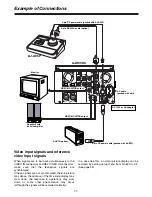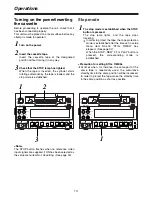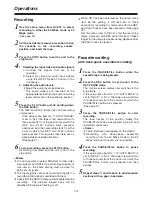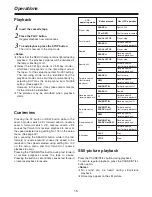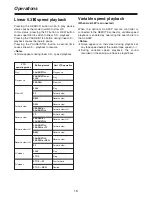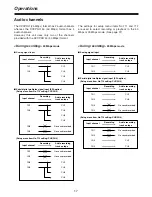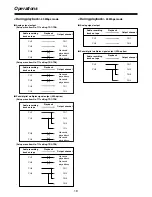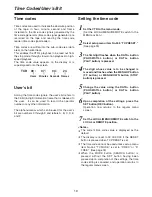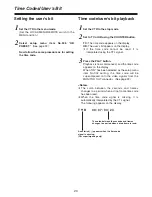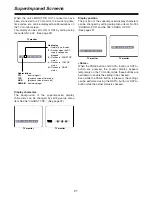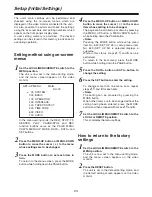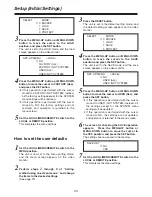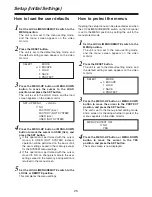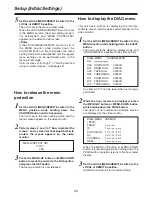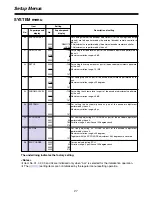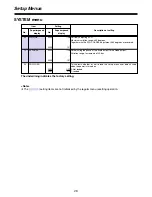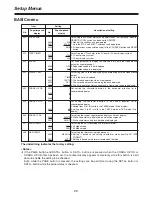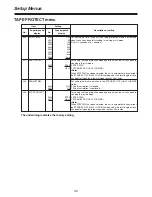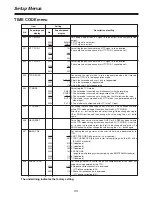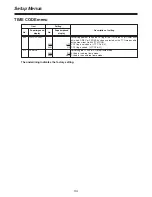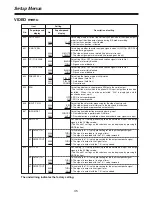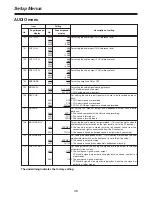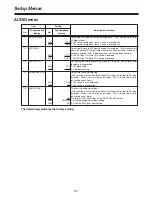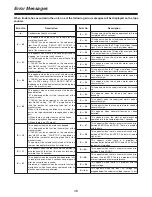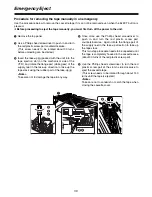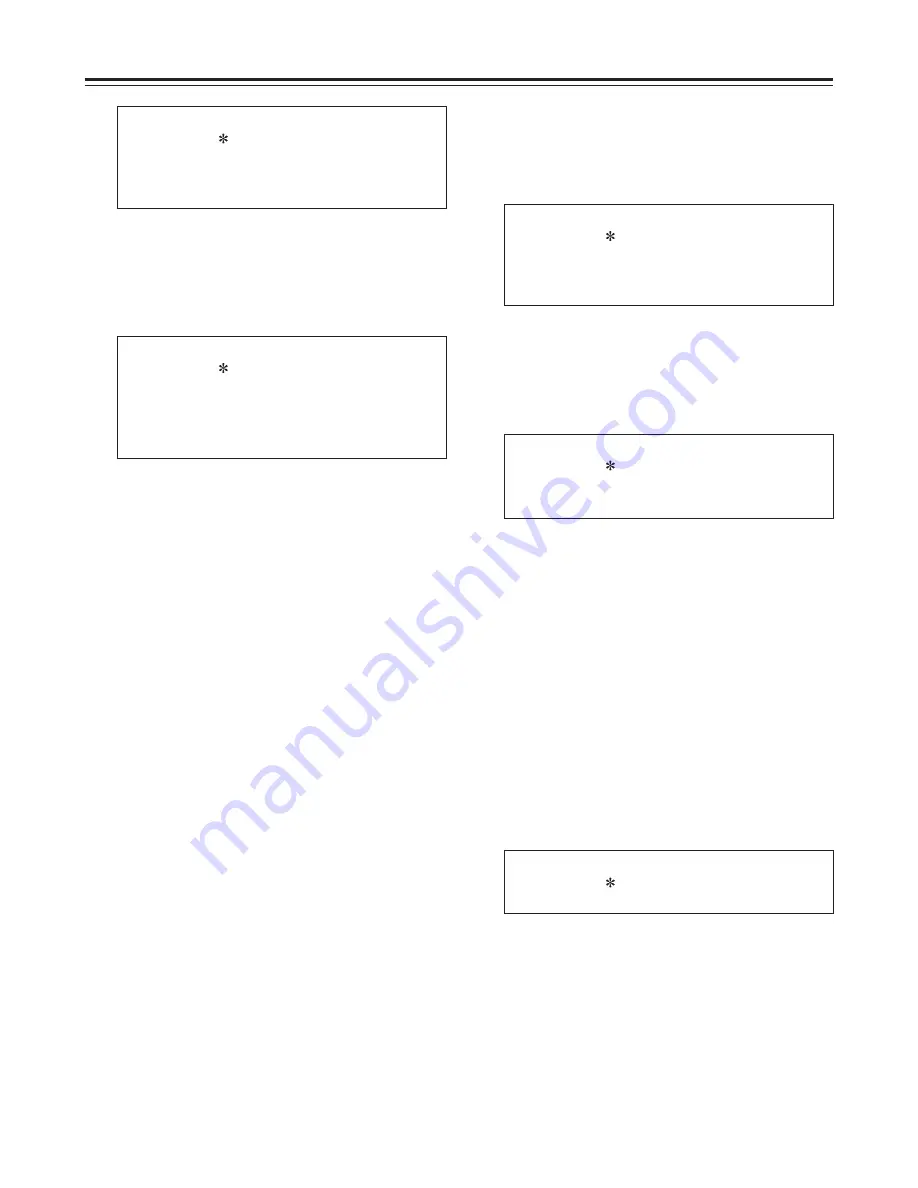
24
Setup (Initial Settings)
SET–UP MENU
<LOAD>
NO
FACTORY (ALL)
FACTORY (NOT SYSTEM)
USER (ALL)
USER (NOT SYSTEM)
Press the MENU-UP button or MENU-DOWN
button to move the cursor to FACTORY (ALL),
and press the SET button.
O
If this operation is performed with the cursor
moved to FACTORY (NOT SYSTEM) instead,
all the factory settings except for the SYSTEM
menu settings will be restored.
O
If this operation is performed with the cursor
moved to NO, the factory settings are not
restored, and operation is returned to the
menu screen.
4
Press the MENU-UP button or MENU-DOWN
button to move the cursor to USER (ALL), and
press the SET button.
O
If this operation is performed with the cursor
moved to USER (NOT SYSTEM) instead, all
the settings except for the SYSTEM menu
settings will be updated.
O
If this operation is performed with the cursor
moved to NO, the settings are not updated,
and operation is returned to the menu screen.
5
Set the LOCAL/MENU/REMOTE switch to the
LOCAL or REMOTE position.
This completes the menu settings.
5
Set the LOCAL/MENU/REMOTE switch to the
LOCAL or REMOTE position.
This completes the menu settings.
7
SET–UP MENU
<SAVE>
NO
USER (ALL)
USER (NOT SYSTEM)
Press the MENU-UP button or MENU-DOWN
button to move the cursor to the SAVE
position, and press the SET button.
The unit is set to the SAVE mode, and the save
screen appears on the video monitor.
4
SAVE OK?
NO
YES
The screen for checking the SAVE operation
appears. Press the MENU-UP button or
MENU-DOWN button to move the cursor to
the YES position, and press the SET button.
The settings are now saved in the memory.
6
How to set the user defaults
Set the LOCAL/MENU/REMOTE switch to the
MENU position.
The unit is now set to the menu setting mode,
and the menu screen appears on the video
monitor.
1
Perform steps
2
through
6
of “Setting
method using on-screen menus,” and change
the items to the desired settings.
(See page 23)
2
Press the RESET button.
The unit is set to the default setting mode, and
the default setting screen appears on the video
monitor.
3
SELECT
MODE
0 ESCAPE
1 LOAD
2 SAVE
3 PROTECT
Press the MENU-UP button or MENU-DOWN
button to move the cursor to the LOAD
position, and press the SET button.
The unit is set to the LOAD mode, and the load
screen appears on the video monitor.
3
SELECT
MODE
0 ESCAPE
1 LOAD
2 SAVE
3 PROTECT
Содержание AJ-D95
Страница 43: ......