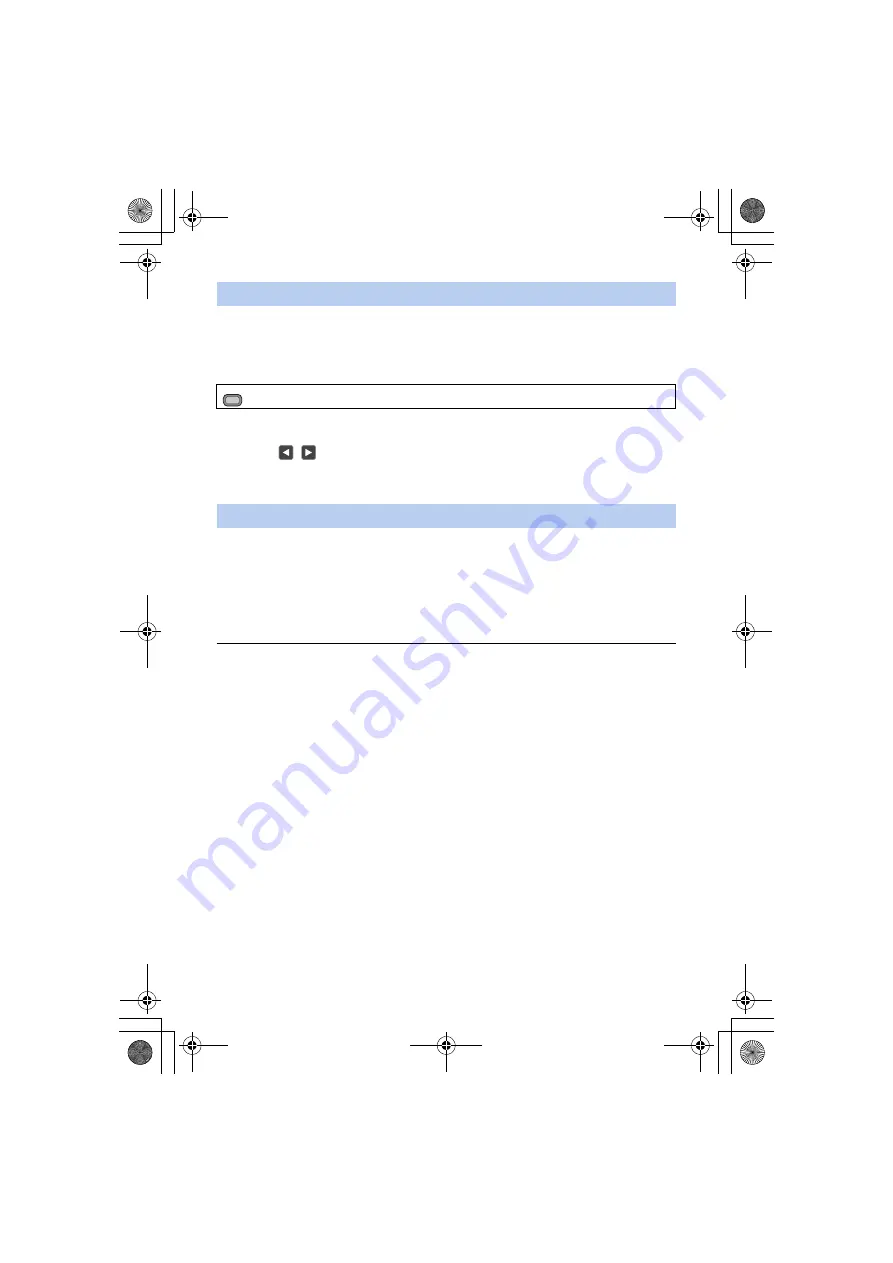
- 62 -
You can customize the ATW settings for various recording conditions by adjusting the settings of
[ATW TARGET R] and [ATW TARGET B] individually.
∫
Fine-adjusting the color balance of ATW
1
Select the menu.
≥
[ATW TARGET R] adjusts the intensity of red.
≥
[ATW TARGET B] adjusts the intensity of blue.
2
Touch
/
to adjust settings.
≥
You can select a value between
s
10 and
r
10.
3
Touch [EXIT] to complete the setting.
You can set ATW Lock by registering [ATW LOCK] to a USER button.
≥
for details about setting the USER button.
1
Set the White Balance mode to [ATW].
2
Press the USER button to which [ATW LOCK] is registered or touch the
applicable USER button icon.
≥
To cancel ATW Lock, press the USER button or touch the USER button icon again. Canceling
ATW Lock will return the White Balance mode back to [ATW].
≥
This function is not available in the following cases:
j
When the White Balance mode is set to something other than [ATW]
≥
It will be canceled when the unit is turned off.
Customizing ATW for various recording conditions
: [SW SETUP]
#
[ATW TARGET R] or [ATW TARGET B]
To set ATW Lock
MENU
AG-UX90EJ_DVQP1150ZA.book 62 ページ 2016年10月20日 木曜日 午前11時44分






























