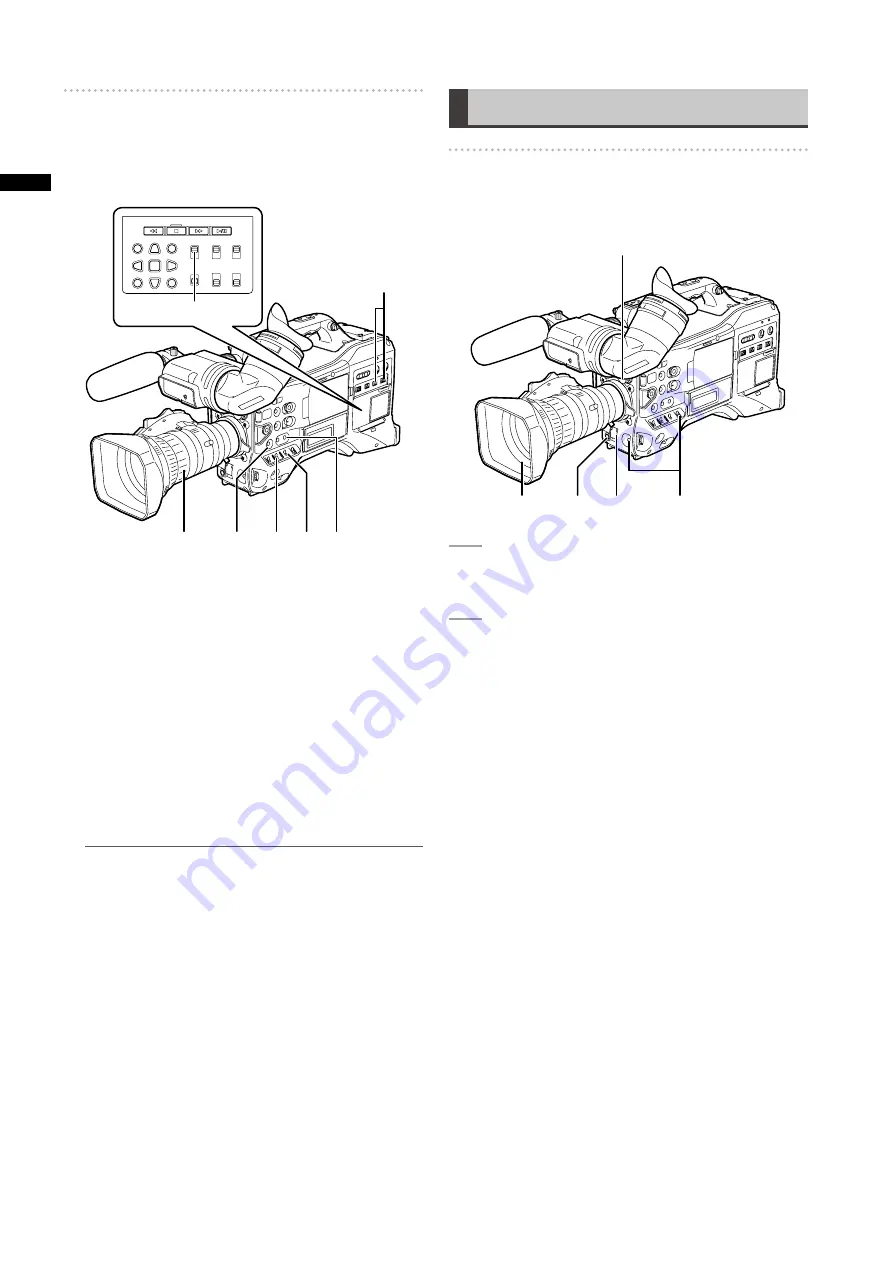
6
Chapter
Recording
and
Pla
ybac
k
Setting the switches before shooting and
recording
When a battery and P2 cards are installed, set the switches
as detailed below, before starting to use your AG-
HPX370P/AG-HPX371E.
e
a
b
c d b
f
a Iris
The iris is automatically adjusted when the lens is set to
the auto iris mode.
b USER MAIN/USER1/USER2
Assigning the SLOT SEL function to a USER button
allows you to select one of the two inserted P2 cards for
recording.
The P2 card selected for recording switches with each
press of the USER button, and the P2 CARD ACCESS
LED of the selected P2 card lights orange. The slot
number of the card to be recorded appears in green in
the LCD monitor and the viewfinder.
For more information on viewfinder displays, see
[Viewfinder Screen Status Displays] (page 74).
NOTE
• The slot selected for recording cannot be changed when
recording has started. Perform this operation during
recording standby.
• Use the USER MAIN/USER1/USER2 item in setting menu
SW MODE screen to assign functions to the USER MAIN/
USER1/USER2 button.
c GAIN switch
Normally, this should be set to L (0 dB). If conditions are
too dark, an appropriate gain level should be set.
d AUTO KNEE selector switch
Set to ON or OFF. Selecting BARS turns off this function
and outputs a color bar signal.
e TCG
Set to F-RUN or R-RUN.
f AUDIO SELECT CH 1/CH 2
Set to AUTO.
Shooting
White/Black Balance Adjustment to
Recording Completion
For shooting, follow the steps below.
3
1
4
2
5, 6
1
UsetheNDFILTERcontroltoselectafilter
accordingtoambientlightconditions.
2
Whenthewhitebalanceissaved:
• Position the WHITE BAL switch to [A] or [B].
Whenthewhiteorblackbalanceisnotsaved
andyouhavenotimetoadjustthewhite
balance:
• Position the WHITE BAL switch to [PRST].
• The color temperature can be set to 3200 K or
5600 K.
Ifthewhitebalanceisadjustedonthespot:
• Select a filter according to ambient light
conditions. Then, position the WHITE BAL
switch to [A] or [B] and shoot a white test
subject so that it appears at the center of the
screen. Then, follow the steps below to adjust
the white balance.
1. Turn the AUTO W/B BAL switch toward [AWB]
to adjust the white balance.
2. Turn the AUTO W/B BAL switch toward [ABB]
to adjust the black balance.
3. Turn the AUTO W/B BAL switch toward [AWB]
to adjust the white balance again.
For directions on making adjustments, see
[Adjusting the White Balance] (page 55) and
[Adjusting the Black Balance] (page 56).
















































