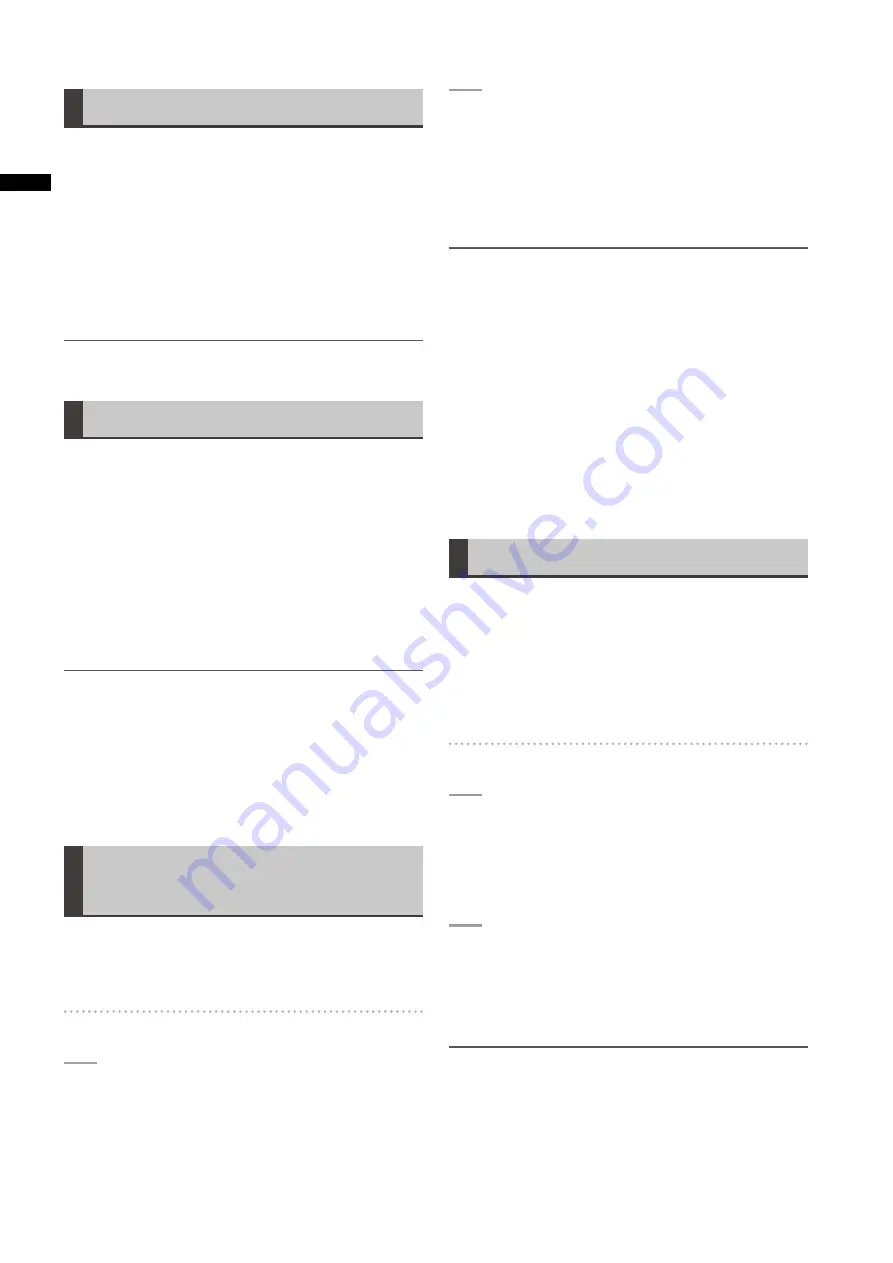
46
Chapter
Recording
and
Pla
ybac
k
Hot Swap Recording
With a P2 card in each card slot it is possible to make
one continuous recording that spans two cards. And by
removing any card other than that being recorded, you can
make continuous recording on 2 or more cards (hot swap
recording).
Note that recognition of a P2 card may be delayed
depending on when it is inserted in an empty card slot
(for example, immediately after pre-recording or when a
recording continues from one card to the next). P2 cards
should be inserted when there is still 1 minute or more time
left on the card that is being recorded.
NOTE
This function is not compatible with hot-swap playback.
REC REVIEW Function
• Pressing the RET button on the lens after a recording will
automatically locate and play back the last two seconds
of the most recent clip. Holding down the RET button on
the lens will allow you to play back up to 10 seconds.
Use this function to check that recording is performed
normally. The camera returns to recording standby mode
after playback. If the clip is short, holding down the RET
button after a return to the beginning of the clip will not
result in playback of the clip before the current clip.
• You can use menu options USER MAIN, USER1 and
USER2 to assign the REC REVIEW function to a user
button. Select these options from the SW MODE screen.
NOTE
• Note that a backup recording performed on a backup device
connected to the DVCPRO/DV or SDI OUT connector will also
record video played back using the REC REVIEW function.
• In one-clip recording mode, the beginning of a clip is not
used as the start position for playback after returning as
far as possible with the REC REVIEW function or starting
playback while recording is paused. Instead, playback starts
from the start point of the most recent recording operation.
Shot Marker (SHOT MARK)
Recording Function
This function can be used to distinguish a clip from other
clips by adding a thumbnail to each clip.
This also makes possible to display or play back the
marked clips only.
To add shot marks
1
IntheSWMODEscreen,assignSHOTMARK
toauserbutton(USERMAIN,USER1or
USER)ortheRETbuttononthelens.
For details on menu operation, refer to [Using the
menus] (page 129).
2
Presstheuserbutton(ortheRETbuttononthe
lens)towhichSHOTMARKhasbeenassigned
duringrecordingorwhenrecordingispaused.
• SHOT MARK ON is displayed as a shot mark is
inserted in the currently recorded clip.
• Pressing this key a second time displays SHOT
MARK OFF and the shot mark is deleted.
NOTE
• A shot mark added during a pause after recording is added
to the most recently recorded clip.
• Shot marks can be added also in the thumbnail display.
• The shot mark function is not available during loop
recording, interval recording and one-shot recording. When
this function is not available, pressing this button displays
SHOT MARK INVALID.
• Shot marks can be set or cancelled in playback pause mode
but not during playback.
• Shot marks cannot be set or deleted for video data created
in a single hot-swap recording session consisting of multiple
clips unless all the P2 cards that contain the video data
for the entire session are inserted. In clips that consist of
multiple clips like the one above, shot marks can be added
only to the first clip of video data.
Text Memo Recording Function
Use this function to add text memos anywhere in the video
during clip recording or playback.
This makes it possible to display thumbnails only of clips
with text memos, or to display thumbnails and time codes
of text memo positions in order, to play back clips from text
memo points and select and copy only the sections you
want.
For details, refer to [Text Memo] (page 116).
To add text memos
1
IntheSWMODEscreen,assignTEXTMEMO
toauserbutton(USERMAIN,USER1or
USER)ortheRETbuttononthelens.
For details on menu operation, refer to [Using the
menus] (page 129).
2
Presstheuserbutton(ortheRETbuttononthe
lens)towhichTEXTMEMOhasbeenassigned
duringrecordingorplayback.
• “TEXT MEMO” is displayed and a text memo is
inserted at the point the button is pressed.
NOTE
• You can insert up to 100 text memos per clip.
• Text memos cannot be added during loop recording, interval
recording and one-shot recording. When this function is not
available, pressing this button displays TEXT MEMO INVALID.






























