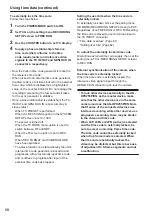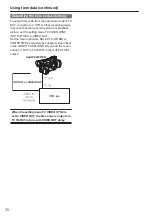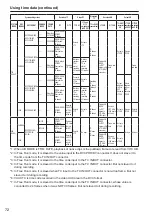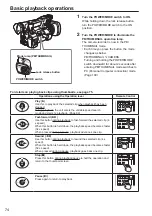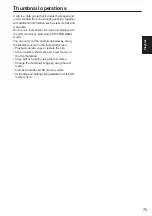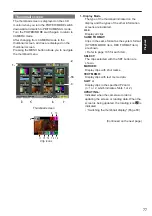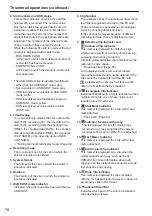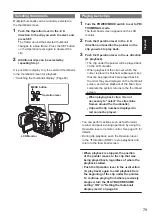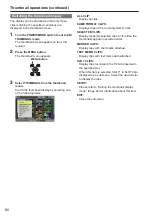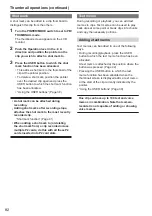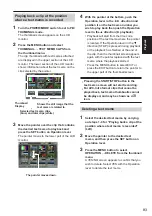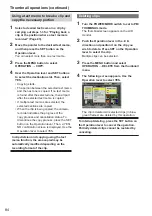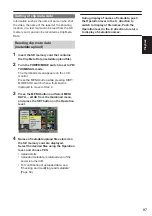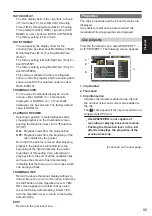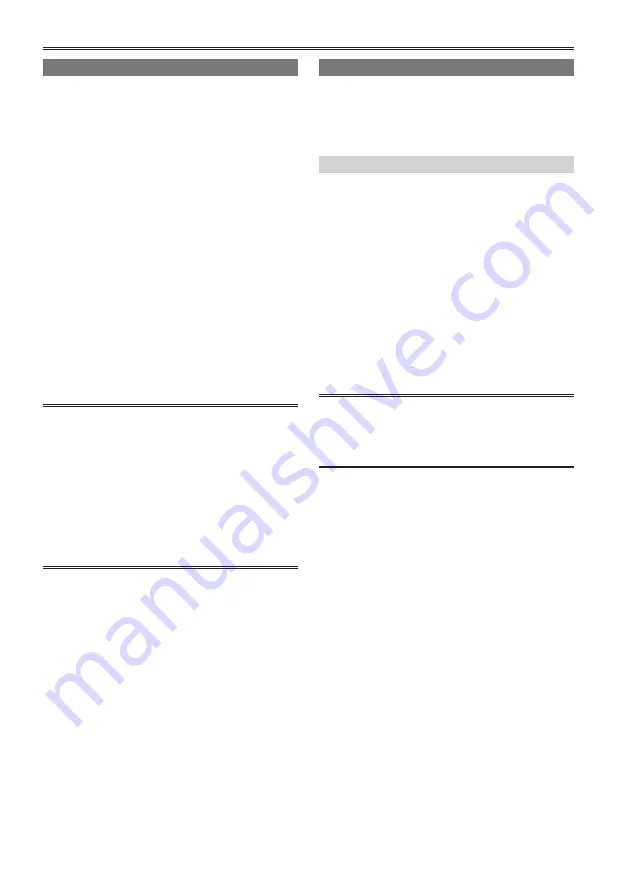
82
Shot mark
A shot mark can be added to a clip thumbnail to
distinguish this clip from the others.
1
Turn the POWER/MODE switch to set to PB/
THUMBNAIL mode.
The thumbnail screen appears on the LCD
monitor.
2
Push the Operation lever in the ◄ ►
direction and position the pointer on the
clip you wish to attach a shot mark to.
3
Press the USER button to which the shot
mark function has been allocated.
• This adds a shot mark to the thumbnail of the
clip at the pointer position.
• To delete a shot mark, position the pointer
over the desired clip again and press the
USER button to which the shot mark function
has been allocated.
• “Using the USER buttons” (Page 39)
• A shot mark can be attached during
recording.
• Adding shot marks after recording stops,
attaches the shot mark to the most recently
recorded clip.
· “Shot mark function” (Page 41)
• When adding a shot mark to (or deleting
the shot mark from) a clip recorded across
multiple P2 cards, do this with all these P2
cards inserted into P2 card slots.
Text memo
During recording or playback, you can add text
memos to clips. Text memos can be used to play
back clips at some point or break clips into chunks
and copy the necessary portions.
Adding a text memo
Text memos can be added in one of the following
ways.
• During recording/playback, press the USER
button to which the text memo function has been
allocated.
A text memo is attached at the position where the
button was pressed. (Page 42)
• Pressing the USER button to which the text
memo function has been allocated when the
thumbnail screen is displayed adds a text memo
at the start of the clip currently indicated by the
pointer.
• “Using the USER buttons” (Page 39)
One clip can have up to 100 text and voice
memos in combination. Note that camera-
recorder is not capable of adding or showing
voice memos.
Thumbnail operations (continued)