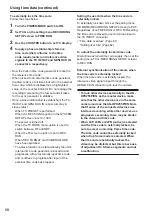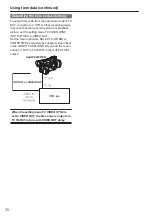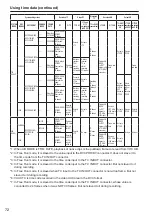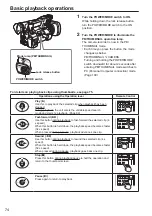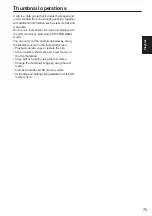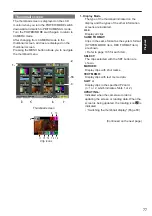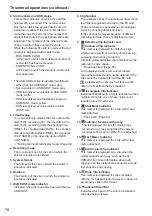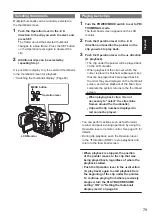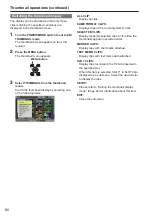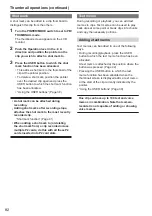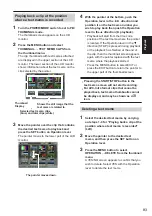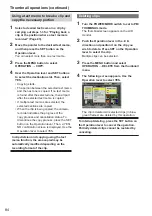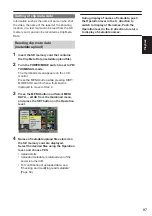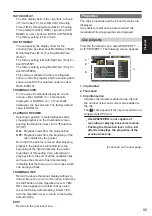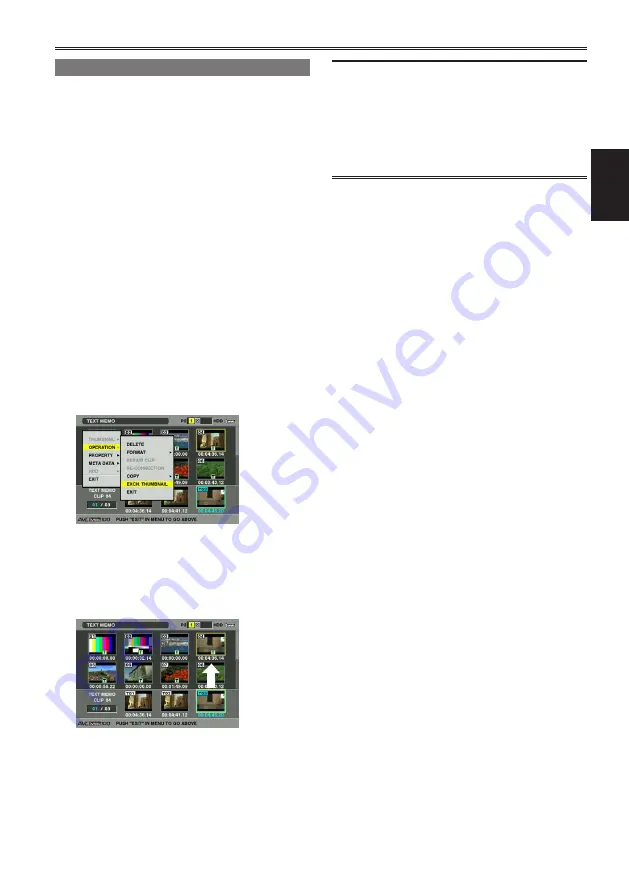
81
Playback
Display clip properties by selecting
PROPERTY → CLIP PROPERTY on the
thumbnail menu to confirm the position of
the thumbnail (the number of frames from
the top of the clip). Since thumbnails come
generally from the top of the clip, [0] is
displayed.
Changing thumbnails
It is possible to replace thumbnails with images
that include previously attached text memos while
images are recorded or played back.
1
Add text memos to images that you intend
to change.
Refer to “Text memo recording” (Page 42) for the
method to add text memos.
2
Select THUMBNAIL → TEXT MEMO CLIPS
to display thumbnails of the clips with text
memos.
3
Place the pointer on the clip of the
thumbnail that you intend to change, and
then press SET of Operation lever. Move
the pointer to the text memo display on the
lower row.
4
Select the thumbnail that you intend to
replace, place the pointer on it, and then
select OPERATION → EXCH. THUMBNAIL
on the thumbnail menu.
5
A YES/NO confirmation screen is displayed
when you press SET on the Operation lever.
Use the Operation lever to select YES.
The menu closes and the thumbnail for the clip
is replaced.