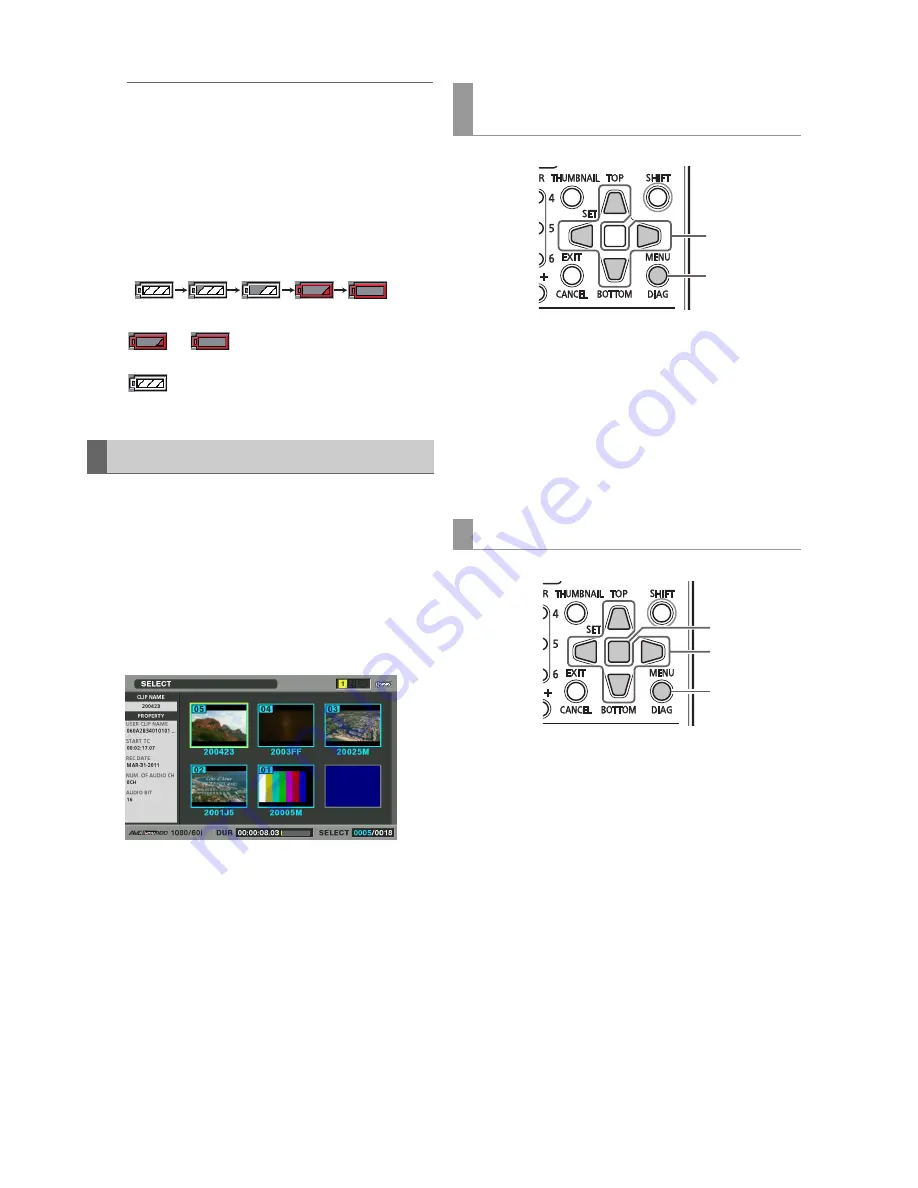
12
Main Mode: Thumbnail Screen
◆
NOTE:
• When there are more characters than can be displayed,
only the range of characters that can be displayed appear.
19.
Thumbnail scroll bar
Indicates the location of the currently displayed
thumbnail among displayed thumbnails.
20.
Battery status indicator
Displays the following icons to indicate remaining
battery charge.
When the battery is completely depleted the red icons
(or
) appear.
When the AC adaptor is being used, an icon other than
may appear; this is not a sign of
malfunctioning.
The thumbnail screen can be customized to suit operating
conditions and improve efficiency.
Example:
• Set the SETUP - THUMBNAIL menu setting as shown below.
Set INDICATOR to ALL HIDE
Set DATA DISPLAY to CLIP NAME
Set THUMBNAIL SIZE to LARGE
• Set the THUMBNAIL menu setting to SELECTED CLIPS.
Figure showing thumbnail screen example
1
Press the MENU button.
2
Use the Up/Down/Left/Right cursor buttons to set the
SETUP - DISPLAY - OSD OUTPUT menu setting to
select output (LCD, VIDEO OUT or SDI OUT
connectors) to display thumbnails and other OSD
displays.
1
Open the thumbnail screen.
2
Press the MENU button.
3
Move the Up/Down/Left/Right cursor buttons to the
type of clips you want to display under THUMBNAIL.
(
➝
Setup Menu “THUMBNAIL” page 56)
4
Press the SET button.
Changing Thumbnail Display
Setting thumbnails and other OSD display
output
Setting the type of thumbnails that open
2
1
4
3
2






























