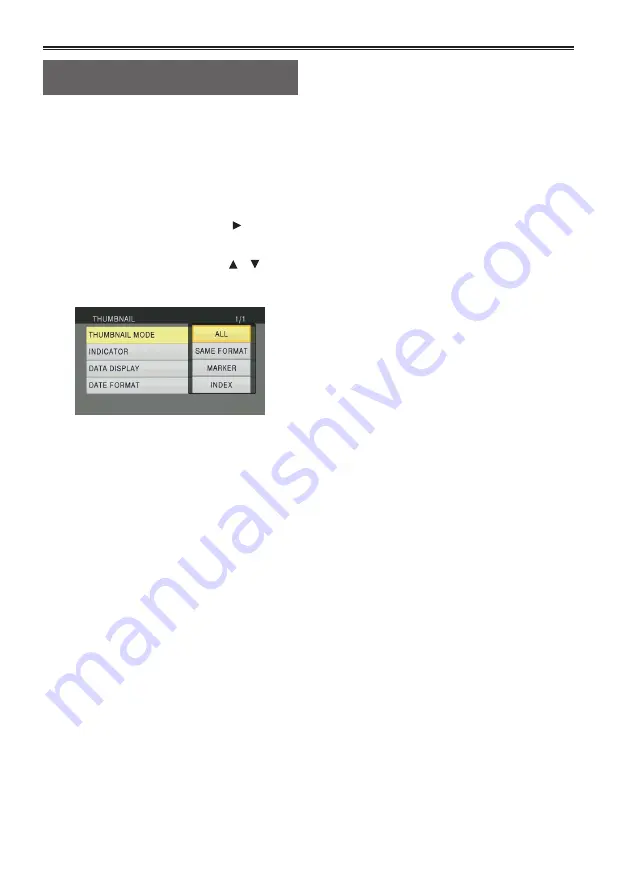
56
Thumbnail operations
Selecting the thumbnail display
method [THUMBNAIL]
You can display the kind of clips you want to see
as thumbnails.
You can also set how you want the thumbnails to
appear on the screen more precisely.
1
Press the <MENU> button.
Menu operation (Page 28 of Vol. 1)
2
Select the [THUMBNAIL], and push the
OPERATION lever (or tilt in the < >
direction).
3
Tilt the OPERATION lever in the < >< >
directions to select items, and push the
OPERATION lever.
[THUMBNAIL MODE]:
Select the clips to be displayed.
[ALL]:
Displays all clips.
[SAME FORMAT] (only in AVCHD mode):
Displays clips in the same format as the
current PB format.
[MARKER]:
Displays all clips with shot marks.
[INDEX] (only in AVCHD mode):
Displays all clips with indexes.
[INDICATOR]:
Sets [ON]/[OFF] (display/hide) of indicator.
(Factory setting is [ON].)
Clip protect display and resume playback
display will still appear even if this setting is
set to [OFF].
[DATA DISPLAY]:
Select format of clip time display - [TC]
(time code)/[UB] (user information)/[TIME]
(shooting time)/[DATE] (shooting date)/
[DATE&TIME] (shooting date and time). If
[DATE&TIME] is selected, the display will be
in the format “Month-Day Time”.
[DATE FORMAT]:
Select display order for shooting date - [Y/M/
D] (Year-Month-Day)/[M/D/Y] (Month-Day-
Year)/[D/M/Y] (Day-Month-Year).
This setting will not be reflected in CLIP
PROPERTY.
4
Press the <MENU> button to return to the
thumbnail screen.
















































