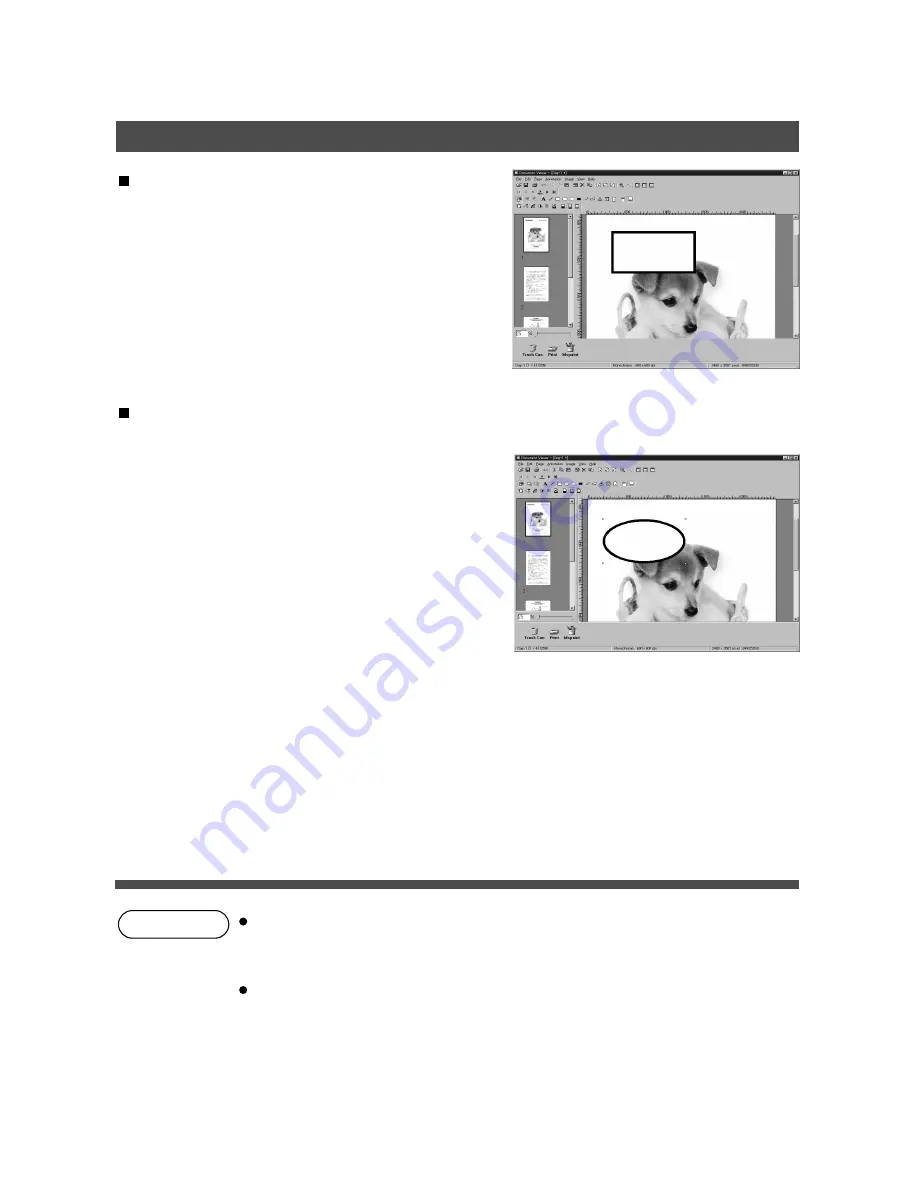
Document Viewer
123
NOTE
Creates a rectangle annotation.
Select rectangle annotation in the annotation menu (or
tool button), and drag the mouse in the image window to
draw a rectangle.
Rectangle
Creates an ellipse annotation.
Select the ellipse annotation in the annotation menu (or
tool button), and drag the mouse in the image window to
draw an ellipse.
Ellipse
For specifying the thickness and colors of the rectangle, select the drawn rectangle
and select Properties in the Annotation menu (See page 121). The Graphic Format
Setup dialog box can be displayed also by selecting Properties in the pop-up menu,
that appears by right-clicking on a drawn figure.
For specifying the thickness and colors of the ellipse, select the drawn ellipse and
select Properties in the Annotation menu (See page 121). The Graphic Format
Setup dialog box can be displayed also by selecting Properties in the pop-up menu,
that appears by right-clicking on a drawn figure.
Содержание 135FP
Страница 8: ...8 NOTE ...
Страница 9: ...Printer Section Digital Copier Printer Section Printer Section ...
Страница 66: ...66 Appendix Printing Scanning Area Top 0 1 2 5 0 1 2 5 0 1 2 5 Bottom 0 1 2 5 Unit inches mm Void margin ...
Страница 68: ...68 NOTE ...
Страница 69: ...Digital Copier Class 2 Fax Modem Section Class 2 Fax Modem Section ...
Страница 78: ...Installing the Panasonic Class 2 Fax Modem 78 9 Close the Modems Properties screen ...
Страница 84: ...84 NOTE ...
Страница 85: ...Digital Copier Document Management System Section Document Management System Section ...
Страница 140: ...Configuration Editor 140 Fax Parameters Folder Display or change the Fax Parameter Settings ...
Страница 141: ...Configuration Editor 141 Copier Settings Folder Display or change the Copier Settings ...
Страница 142: ...Configuration Editor 142 Journal Folder Display the Fax communication journal ...
Страница 143: ...Configuration Editor 143 Print Out Print a Fax Parameter Phonebook or Transaction Journal List ...
















































