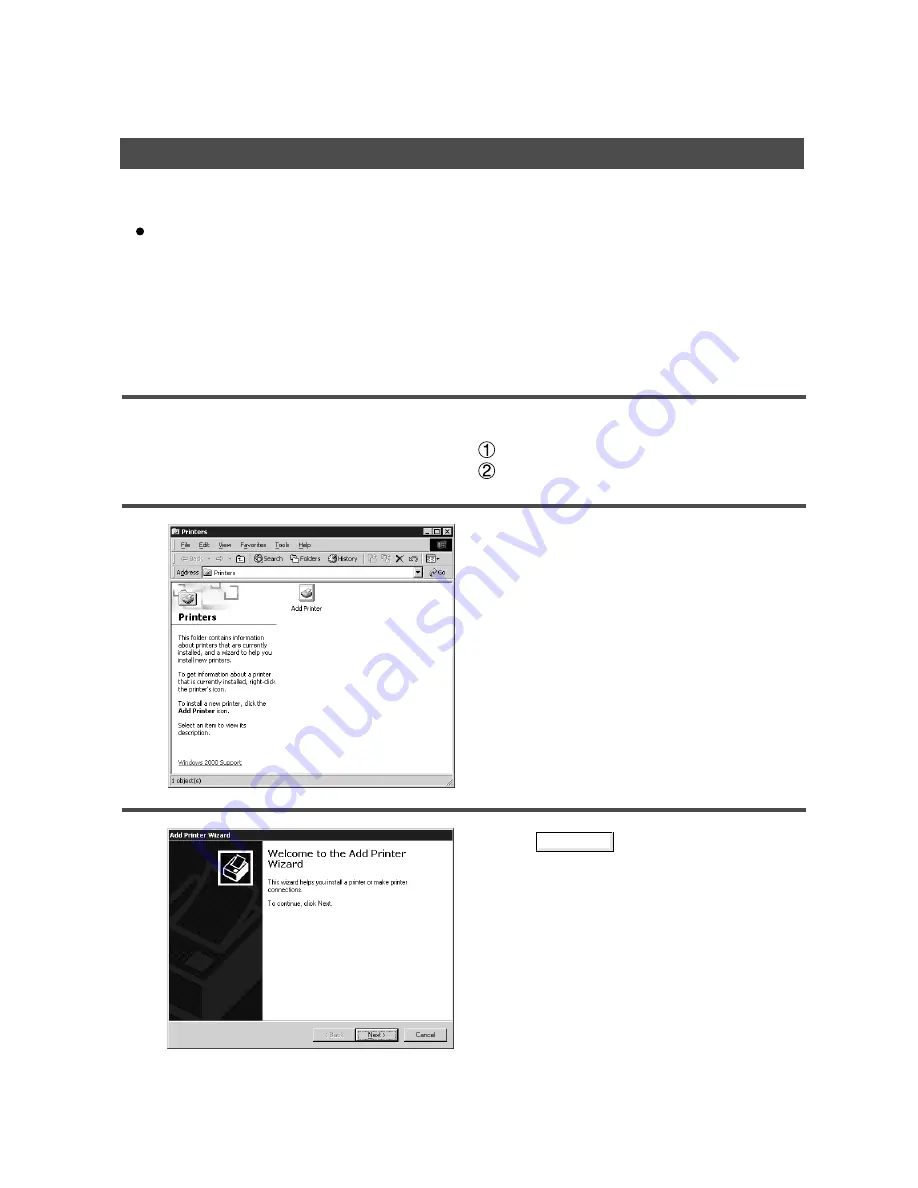
40
Installation and Configuration (Windows 2000)
Installing the Printer Driver
Next
Log in using an account with the authority to change system settings (e.g. Administrator).
About Windows 2000
Panasonic has performed operational tests on the Document Scanner, Status Monitor and Printing
System - software using Office 2000. However, the company does not necessarily guarantee normal
operation of all applications on Windows 2000.
Panasonic has not registered with the Windows 2000 logo. Ignore the warning message about the logo
upon installation. Windows 2000 is capable of disallowing installation of drivers without logo registration. If
the function has been activated, cancel the function for installation.
1
Open the Printer folder.
Click the Start button.
Place the cursor on Settings and click Printers .
2
Double-click the Add Printer icon.
3
Click the button.
Содержание 135FP
Страница 8: ...8 NOTE ...
Страница 9: ...Printer Section Digital Copier Printer Section Printer Section ...
Страница 66: ...66 Appendix Printing Scanning Area Top 0 1 2 5 0 1 2 5 0 1 2 5 Bottom 0 1 2 5 Unit inches mm Void margin ...
Страница 68: ...68 NOTE ...
Страница 69: ...Digital Copier Class 2 Fax Modem Section Class 2 Fax Modem Section ...
Страница 78: ...Installing the Panasonic Class 2 Fax Modem 78 9 Close the Modems Properties screen ...
Страница 84: ...84 NOTE ...
Страница 85: ...Digital Copier Document Management System Section Document Management System Section ...
Страница 140: ...Configuration Editor 140 Fax Parameters Folder Display or change the Fax Parameter Settings ...
Страница 141: ...Configuration Editor 141 Copier Settings Folder Display or change the Copier Settings ...
Страница 142: ...Configuration Editor 142 Journal Folder Display the Fax communication journal ...
Страница 143: ...Configuration Editor 143 Print Out Print a Fax Parameter Phonebook or Transaction Journal List ...






























