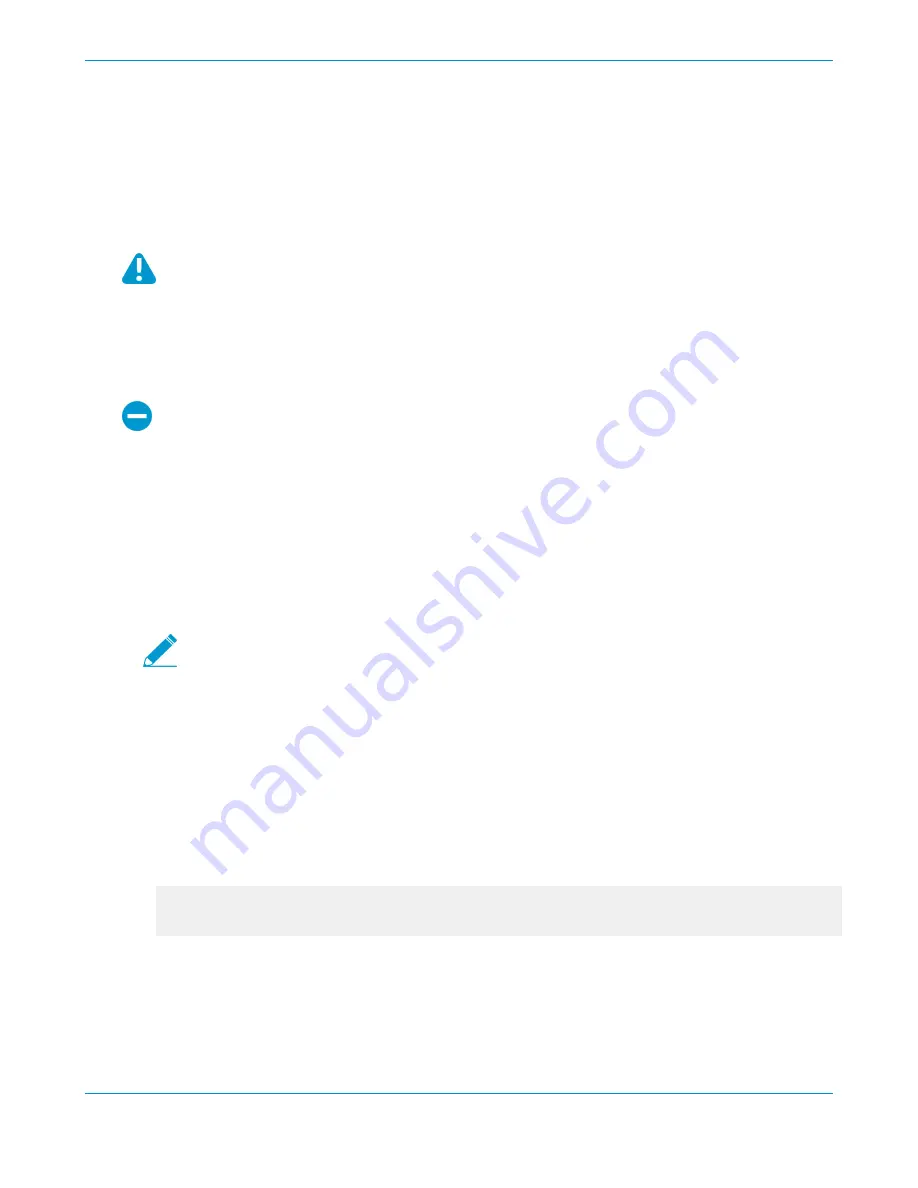
38
PA-400 SERIES NEXT-GEN FIREWALL HARDWARE REFERENCE | Install the PA-400 Series Firewall
©
2021 Palo Alto Networks, Inc.
Set Up a Connection to the Firewall
On first startup, the PA-400 Series firewall boots into Zero Touch Provisioning (ZTP) mode by default. ZTP
mode allows you to automate the provisioning process of a new firewall that is added to a management
server. To learn more about ZTP, see
. You can also bring the PA-400 Series firewall online in
standard mode. See the instructions below to learn how to boot in ZTP or standard mode.
If you have already booted up the firewall and selected the wrong mode, you must perform a
factory reset or private-data-reset before continuing.
•
Reset the Firewall to Factory Default Settings
describes how to do a factory reset.
•
To use the private-data-reset command, you must access the firewall CLI and enter the
command
request system private-data-reset
. This command will remove all
logs and restore the default configuration.
ZTP mode is disabled if FIPS-CC mode is enabled. If the firewall boots with FIPS-CC mode
enabled, the firewall will automatically boot in standard mode.
STEP 1 |
Use an RJ-45 Ethernet cable to connect the device to the correct port. The port(s) connected
will depend on which mode you intend the firewall to run in.
• (
Standard mode
) Connect the Ethernet cable from the MGT port on the firewall to the RJ-45 port of
your network switch.
• (
ZTP mode
) Connect the Ethernet cable from the ZTP port (Ethernet port 1) on the firewall to your
network switch.
STEP 2 |
Confirm that the connection to the MGT port or Ethernet port 1 has an active network switch.
An active switch allows the firewall to trigger a “link up” state on the port you connected to
for your desired boot mode.
STEP 3 |
(
Standard mode only
) If you intend to boot the firewall in standard mode, you will need access
to the firewall CLI to respond to a prompt during bootup. Connect a console cable from
the firewall console port to your computer. Once the firewall is powered on, use a terminal
emulator such as PuTTY to access the CLI. See
STEP 4 |
Power on the firewall. See
Connect Power to a PA-400 Series Firewall
to learn how to connect
power to the firewall.
• (
Standard mode
) Using your terminal emulator, watch for the following CLI prompt as the firewall
boots:
Do you want to exit ZTP mode and configure your firewall in standard mode
(yes/no)[no]?
Enter
yes
. The system will then ask you to confirm. Enter
yes
again to boot in standard mode.
Содержание PA-400 Series
Страница 1: ...PA 400 Series Next Gen Firewall Hardware Reference paloaltonetworks com documentation...
Страница 4: ...iv TABLE OF CONTENTS...
Страница 6: ...6 PA 400 SERIES NEXT GEN FIREWALL HARDWARE REFERENCE Before You Begin 2021 Palo Alto Networks Inc...
Страница 14: ...14 PA 400 SERIES NEXT GEN FIREWALL HARDWARE REFERENCE Before You Begin...
Страница 40: ...40 PA 400 SERIES NEXT GEN FIREWALL HARDWARE REFERENCE Install the PA 400 Series Firewall...
Страница 50: ...50 PA 400 SERIES NEXT GEN FIREWALL HARDWARE REFERENCE Service the PA 400 Series Firewall Hardware...
Страница 60: ...60 PA 400 SERIES NEXT GEN FIREWALL HARDWARE REFERENCE PA 400 Series Firewall Compliance Statements Overview...










































