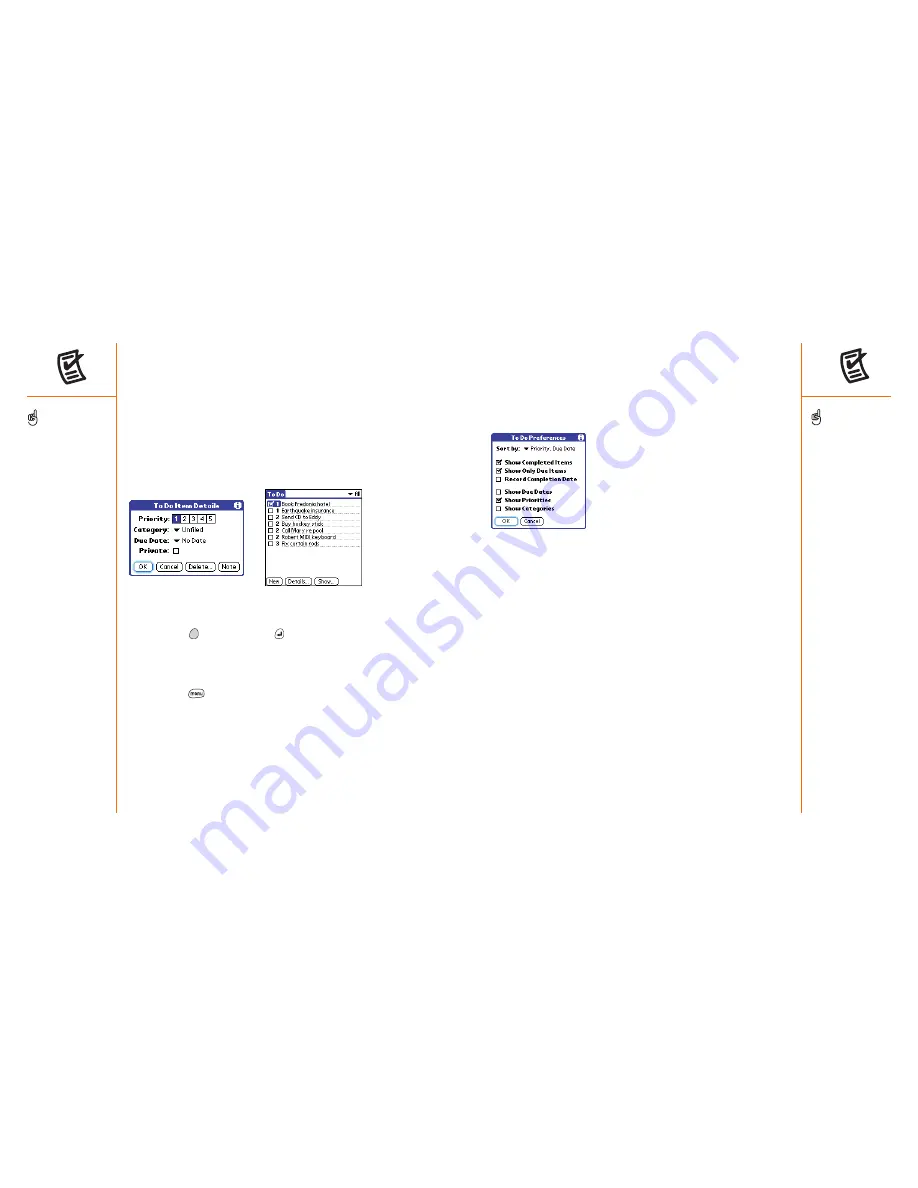
To Do List
:: 89
Customizing To Do List
The To Do Preferences screen enables you to control the appearance of the
To Do list screen.
1. In the To Do list screen, choose Show.
2. Set any of the following preferences:
• Sort by:
Indicates the order in which your To Do items appear in the list.
• Show Completed Items:
Displays items you’ve checked off.
• Show Only Due Items:
Hides items that are not yet due.
• Record Complete Date:
Replaces due date with the completion date
when you complete (check) the item.
• Show Due Dates:
Displays item due dates, and inserts an
exclamation mark next to overdue items.
• Show Priorities:
Displays the priority setting for each item.
• Show Categories:
Displays the category for each item.
3. Choose OK.
3. Set any of the following:
• Priority:
Choose the Priority number for this item (1 is most
important). Later you can arrange your To Do List based on the
importance of each item.
• Category:
Assign the item to a specific category.
• Due Date:
Choose the Due Date pick list, then select a due date
for the item.
• Private:
Check this box to mark this item private.
• Note:
Enter additional text you want to associate with the item.
4. Choose OK.
Checking off a To Do item
1. Choose the item you want to check off.
2. Hold Option
and press Return
.
Deleting a To Do item
1. Highlight the item you want to delete.
2. Press Menu
.
3. From the Record menu, choose Delete Item (/D).
4. Choose OK.
88 ::
To Do List
Press Menu to access other
features such as importing
phone numbers into the To
Do list.
If you turn on the Show
Due Dates option in the To
Do Preferences screen, you
can tap directly on the due
date in the To Do List to
choose a new date.
To uncheck the selected
item, hold Option and
press Return.






























