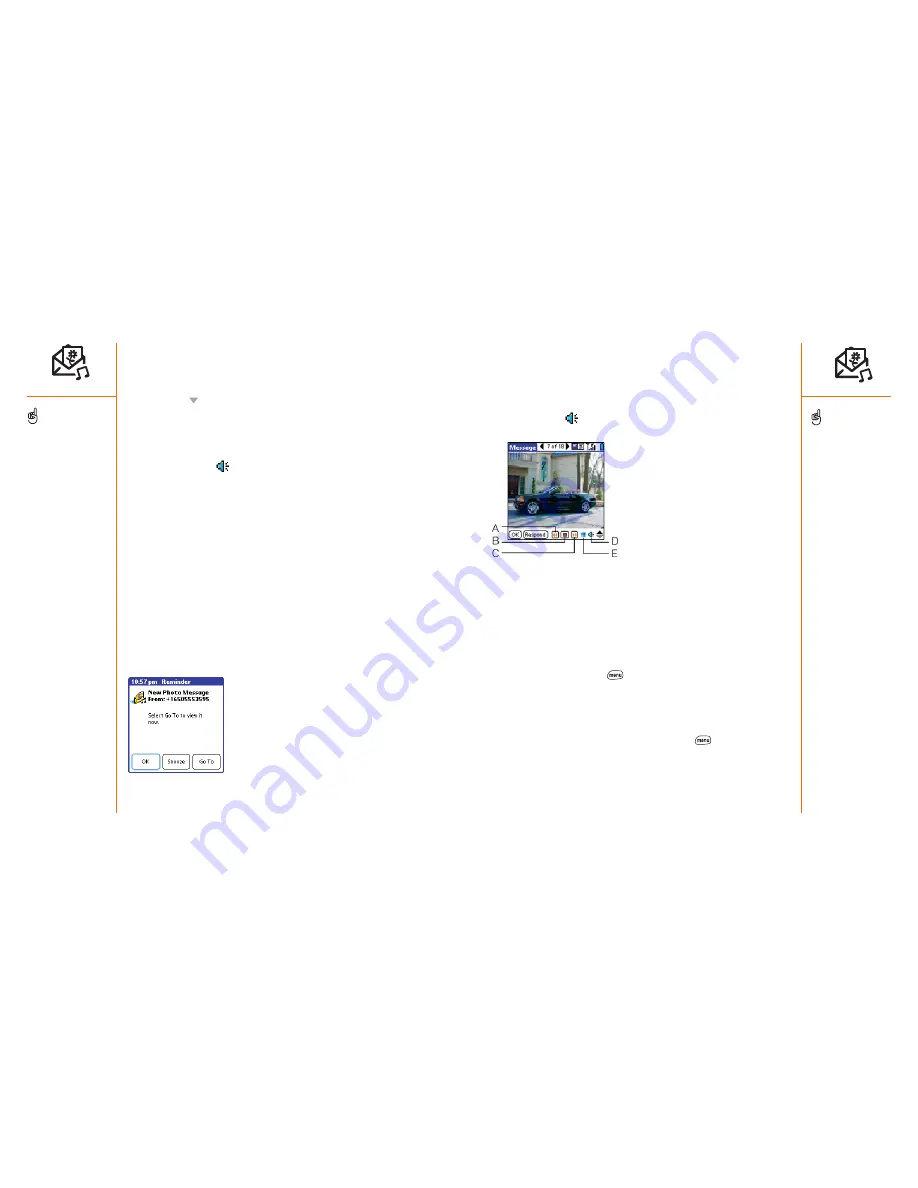
Photo Messaging (MMS)
:: 71
Viewing/playing a multimedia message
1. From the Inbox, choose the message you want to view.
2. If there are sounds or multiple pages, playback will begin immediately.
3. Use the onscreen controls to scroll to other pages and messages.
4. If a Sound icon
appears, choose it to play or save the sound.
5. Choose OK.
A. Previous message
B. Play/Stop
C. Next message
D. Sound icon
E. Playback icon
Responding to a multimedia message
1. From the Photo Messaging list view, choose the message you want to view.
2. Choose Respond.
3. Choose the appropriate action to reply, forward, or call.
Managing multimedia messages
You can rearrange messages in any folder using the Sort command.
1. From list view, press Menu
.
2. From the View menu, choose Sort by Name or Sort by Date.
In list view you can delete several messages at once from any folder using
the Purge command.
1. From the Photo Messaging list view, press Menu
.
2. From the Message menu, choose Purge.
3. Choose the Purge pick list, then select a purge option.
4. Choose OK.
5. If the recipient is in your Contacts list, start typing the first few letters of
the recipient’s name. Otherwise, type the number of a phone that
supports multimedia messaging, or an email address.
6. Press Down
. If you typed a few letters of the recipient’s name, choose
the recipient’s phone number or email address from the list that appears.
7. Add ring tones, sound clips, pictures, or text to the message:
• Choose Add Picture to insert a picture. Once a picture is inserted,
choose the picture to edit or remove it.
• Choose Sound
to insert a ring tone.
• Add more pages to your message using the Next Page arrow in the
title bar.
• Select the text entry area and type any text you want to include with
the message.
8. Choose Preview to view the message as the recipient will see it.
9. Choose Send to finish.
Receiving multimedia messages
You can automatically download new messages or have Treo notify you that
a message is ready to download. In either case, an alert appears when you
have a new message.
From the alert:
• To view your message(s), choose Go To.
• To dismiss the alert and view the message(s) later, choose OK.
• To be reminded again in 5 minutes, choose Snooze.
70 ::
Photo Messaging (MMS)
A multimedia message may
contain multiple pages. To
navigate between pages or
add a new one, choose the
Page Selector arrows at the
top of the screen.
To stop playback of a
message, choose Play/Stop.
To save a picture from an
incoming message, select it
then press Center. To select
the text of an incoming
message, position the
cursor in the text area then
press Center.
To delete an item from a
message you’re creating,
highlight it and then press
Backspace.
You can expand and
collapse header information
by choosing one of the “full
header” icons in the title
bar of a message.
If you reply to a multimedia
message with a text
message, you’ll automatically
be sent to the Text
Messaging application to
compose your reply.






























