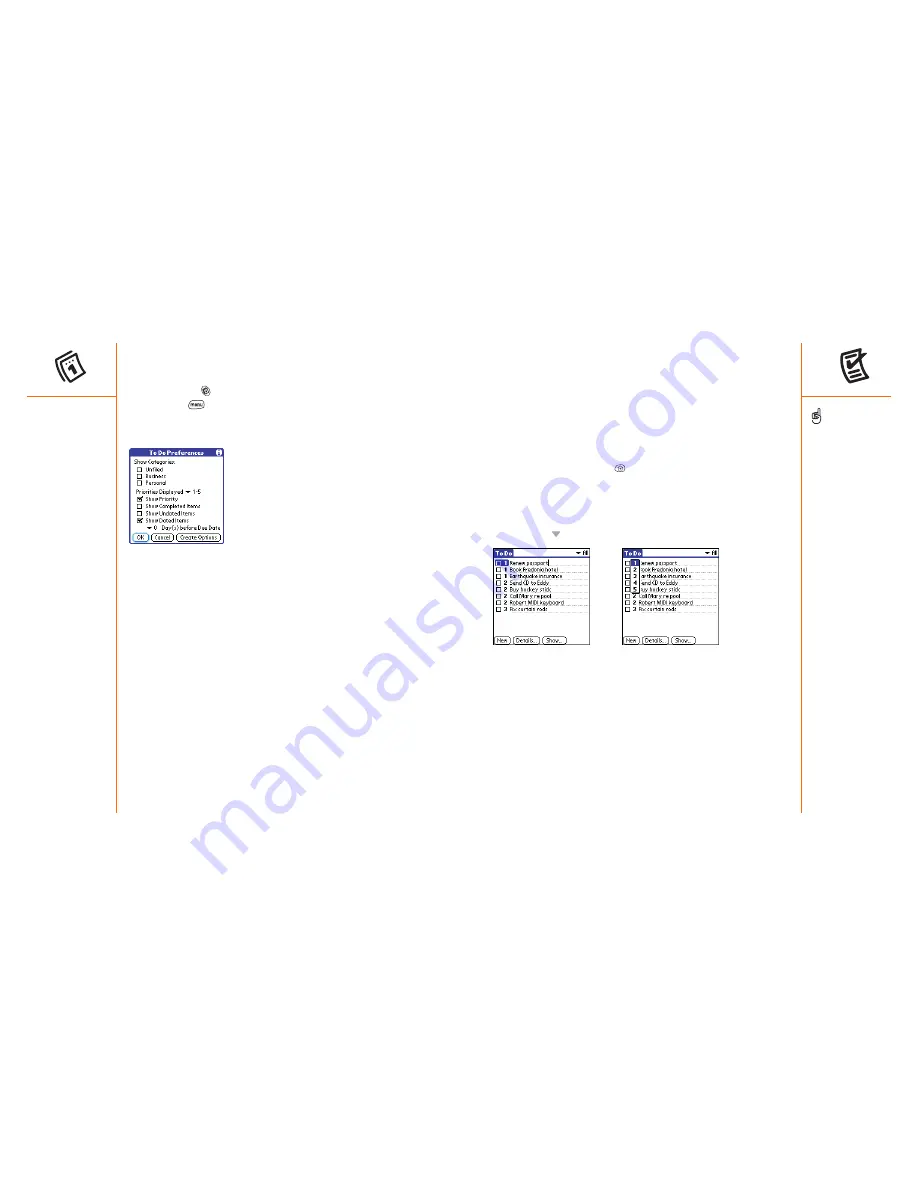
To Do List
:: 87
To Do List
You can use To Do List as a reminder of tasks you need to complete and to
keep a record of complete tasks.
Adding a To Do item
1. Press Applications Launcher
.
2. Choose the pick list in the upper-right corner, then select All.
3. Choose the To Do List icon.
4. Choose New to create a new To Do item
5. Type the text of the To Do item. The text can be longer than one line.
6. Press Down
to deselect the To Do item.
Setting item priority, due date, and other details
The Details dialog enables you to assign a priority level, due date, category,
privacy flag, and note to each item.
1. Highlight the item to which you want to assign details.
2. Choose Details.
Customizing To Do List preferences for your calendar
You can display To Do List items in your calendar to keep on top of your tasks.
1. Press Calendar
until you are in Day view.
2. Press Menu
.
3. From the Options menu, choose To Do Preferences.
4. Set any of the following preferences:
• Show Categories:
Determines which To Do List categories display.
• Priorities Displayed:
Limits the To Do List display to certain priorities.
• Show Priority:
Displays the priority assigned to an item.
• Show Completed Items:
Displays checked off items.
• Show Undated Items:
Displays items that do not have a Due Date
assigned.
• Show Dated Items:
Displays To Do List items that have a Due Date
assigned.
5. Choose OK.
86 ::
Calendar
To save memory, you can
purge all completed To Do
List items. From the Record
menu, choose Purge.
Choose OK to finish.
You can set To Do List to
record the date that you
completed the To Do item,
and you can choose to show
or hide completed items.
Completed items remain in
the memory of your phone
until you purge them.
You can display To Do List
items in your calendar. See
page 86 for information on
customizing To Do List
preferences for your
calendar.






























