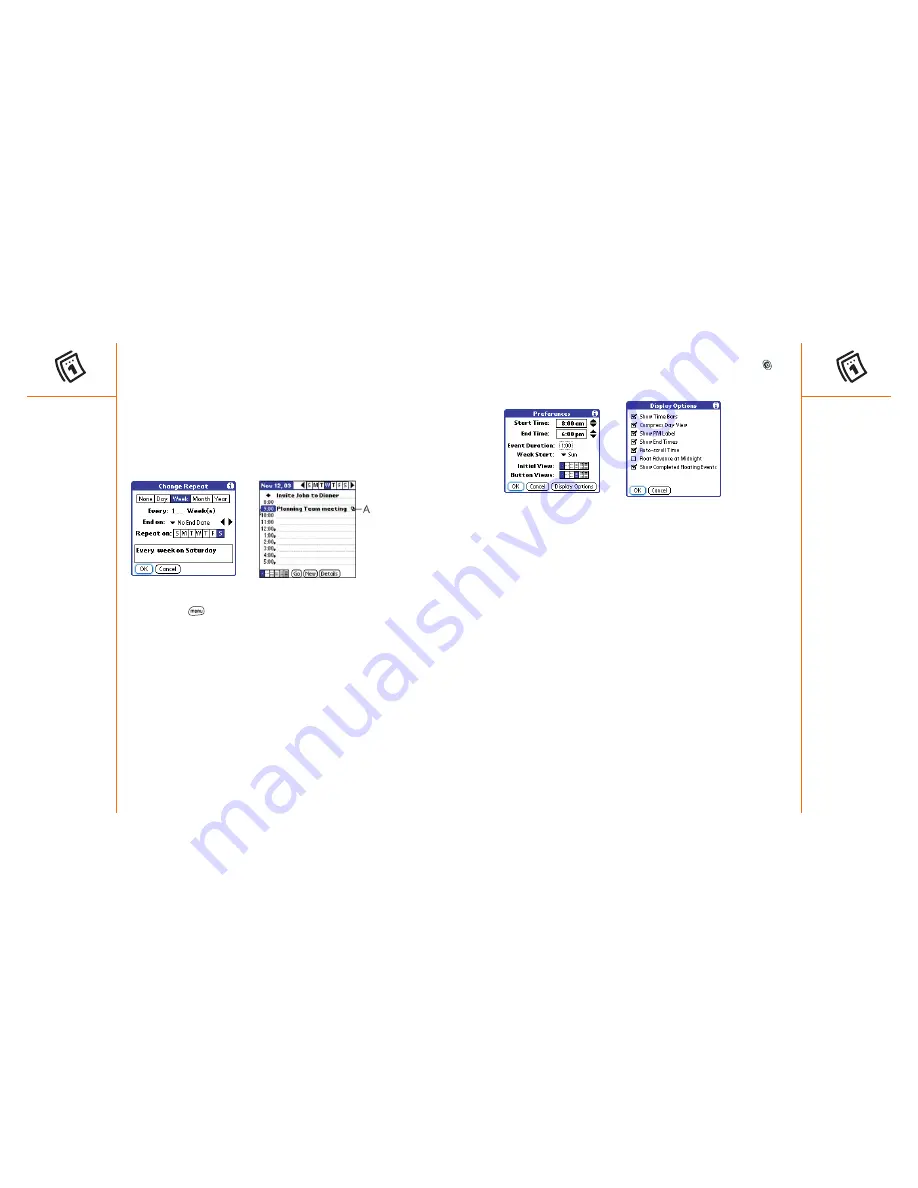
Calendar
:: 85
• Button Views:
The views that appear when you press Calendar
repeatedly. By default, you see Day and Month Views, but you can also
see other views.
• Display Options:
Your choices for different Calendar view options:
• Show Time Bars:
shows the duration of an event and illustrates
conflicts.
• Compress Day View:
When off, all time slots display. When on,
start and end times display for each event, but blank time slots
disappear to minimize scrolling.
• Show PM Label:
Displays a
p after PM times.
• Show End Times:
Displays all time bars and time slots for end
times of an event.
• Auto-scroll Time:
Displays events based on the time of day when
there is more than one screen of information. The arrows at the
bottom-right corner indicate more information.
• Float Advance at Midnight:
Advances floating events to the next
day at midnight of the current day.
• Show Completed Floating Events:
Displays completed floating
events.
4. Choose OK to close the Display options dialog.
5. Choose OK.
Scheduling a repeating event
1. Create an event, then highlight it.
2. Choose Details.
3. Choose the Repeat box, then choose a repeat interval.
4. For weekly events, choose the day(s) the event repeats; for monthly
events, choose Day or Date to indicate the repeating method.
5. If the event has an ending date, choose the End on pick list, then select
Choose Date, and select the ending date.
6. Choose OK.
A. This icon
indicates a
repeating
event.
Customizing general preferences for your calendar
1. Press Menu
.
2. From the Options menu, choose Preferences (/R).
3. Set any of the following preferences:
• Start Time and End Time:
The beginning and end of the day shown
on Calendar screens.
• Event Duration:
The default duration of a new event.
• Week Start:
The day on which the calendar week starts.
• Initial View:
The view that appears when you launch Calendar.
84 ::
Calendar
















































