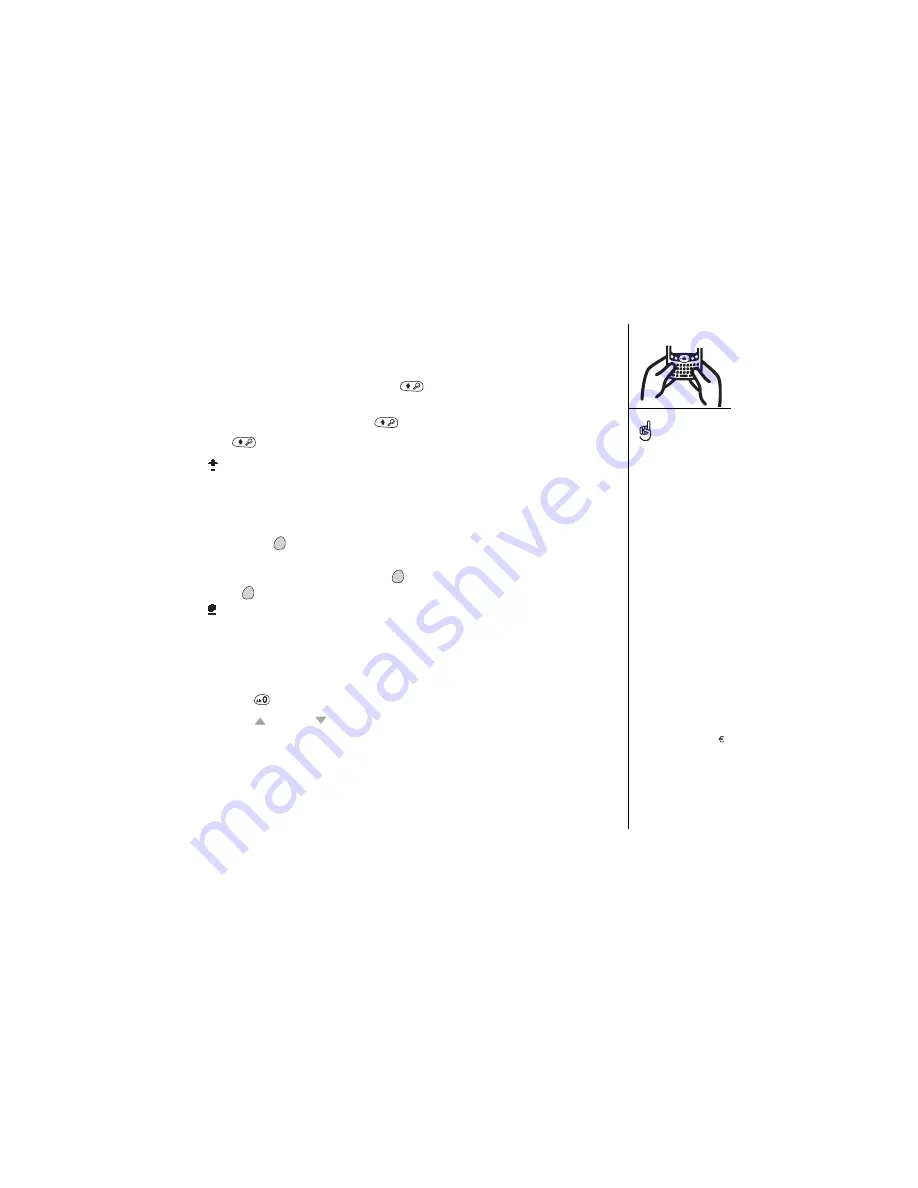
Using the keyboard :: 25
Entering lowercase and uppercase letters
• To type lowercase letters, press the desired keys.
• To type an uppercase letter, press Shift
, and then type a letter. You don’t need
to hold down Shift while typing a letter.
• To turn Caps Lock on, press Shift
twice. To turn it off, press
Shift
again. When Caps Lock is on, this symbol appears in the lower right:
Entering numbers, punctuation, and symbols that appear above the
letters on the keys
• Press Option
, and then press the key with the desired character shown above
the letter. You don’t need to hold down Option while pressing the second key.
• To turn Option Lock on, press Option
twice. To turn it off, press
Option
again. When Option Lock is on, this symbol appears in the lower right:
Entering other symbols and accented characters
1. Type the character that corresponds to the symbol or accented character you want.
See the table on the next page.
2. Press Alt
.
3. Press Up
or Down to highlight the desired character.
4. Press Center to insert the character, or just continue typing the next character.
In many applications you
can view a list of all the
alternate characters. From
the Edit menu, choose
Keyboard Help (/G).
Some application views, for
example, Dial Pad and
Calculator, automatically
default to Option Lock, so
you don’t have to hold
down Option to enter
numbers.
The alternate characters
are grouped according to
their similarity to the
corresponding key. For
example, the alternate
characters available for the
e key are é, è, ë, ê and
Содержание Treo 600
Страница 1: ...using your Treo 600 smartphone by palmOne Includes setup information and instructions for most tasks...
Страница 7: ...read this now getting started 7 read this now getting started...
Страница 18: ...18 Making your first call...
Страница 19: ...first day learning the basics 19 first day learning the basics...
Страница 36: ...36 Where to learn more...
Страница 37: ...first week using phone web and messaging 37 first week using phone web and messaging...
Страница 82: ...82 Sending and receiving email...
Страница 83: ...first two weeks using organizer features 83 first two weeks using organizer features...
Страница 105: ...first month managing applications 105 first month managing applications...
Страница 115: ...when you re ready customizing your Treo smartphone 115 when you re ready customizing your Treo smartphone...
Страница 135: ...if something happens help 135 if something happens help...
Страница 172: ...172 Index...
Страница 174: ...174...






























