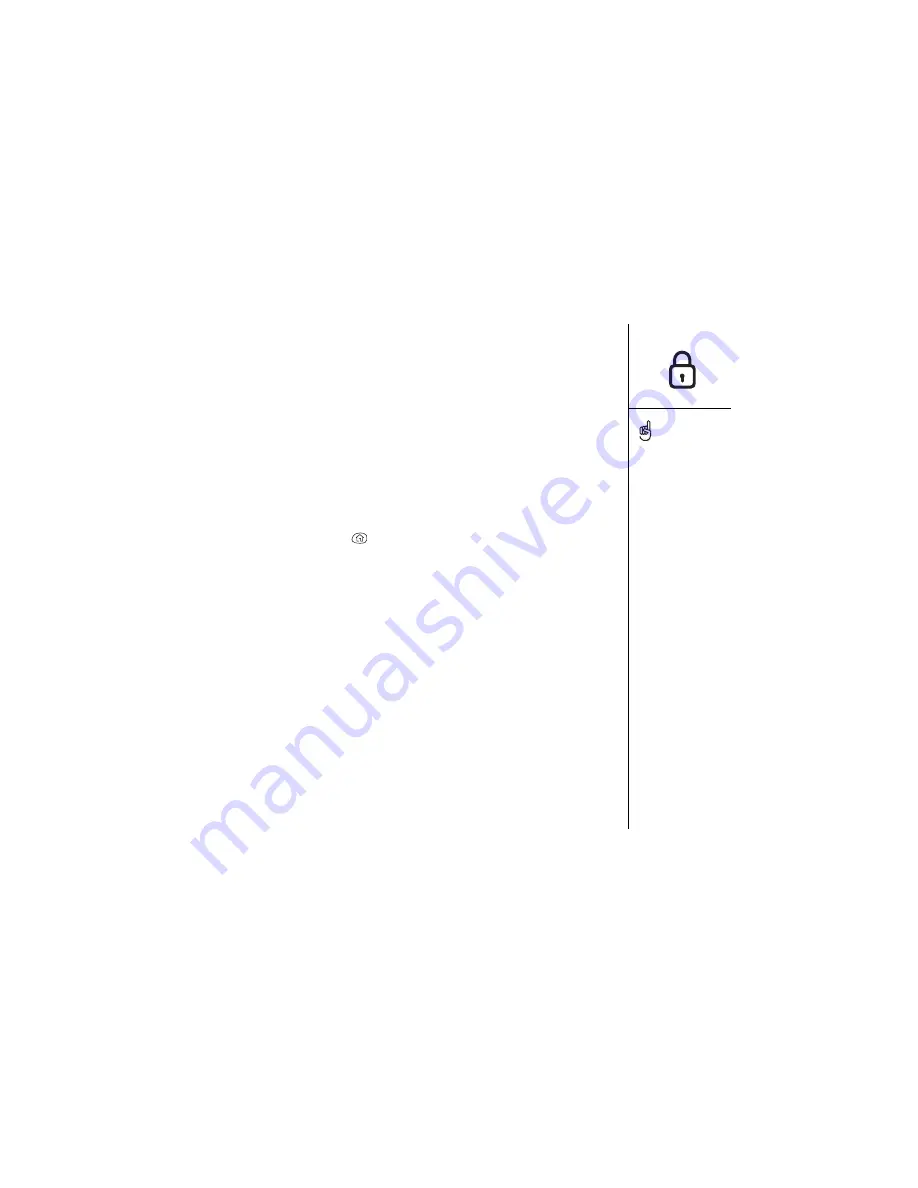
Locking your phone and data :: 131
5. When prompted, enter the current Lock Code and choose OK. Unless you changed
your Lock Code, enter the
default Lock code
, which is the
last four digits
of your
phone number.
6. If you want to change the Lock Code, choose Change Lock Code, enter a new
Lock Code, and then choose OK to accept it. Repeat this step to verify the new
Lock Code.
7. Choose Advanced to specify three emergency numbers that you can dial even
when your phone is locked.
System password lock
You can protect your personal information by locking the system so that a password is
required to access any data or use other features of your Treo.
1. Press Applications Launcher
.
2. Choose the pick list in the upper-right corner, and then select All.
3. Choose the Security icon.
4. Choose the Password box.
5. Assign a password and a password hint to your Treo.
6. Choose the Auto Lock Handheld box.
7. When prompted, enter your password.
8. Choose one of the following options:
•
Never:
Prevents your Treo from locking automatically.
•
On power off:
Locks your Treo when you turn off the screen, or when it shuts
off with the auto-off feature.
•
At a preset time:
Locks your Treo at a specific time of day.
•
After a preset delay:
Locks your Treo after a period of inactivity.
Important: If you lock your
system, you must enter the
exact password to unlock
it. If you forget the
password, you need to
perform a hard reset to use
your phone. Performing a
hard reset deletes all the
records in your phone (see
page 140). However, you
can restore all previously
synchronized data at the
next HotSync operation
(see page 32).
To lock your system
manually, choose Lock &
Turn Off, and then choose
Off & Lock.
Содержание Treo 600
Страница 1: ...using your Treo 600 smartphone by palmOne Includes setup information and instructions for most tasks...
Страница 7: ...read this now getting started 7 read this now getting started...
Страница 18: ...18 Making your first call...
Страница 19: ...first day learning the basics 19 first day learning the basics...
Страница 36: ...36 Where to learn more...
Страница 37: ...first week using phone web and messaging 37 first week using phone web and messaging...
Страница 82: ...82 Sending and receiving email...
Страница 83: ...first two weeks using organizer features 83 first two weeks using organizer features...
Страница 105: ...first month managing applications 105 first month managing applications...
Страница 115: ...when you re ready customizing your Treo smartphone 115 when you re ready customizing your Treo smartphone...
Страница 135: ...if something happens help 135 if something happens help...
Страница 172: ...172 Index...
Страница 174: ...174...






























