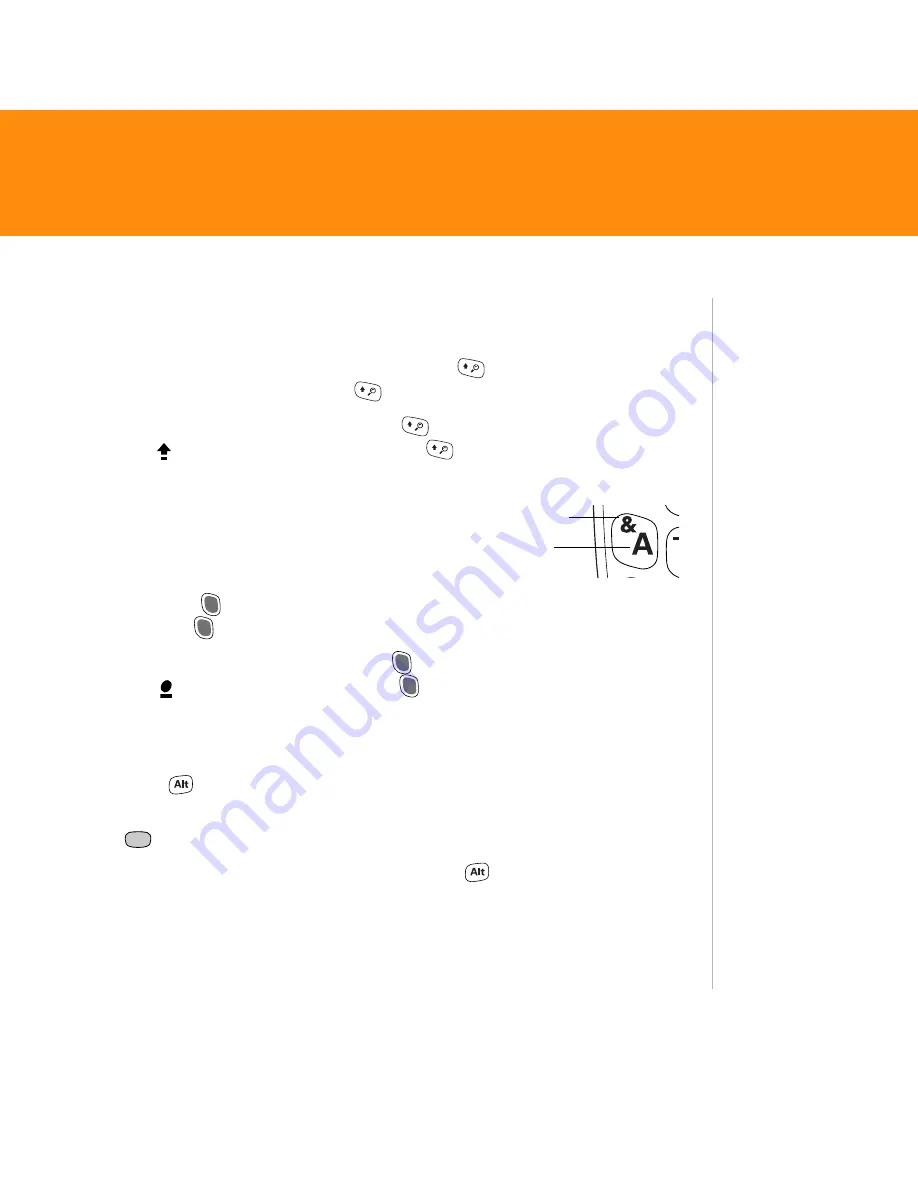
Treo 680
7
Enter lowercase and uppercase letters
•
To enter lowercase letters, press the key you want.
•
To enter an uppercase letter, press
Shift/Find
and then press a letter
key—no need to hold
Shift/Find
while entering the letter.
•
To turn Caps Lock on, press
Shift/Find
twice. The following symbol
appears
. To turn it off, press
Shift/Find
once.
Enter numbers, punctuation, and symbols
Numbers, punctuation, and symbols appear above
the letters on the keys. To enter these characters,
do one of the following:
•
Press
Option
, and then press the key with the character—no need to
hold
Option
while pressing the second key.
•
To turn Option Lock on, press
Option
twice. The following symbol
appears . To turn it off, press
Option
once.
Enter more symbols and accented characters
1. Enter the character that corresponds to the character you want.
2. Press
Alt
.
3. Highlight the character you want on the pop-up list, and then press
Center
to select the highlighted character.
Note: To enter characters such as _ • \ % =, press
Alt
by itself, after a space or at
the beginning or end of a line.
Did You Know?
Some application
views automatically
default to Option
Lock, such as the
Dial Pad in the
Phone application.
In this case, you do
not need to press
Option
to enter
numbers.
Tip
Alternate
characters are
grouped by their
similarity to the
base key. For
example, the
alternate
characters for the
E
key are:
É
,
È
,
Ë
,
and
Ê
. You can find
a complete table of
the alternate keys
in the User Guide.
Letter
Symbol











































