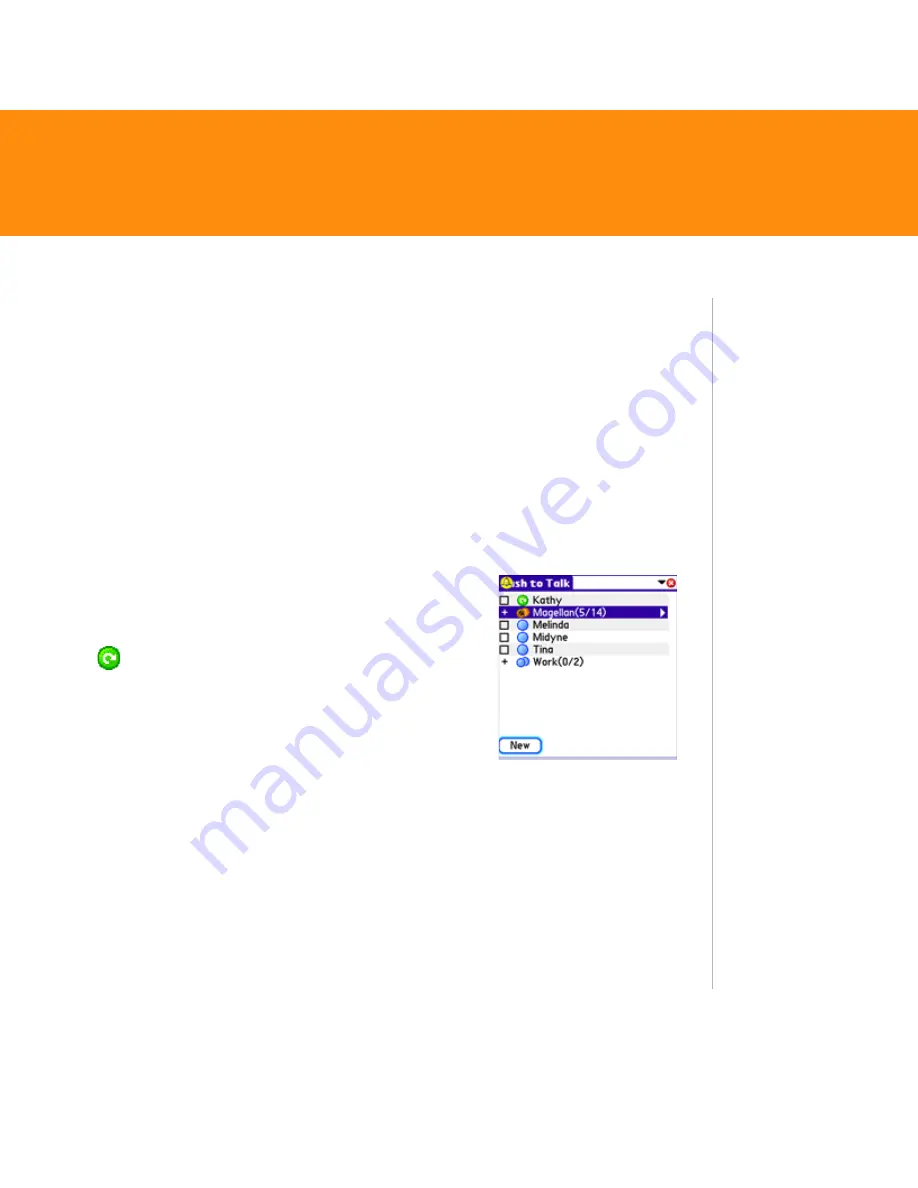
Treo 680
17
[insert screen ptt_newcontact here]
Create a PTT contact list
To add a contact, do the following:
1. Press the
Side
button to go to PTT.
2. Select
New
, and then select
New Contact
from the pop-up menu.
3. Select
Lookup
.
4. Select the contact you want to add, and then select
Add
.
5. (Optional) Select the name and change it to the name you want to see in
your PTT list, for example, a nickname. You can use up to 20 characters for
the name.
6. Select
OK
to send the contact an invitation
to join your PTT list.
The contact’s name appears in your PTT list, and
the
icon indicates that the contact has not
responded to the invitation. This icon changes
to reflect the contact’s current availability status
once they accept the invitation.
Tip
If a contact is not
listed in your
Contacts
application, you can
add a contact on
the spot by
entering the
person’s name and
mobile phone
number. Be sure to
include the area
code, but you don’t
need to enter
hyphens or
punctuation; PTT
enters those for
you.
Tip
Need to add a
group member who
is not already a
contact in your PTT
list? After the group
is created, you can
add new members
and contacts.






























