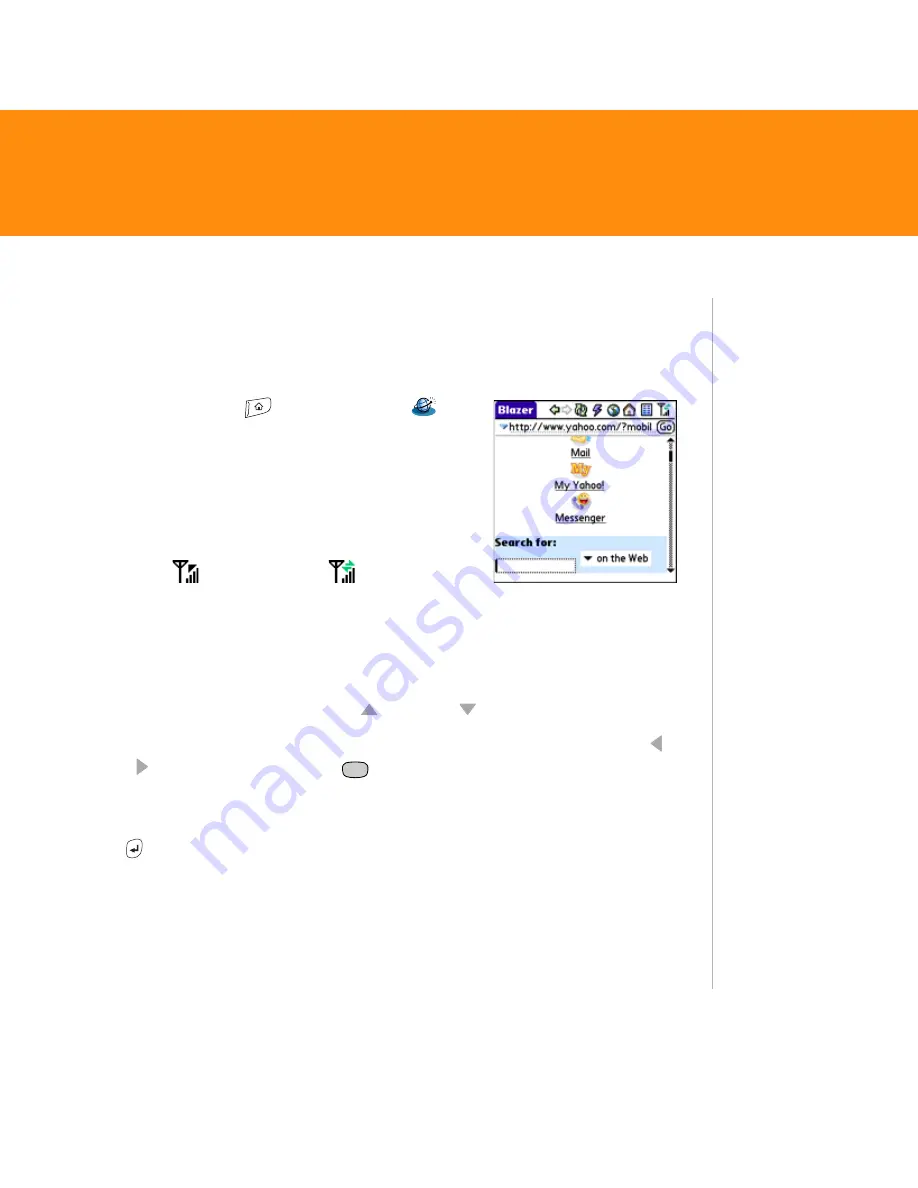
Treo 680
35
Web browser
Before You Begin:
You must have a data plan on your AT&T Wireless account
to browse the web on your Treo 680.
1. Press
Applications
and select
Web
to open the Blazer
®
web browser. If necessary,
select
Yes
to turn on your phone, and
Yes
to
connect to the Internet.
Note: To connect to the Internet, you must be in an
area where a data connection is available. You can
tell a data connection is available when either a
black triangle
or green arrows
appear in
the
signal-strength
icon in the title bar of the
Blazer web browser application.
2. Enter a web page address (URL) in the
Address Bar
and select
Go
.
Do any of the following to navigate within the web page:
Scroll through the page:
Press
Up
or
Down
.
Follow a link to another web page:
Highlight the link by pressing
Left
or
Right
and then press
Center
to go to the selected page.
Submit a form:
Enter the information and then select the onscreen button
to submit the form. If the form doesn’t have an onscreen button, press
Return
.
Tip
If you browse to a
secure web page, a
lock icon appears in
the Address Bar.
Tip
To adjust the font
size, open the
Options
menu and
select
Font
.





























