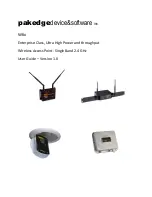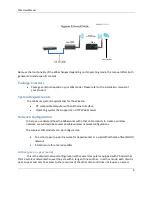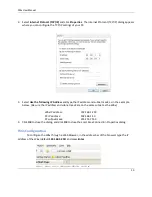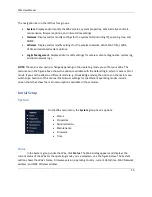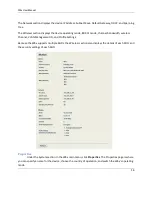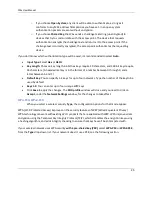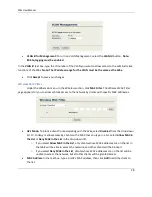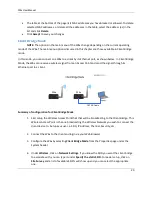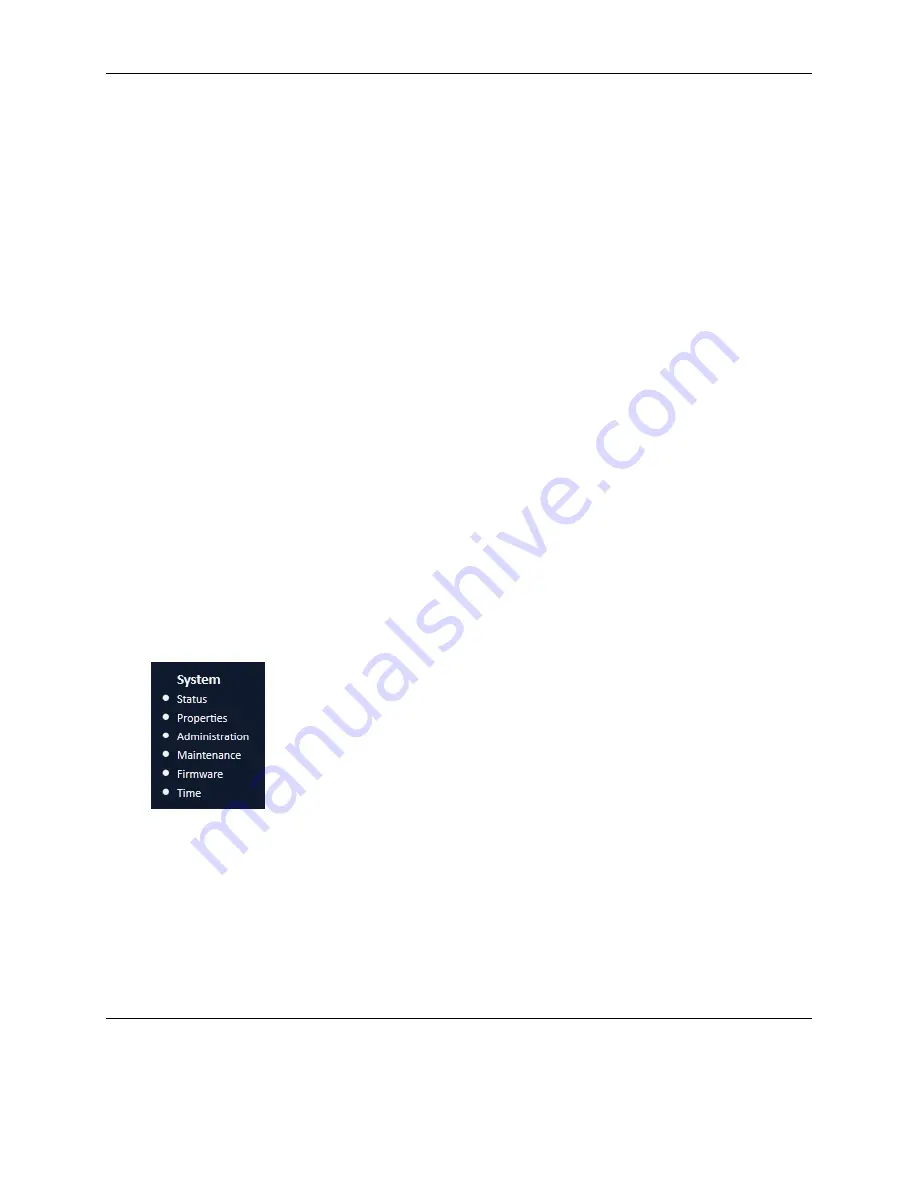
W6x User Manual
15
The navigation bar on the left has four groups:
System
: Display and/or modify the W6x’s status, system properties, administrative controls,
maintenance, firmware options, and internal time settings.
Network
: Display and/or modify settings for the system LAN (including IP), spanning tree, and
SNMP.
Wireless
: Display and/or modify settings for the wireless network, VLAN, MAC filter, WDS,
VLAN, and advanced system options.
Log & Management
: Display and/or modify settings for wireless clients, diagnostics, system log,
and local network logs.
NOTE:
The main menu options change depending on the operating mode you set for your W6x. The
main menu in the figure above shows the options available with the default login, which is Access Point
mode. If you set the W6x to a different mode (e.g., Client Bridge mode), the options on the main menu
will change. Sections of this manual that discuss settings for the diferent operating modes include
screen shots that show the main menu options available in those modes.
Initial Setup
System
On the W6x main menu, the
System
group has six options:
Status
Properties
Administration
Maintenance
Firmware
Time
Status
In the System group under the W6x, click
Status
. The Main dialog appears and displays the
current status of the W6x for the operating mode you’ve selected – see the figure below. The System
section shows the W6x’s Name, Firmware version, operating Country, current Date/Time, MAC Network
address, and MAC Wireless address.