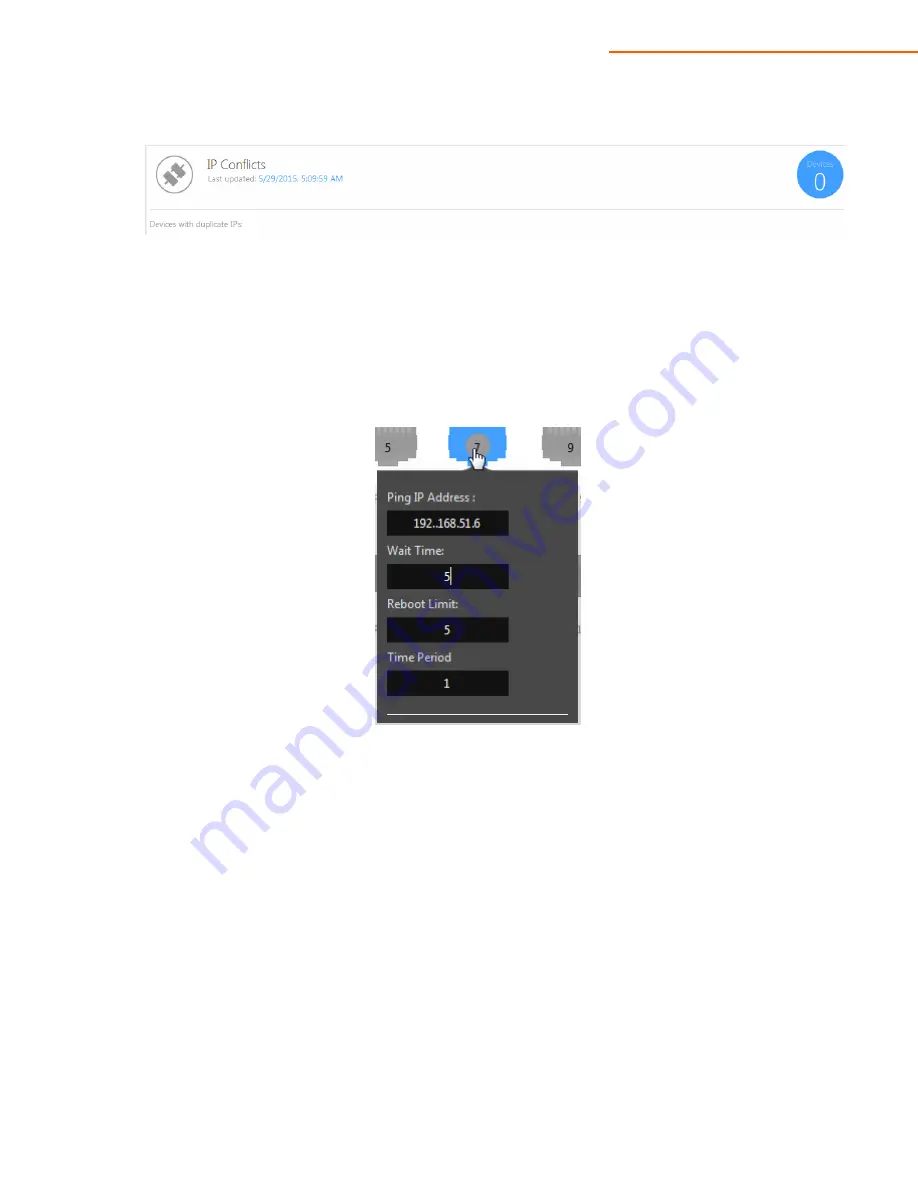
NP36
User Manual V. 1.2
53
3.
If there are any IP conflicts detected on the network, they will be listed under IP Conflicts.
4.
Self Healing also allows you to set up an auto-ping to a device. If the pings fail, the port on the
switch will be rebooted. Hover your mouse over the port you would like to configure. In this
example, we set up auto-ping on an IP camera connected to port number 7. We will enter the IP
address of the camera under
Ping IP Address
. The
Wait Time
field shows long BakPak will wait (in
minutes) before power cycling that device after it has stopped responding.
Reboot Limit
and
Time
Period
go together: here is where you input the maximum number of reboots in a given time field
(in hours). Your settings will automatically be saved when entered in the fields.













































