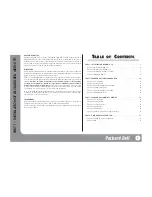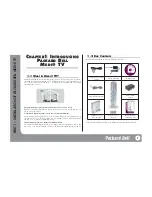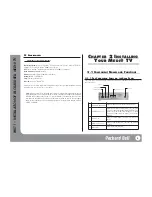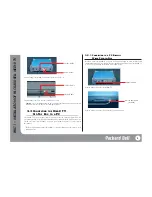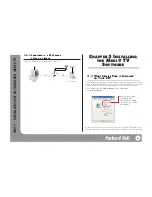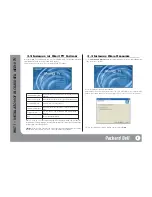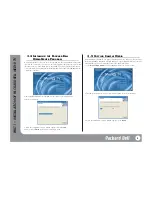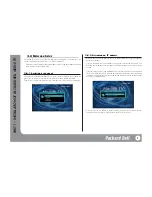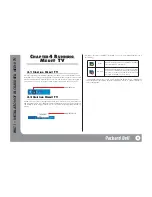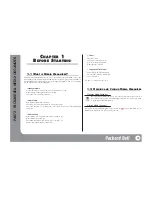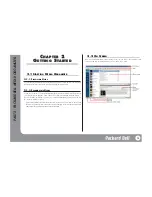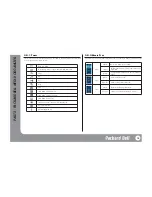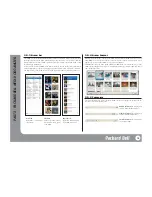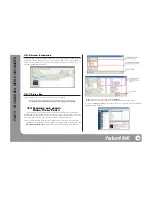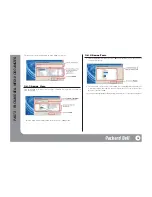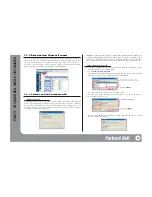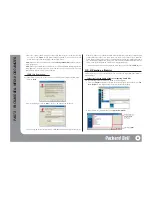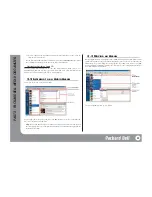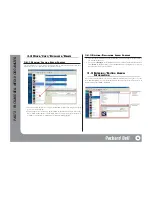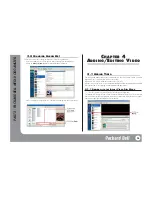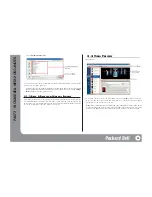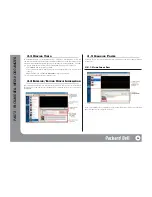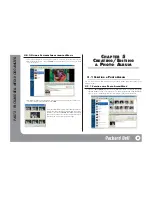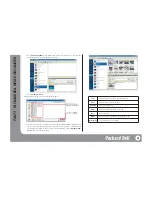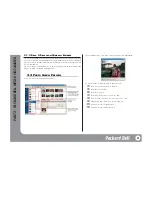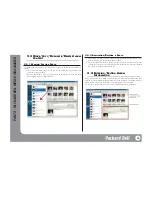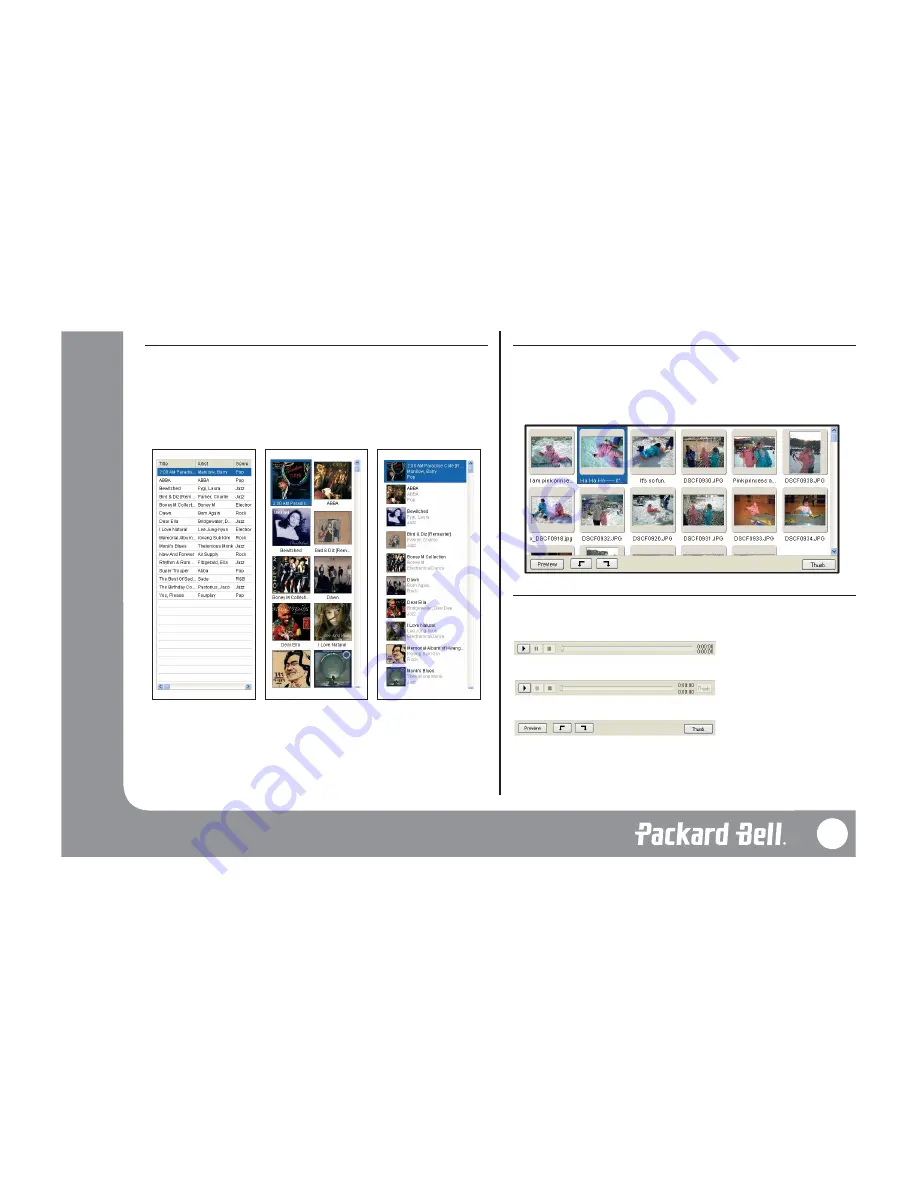
2.2.3 A
LBUM
L
IST
The Album List shows the media albums that you have. For example, if you select ‘Music’ from
the Media Type menu, the Audio Albums you have appear, and if you select ‘Photo’ from the
Media Type menu, the Photo Albums you have appear. You can either open a new album or edit
the albums you already have.
It is also possible to view the Album List in different modes. When you put the cursor on the Album
List and right-click on it, the menu will pop up and you can select from [Icon View], [List View],
and [Report View] on the [View] menu. The following picture shows the different view modes:
2.2.4 A
LBUM
C
ONTENT
Album Content shows the contents of the album selected from the album list. If you select an
audio album, a list of audio files appears. If you select a video album, a video preview screen
appears. If you select a photo album, a list of photo files appears.
Excluding Video mode, in Audio Album and Photo Album mode, you can put the cursor on the
album content and right-click on it to open a pop-up menu where you can use add, edit, delete,
and sort functions easily.
2.2.5 C
ONTROLLER
The controller allows you to play files in the album contents. According to the media type, the
functions of the controller may vary.
Audio Controller:
You can play, stop,
and fast- forward/rewind music.
Video Controller:
You can play, stop,
and fast-forward/rewind video.
Photo Controller:
You can view pho-
tos in various forms.
Report View
Shows title, artist, and genre
of an album list in text.
List View
Shows cover and brief infor-
mation (title, artist, genre)
of an album
Icon View
Only shows cover and title
of an album.
15
PA
RT
2 - P
ACKARD BELL MEDI@ ORGANIZER