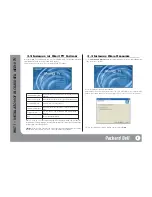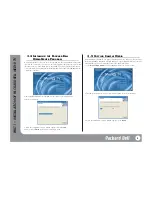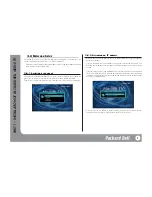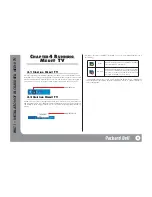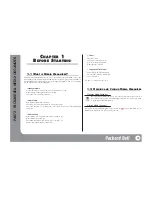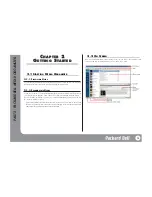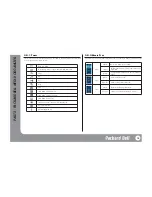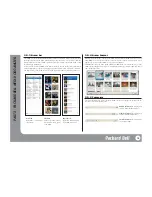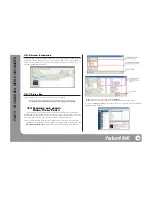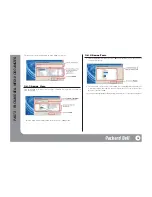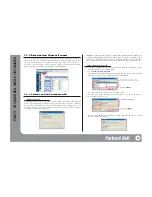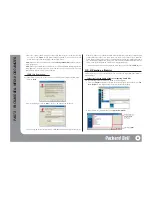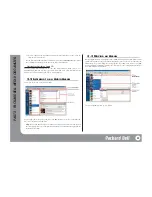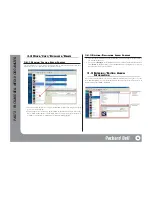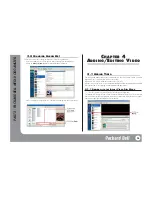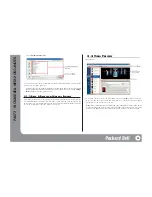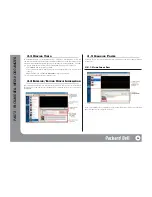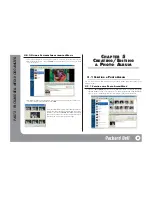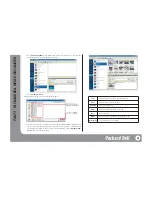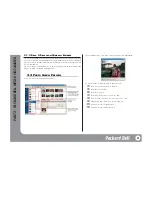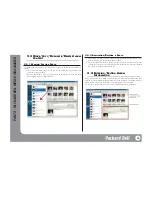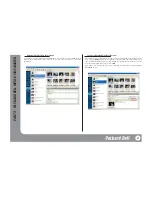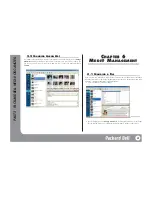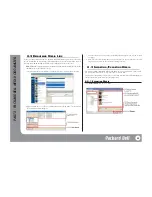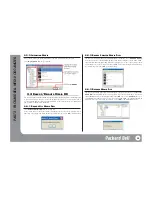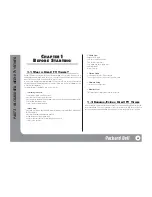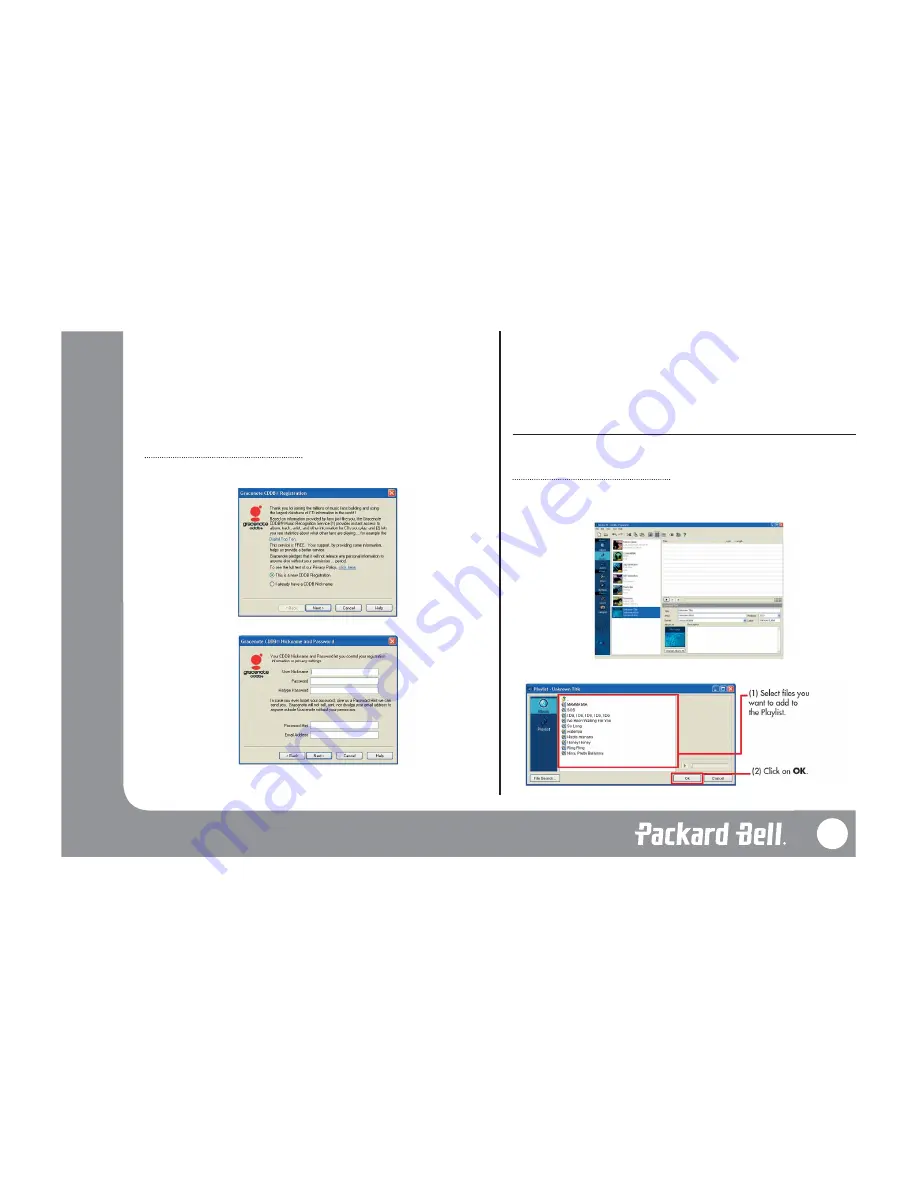
6. Once the copying is finished, a dialogue box saying that the process is complete will pop
up. If you click on
Finish
, the CD will be added as an album. Files copied from the CD
will be saved in [My Computer]-[My Documents]-[My Music].
Note:
If you want to have an album cover, click on
Change Album Art
and then select the
image file you want.
Note:
If you haven’t registered as a CDDB user, the CDDB Registration dialogue box shown
below pops up. First register as a CDDB user and then register music from CD. For more
details, please refer to ‘CDDB User Registration.’
CDDB User Registration
If you import music from a CD for the first time, the CDDB User Registration Wizard starts.
1. Click on
Next
.
2. After selecting Agree, click on
Next
to enter User Nickname and Password.
3. After entering simple personal information, click
Next
, and CDDB User Registration is done.
What is CDDB? It is an audio information service provided by Gracenote. It automatically
sends information such as title, artist, genre, etc. to CD Players, MP3 Players, and other
media programs through the Internet. In Media Organizer, when you import music from a
CD, it automatically imports title, artist, genre, label, and other information for the CD using
CDDB. For more information on CDDB, visit ‘www.gracenote.com’.
If you want to register with CDDB again in the future, you can register from
CDDB-
Register.
3.1.4 C
REATING A
P
LAYLIST
Playlist allows you to create your own album. You can either add music from audio albums or
hard disk drives.
Importing from an Audio Album or Importing Audio Files
You can either import music from Audio Albums or hard disk drives.
1. First select
Playlist
under Music category on the Media Type menu and then select
File-
New Playlist
. A new Playlist with no name will show in the window.
2. Right-click on the empty Playlist. Select
Import from Album
.
21
PA
RT
2 - P
ACKARD BELL MEDI@ ORGANIZER