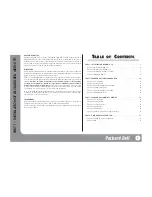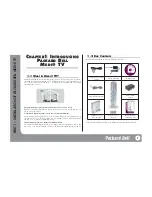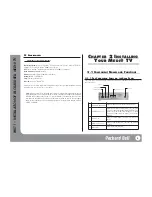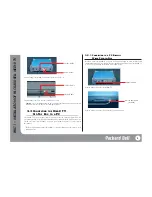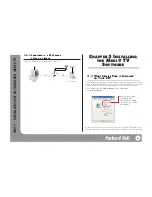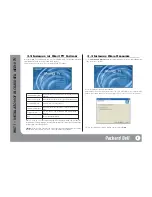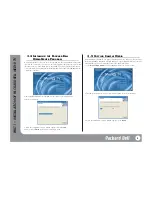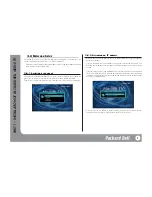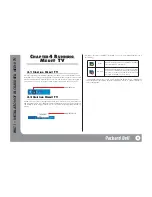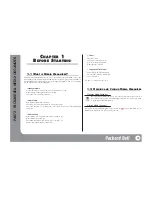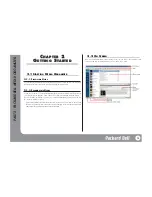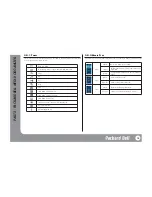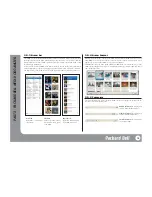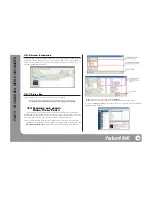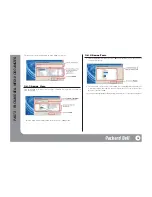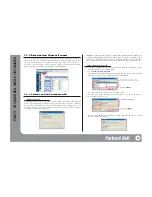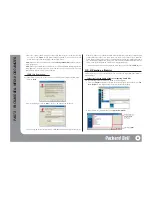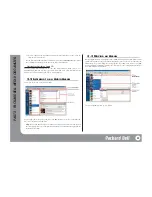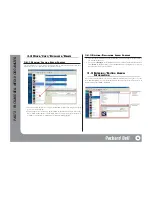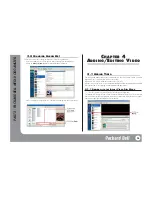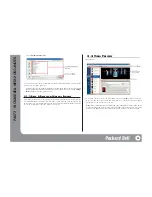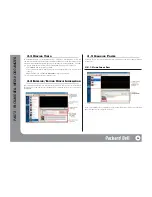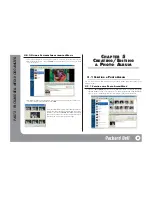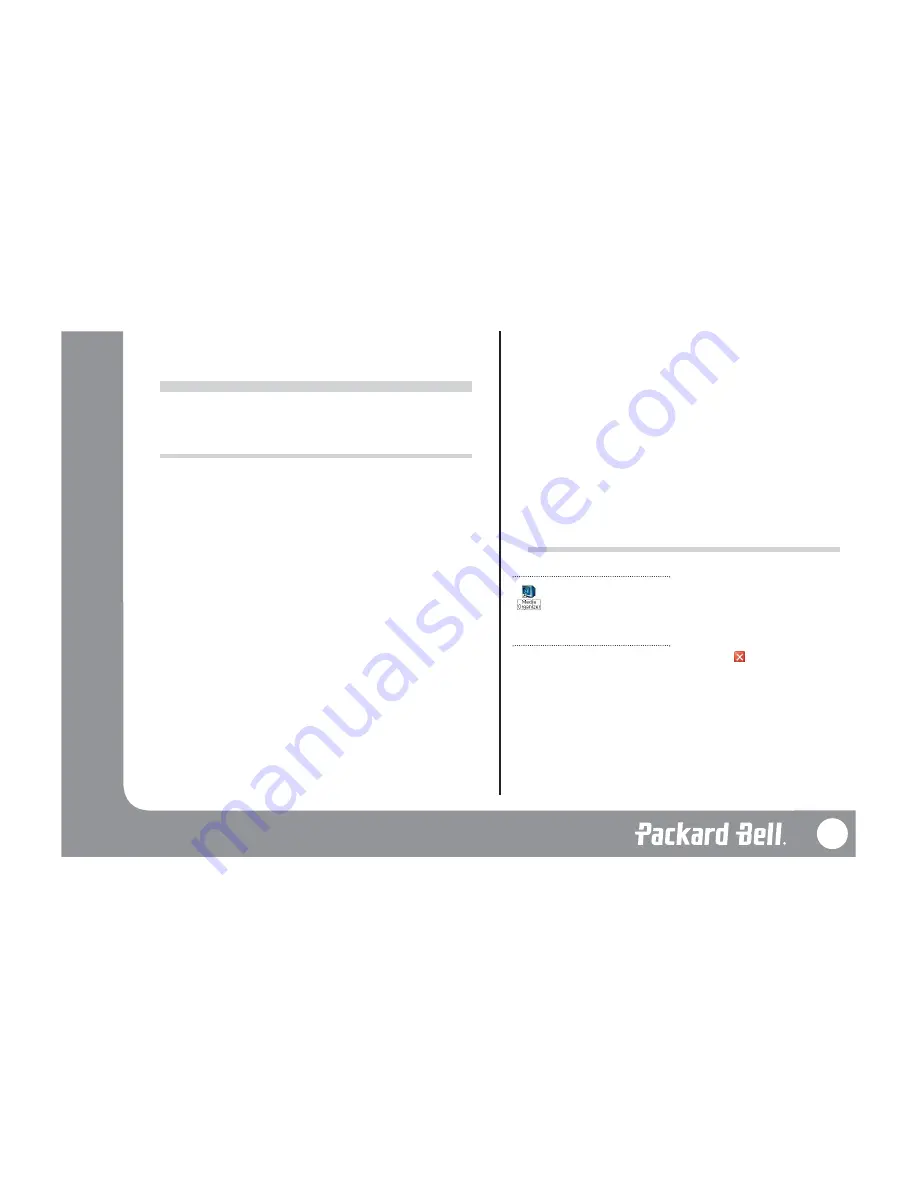
C
C
HAPTER
HAPTER
1
1
B
B
EFORE
EFORE
S
S
T
T
AR
AR
TING
TING
1.1 W
HAT IS
M
EDIA
O
RGANIZER
?
Packard Bell Media Organizer helps you create, edit, and categorise audio albums, videos, and
photo albums systematically, using the multimedia files on your PC. If you add media albums to
Media Organizer, you can watch them on your TV using the Medi@ TV Viewer. The following
are the main functions of Media Organizer:
• Manages Media
- Groups audio, video, and photo files on the hard disk drive of a PC
- Makes/Manages Audio Albums and Photo Albums
- Edits Audio, Video, and Photo Albums
• Adds Media
- Adds multimedia files from hard disk
- Adds audio files from downloaded MP3 collections and CDs
- Adds video files from TV recordings, Video CDs, and home movies recorded with digital
camcorders
• Edits Albums
- Makes albums after categorising audio, video, and photo files
- Makes playlists with audio files
- Edits album information (title, caption, genre, category, etc.)
- Extracts and changes album art and posters
• Other
- Plays audio/video
- Views photos/adjusts photo size
- Recovers/manages media links
- Makes back-ups of media
• Supported File Formats
- Audio: MP3, WAV, WMA, Audio CD
- Video: MPEG1, MPEG2, DivX, WMV
- Photo: JPEG, BMP
You have to install the relevant codec.
1.2 O
PENING AND
C
LOSING
M
EDIA
O
RGANIZER
Opening Media Organizer
Once you install Media Organizer, you’ll see the icon shown at left on your desktop.
If you double-click on this icon, Media Organizer will start. You can also open it from
[Start]-[Programs]-[Media Organizer].
Closing Media Organizer
When you want to quit Media Organizer, either click on the [
] icon on the window or select
Exit
from the [File] menu. You can also press [Alt] + [F4].
12
PA
RT
2 - P
ACKARD BELL MEDI@ ORGANIZER