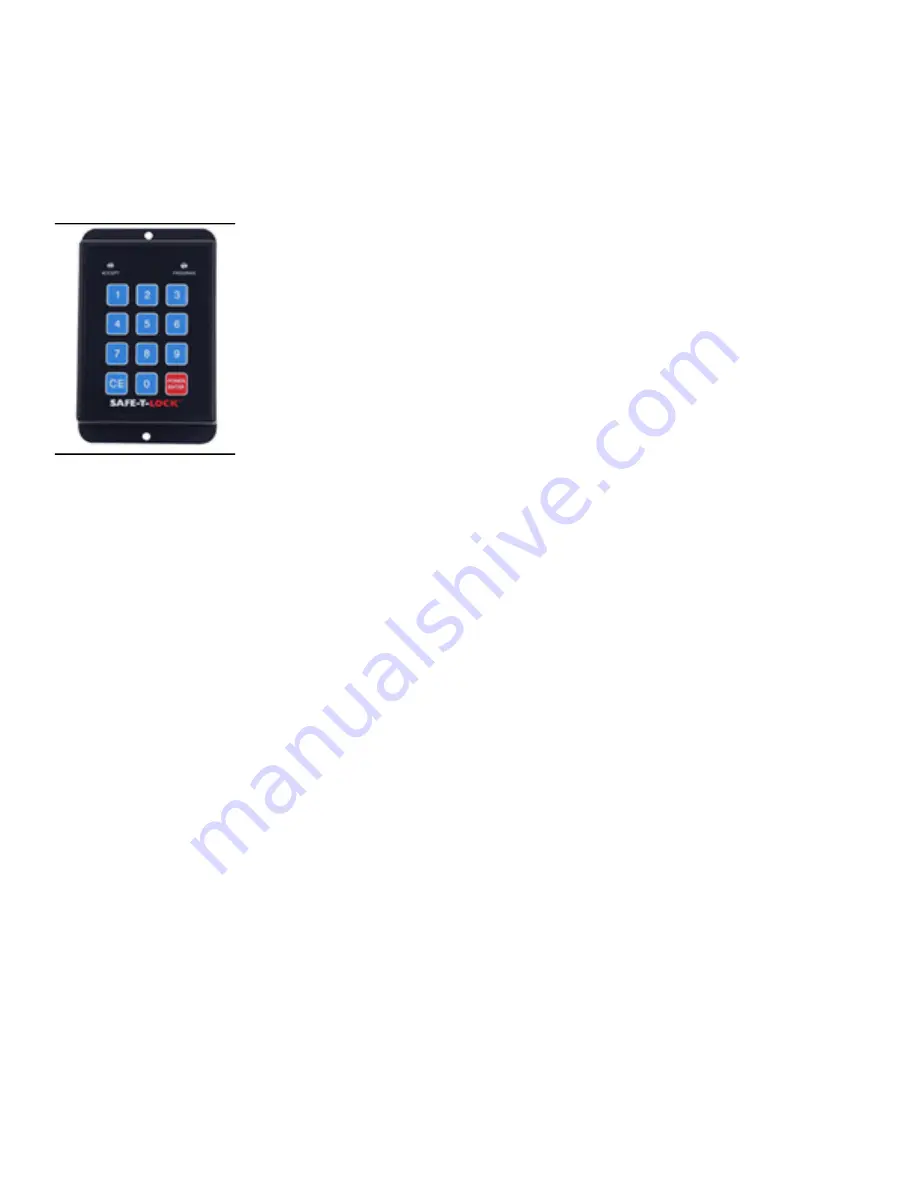
32
Appendix B: Programming the Safe-T-Lock Switch
SAFE-T-LOCK™ is an optional programmable code
switch which prevents unauthorized use of the vehi-
cle (part number EV-E901). The SAFE-T-LOCK switch
is installed in lieu of the standard switch to con-
trol access and operation of the vehicle within the
customer’s premises. It can be factory installed or
purchased separately to up-
grade existing vehicles.
The switch allows plant and
facility managers to input up
to 99 different users/drivers
to track vehicle usage. If an
accident occurs, or the vehi-
cle is damaged, the manag-
er can easily identify the last
operator. The switch also
features an internal clock
that records “on” hours and
notifies the operator when the 250-hour mark is
reached.
Each user can select a four-to eight digit person-
al access code and a separate supervisor user menu
programs the unit. The switch will provide the last
user ID code when prompted by the supervisor. Only
users with active ID codes can operate the vehicle,
virtually eliminating all unauthorized use.
The switch operates in a voltage range from 9 to 120
volts DC and is enclosed in an IP65 rated housing.
Two internal LEDs indicate operational status - red
indicates an error or lock mode and green indicates
key press or touch is active. The unit also provides
user feedback with key beep and error tones.
Step-by-Step Programming Instructions:
1 – Log onto the Supervisor Mode. Press 0 0 1 2 3 4
ENTER. Red and Green LED flashes along with an up
tone beep indicate you are in the Supervisor Mode
and ready to enter a Supervisor Mode menu.
Note: As you enter each Supervisor Mode menu, the
number of Red LED flashes will correspond to the
menu number. For example, one Red LED flash for
menu 1, two Red LED flashes for menu 2, etc.
Before changing the Supervisor PIN, you are first
going to add User locations. For this example you will
check on and add User location 01 as well as more
User locations as required. To do this you must go
into the Add / Delete User Menu.
2 – Go into Add / Delete User Menu. Press 2 ENTER.
There will be a beep along with two Red LED flashes
indicating you are in Menu 2. Press 0 1 ENTER. If there
is a Red flash and a low beep, it indicates that user
location 01 has already been assigned. To remove
location 01, press ENTER again. This will delete the
location from use.
Add location 01. Press 0 1 ENTER. You should now
get a Green flash along with an up tone beep indicat-
ing the location is ready to be added or assigned to
a user. Press ENTER. You will get a Green LED flash
along with a beep. The user location has been added.
At this point you can, in the same way, check on and
add more user locations.
Before leaving Menu 2, check to make sure that lo-
cation 01 and any others have been added. Press 0 1
ENTER. There should be a Red LED flash along with
a low tone beep indicating the location has been as-
signed to the user. Check any other locations you’ve
added the same way. A Red flash along with a low
tone beep means the location has been assigned. A
Green flash along with an up tone beep means the
location is not assigned.
3 – Go out of Menu 2. Press CE. The switch will indi-
cate you are back in Supervisor Mode. Press CE again
to go out of Supervisor Mode. (CE can be pressed
several times to make sure you are completely clear
and ready to enter the next mode.)
4 – Log onto the User Mode. Press 0 1 1 2 3 4 EN-
TER. The switch will close and the Green LED will
flash at a slow rate.
5 – Change User PIN. First decide on a new PIN.
In this example, use 5 4 3 2 1. Press 1, ENTER. (This
puts you in the Change User PIN Menu.) Note that
the switch will open when you go into this menu.
Note: The User has 1 minute after logging on the
User Mode to use menu 1 before the menu function
is locked out until the next User log on.
Press 5 4 3 2 1 ENTER, and again press 5 4 3 2 1
ENTER. The switch will indicate that the new PIN has
been accepted.
6 – Use the new PIN to close the switch. Press 0 1 5
4 3 2 1 ENTER. The switch will close. Press ENTER to
open the switch and go out of User Mode. (Since this
is an example, you may want to set the PIN for User
location 01 back to the 1 2 3 4 default.)
7 – Log back onto the Supervisor Mode to change
the Supervisor PIN. Press 0 0 1 2 3 4 ENTER. Press 1
ENTER to go into the Change Supervisor PIN Menu.
The red LED will flash once. Now just as you did in
Содержание PC NXG Series
Страница 1: ...INDUSTRIAL ELECTRIC VEHICLE PC NXG and PCT NXG Series April 2017 ...
Страница 2: ......
Страница 4: ......
Страница 6: ......
Страница 46: ...40 Appendix H Transaxle PC Series ...
Страница 48: ...Appendix I Transaxle PCT Series Series ...



























