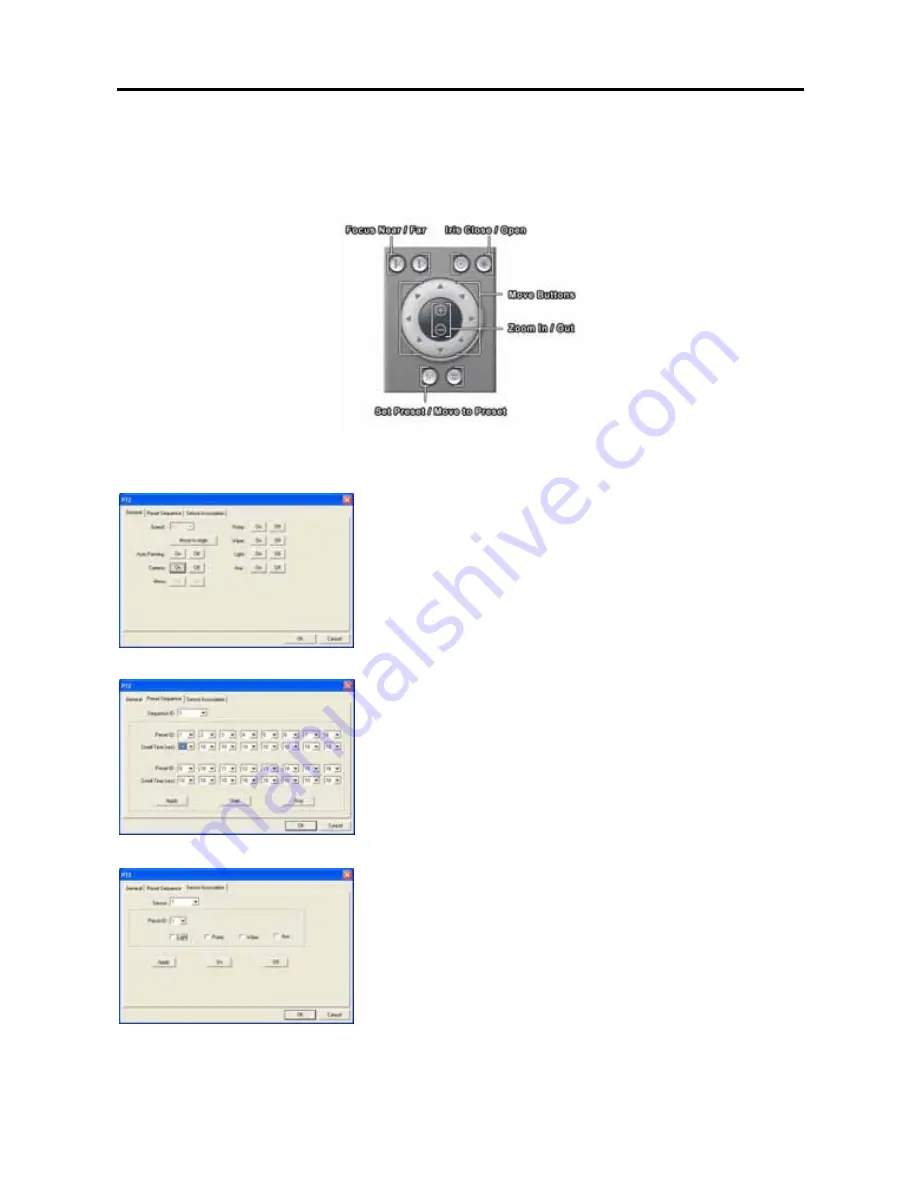
User’s Manual
6
PTZ Control
Displays PTZ control buttons. The DVR provides transmission functions, and you can control popular PTZ devices
and dome cameras.
NOTE:
If you want to set up the advanced PTZ control, place the cursor on the PTZ control panel, and click the
right mouse button. Make sure that the PTZ camera to set up supports advanced PTZ control functions first.
General tab
•
Speed:
Set the pan/tilt speed (from 1 to 16). The higher the number,
the faster it moves.
•
Move to origin:
Click the button if you want to move the camera to the
origin position.
•
Auto Panning:
Enables or disables auto panning.
•
Camera:
Turns on or turns off the camera.
•
Menu:
Enables or disables the menu function.
•
Pump / Wiper / Light / Aux:
Enables or disables pump, wiper, light
and other available functions.
Preset Sequence tab
•
Sequence ID:
Select the sequence ID (from 1 to 4).
•
Preset ID:
Select the preset ID (from 1 to 16).
•
Dwell Time:
Set the sequence dwell time (from 3 to 15 seconds) for
each preset ID.
•
Apply:
Adjusts the current settings.
•
Start:
Starts the camera sequence. If you click the
Start
button, the
camera will tour to the preset position during the preset dwell time by
turns.
•
Stop:
Stops the camera sequence.
Sensor Association
•
Sensor:
Select sensor to associate it with the camera.
•
Preset ID:
Select the preset ID (from 1 to 16).
•
Light / Pump / Wiper / Aux:
Check the box if you want to use the
light, pump, wiper and/or other available functions when the associated
sensor is activated.
•
Apply:
Applies the changes.
•
On:
Enables the sensor association. If you enable the sensor
association, the camera will move to the preset position, and pump,
wiper light and/or other available functions will be initiated when the
associated sensor is activated.
•
Off:
Disables the sensor association.



























