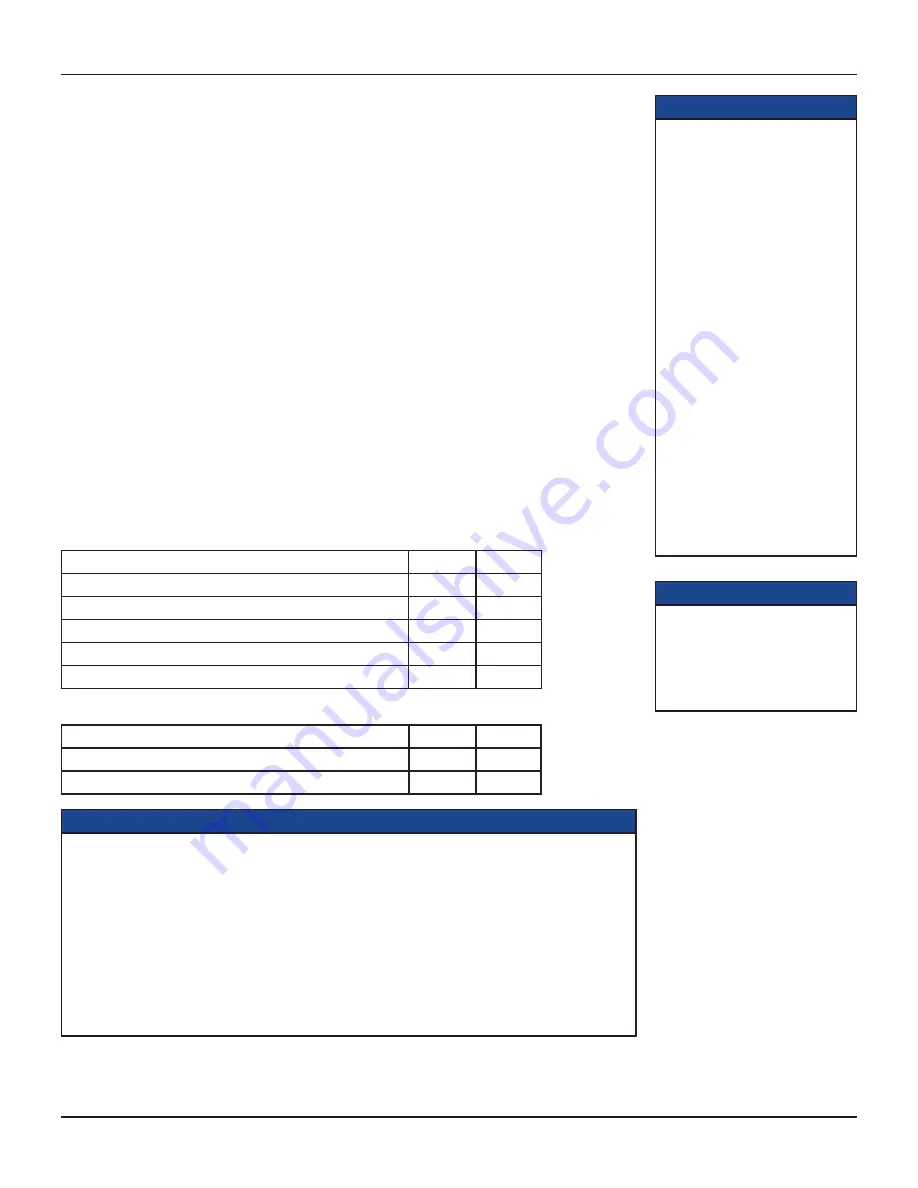
9
TDC777D INSTALLER’S MANUAL (502-3432110)
WARNINGS
Do not connect the set-top (or any other equipment such as a TV or VCR) to the AC power supply until
you have properly connected all the other cables.
Disconnect the set-top from the AC power supply before you disconnect any other equipment from its
rear panel.
The only way to disconnect the set-top from the AC power supply is to remove the AC power cord (or
switch the wall AC outlet switch, if present, to its OFF position). The set-top must therefore be installed
near the wall AC outlet, which should be easily accessible.
The cable input is designed for connection to a cable network only. You must not connect any other
equipment, such as a VCR, to this input.
Any cable connected to DIGITAL AUDIO OUT must be 75 ohm coaxial cable, not regular audio cable.
Choosing the best setup
In order for you to view programs broadcast in high-definition, the set-top must be connected to a suitable
HDTV or computer monitor. The set-top is also compatible with standard-definition TVs and VCRs.
On the following pages are diagrams that show you how to connect typical equipment (HDTV, VCR, DVD
player, and home theater receiver) to the set-top. The connected items are shown individually and then in
combination (see the tables below). Some of the connections may change when extra equipment is added. For
example, when a you add a home theater receiver, some cables that previously went to the TV can, instead, go
to the home theater receiver.
These setups make efficient use of the connectors on the set-top. However, depending on the other equipment
and the connectors on it, you may choose to connect things differently.
These setups allow stereo recording and play-back of video tapes. You hear stereo sound from the home
theater’s loudspeakers.
Although the RF cables (shown by dashed lines in the diagrams) are not absolutely necessary, we recommend
that you connect them as a back-up and to use the RF Bypass feature. If you use the RF cables, you must tune
the TV (and VCR) to the set-top’s VHF output channel (3 or 4: consult the cable service-provider to find which
channel it is for the location). Consult the manuals supplied with the TV and VCR for information on how to
tune.
You can take advantage of the digital audio output from the set-top by connecting a suitable cable between the
home theater receiver and the DIGITAL AUDIO OUT or DIGITAL AUDIO OUT (OPTICAL) connector (as shown
in the diagrams).
Setups using the TV’s HDMI connector:
HDMI TV (optional home theater receiver)
Setup A
Page 10
DVI HDTV (optional home theater receiver)
Setup B
Page 11
VCR and HDMI TV
Setup C
Page 12
VCR, home theater receiver, and HDMI TV
Setup D
Page 13
DVD player and HDMI TV
Setup E
Page 14
VCR, DVD player, home theater receiver, and HDMI TV
Setup F
Page 15
Setups using the TV’s component video and stereo audio connectors:
HDTV (optional home theater receiver)
Setup G
Page 16
DVD player and HDTV (optional home theater receiver)
Setup H
Page 17
VCR, DVD player, home theater receiver, and HDTV
Setup I
Page 18
CONNECTING THE EQUIPMENT (cont.)
NOTE
How you set up the equipment may
depend on the home theater receiver.
For example, the optical audio input
may be associated with a particular
video input. Consult the home theater
user guide for further details.
NOTE
Copy protection via an HDMI
secure link
The HDMI link between the set-
top and the HDTV should be a
secure link. When the set-top is
attached via an HDMI cable to an
HDCP-compliant (High-bandwidth
Digital Content Protection) HDTV,
the HDTV and set-top negotiate a
secure link, which allows the set-
top to transmit full resolution video
(picture) to the HDTV.
Not all HDTVs support HDCP. If
the set-top is connected to an
HDTV that does not support it, the
following may be displayed:
Your HDTV does not support HDCP.
Please use the YPbPr component
connection to watch TV.
The HDMI output is then disabled,
so no picture is transmitted from
this connector. In that case, use
the component video connectors to
connect up (see Setup G, H, and I).










































