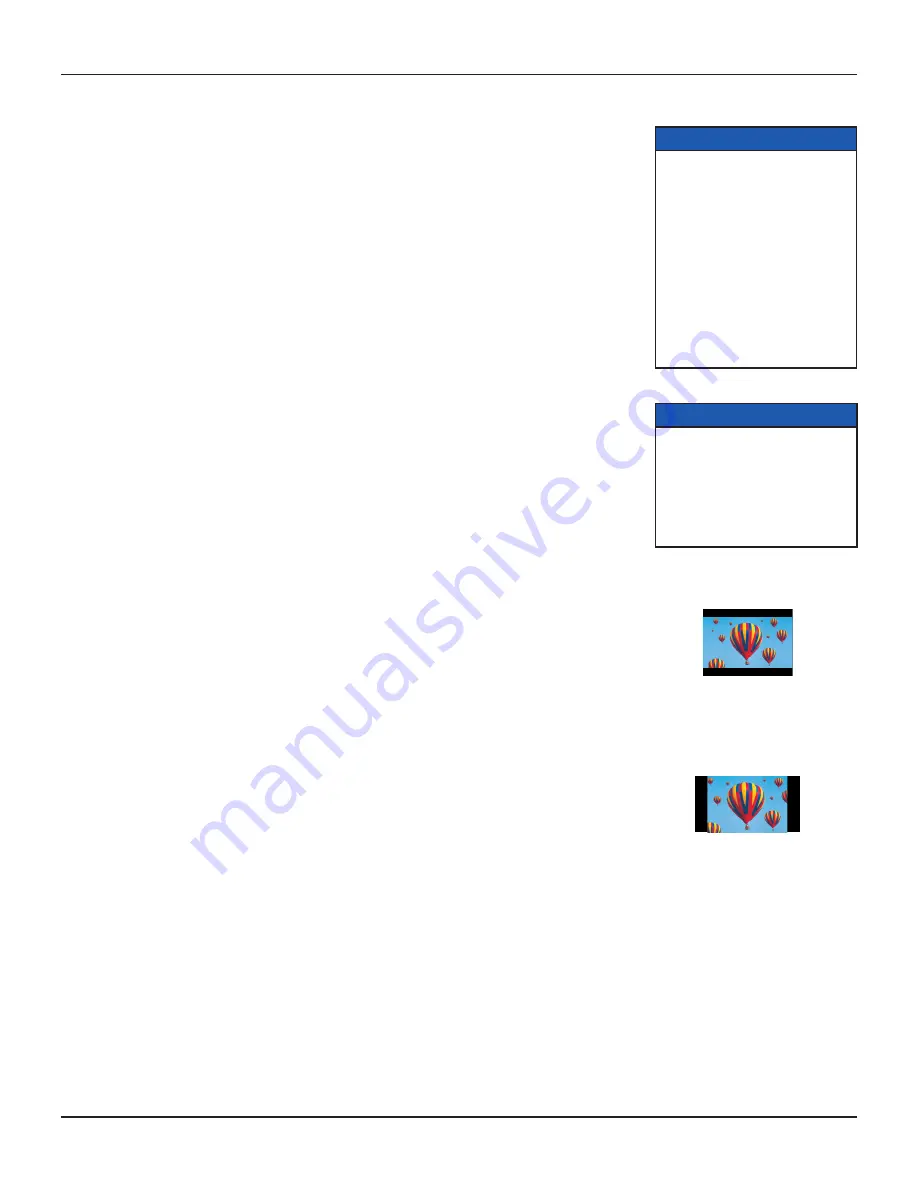
24
TDC777D INSTALLER’S MANUAL (502-3432110)
OPERATING THE SET-TOP (cont.)
Using Zoom to change the picture
Making the appropriate TV Aspect Ratio and TV Display Capability settings (see pages 25 through 29) should
ensure that the picture on the TV screen is not distorted (stretched or squashed) and that it fills as much of the
screen as possible.
However, even if you have selected the correct settings, there may be times when a program appears with
black borders either at the top and bottom or at the sides of the picture (or sometimes even all the way
around the picture). This happens because the aspect ratio (shape) of the
transmitted program
does not
match the aspect ratio of the HDTV, or because the transmitted program includes black borders as part of the
transmission (see right).
The remote control should have a “zoom function” button (could be labeled ZOOM or ASPECT), which you
can use to change the TV picture until it appears as you want it to.
1. Press the “zoom function” button once to change the display.
2. Press it again to change the display again. Continue to press it in this way until the picture appears as you
want it to.
Note: The effect that this button has on transmissions depends on the transmission itself. On some
transmissions it may have no effect at all.
A 4:3
transmission
, with a
16:9 picture. Dark bars are
added at the top and bottom
of the transmission.
A 16:9
transmission,
with
a 4:3 picture in it. Dark bars
are added at the sides of the
transmission.
Using RF Bypass
You can use the RF Bypass feature to watch the regular (analog) channels that are included in the cable
service. It makes these channels “bypass” the set-top and pass directly to the TV and/or VCR. You may wish to
do this if you want to record a different channel on a VCR or DVD recorder.
To use RF Bypass:
• The set-top must be installed with the correct connections from the rear panel to the TV or VCR (see the
note, right); and
• The RF Bypass feature must be on (you may need to set it to “On” in the Setup menu; see page 33).
A
BYPASS
light on the set-top’s front panel lights up green if RF Bypass is on. The remote control may have a
button that allows you to turn RF Bypass on and off.
For you to start using RF Bypass, the set-top must be turned on. However, once set, RF Bypass works even if
you turn the set-top off.
When RF Bypass is on:
you can use the TV’s remote control to tune to any of the available regular (analog)
channels and watch that channel on the TV (the path is the RF cable). You can, at the same time, use the set-
top’s composite video and L and R audio outputs to record on the VCR the channel that the set-top is tuned
to. (This channel number is shown on the set-top’s front panel.*) This means that, when the Bypass is on, you
can watch a regular (analog) channel on the TV and, at the same time, record a
digital
channel on the VCR.
(If you are recording on the hard disk, you can record two different programs on it, while watching an analog
channel on the bypass.)
When RF Bypass is off:
you see on the TV the channel that the set-top is tuned to. This is the
same
channel that the VCR receives. Therefore, when RF Bypass is off, you can record on the VCR only the program
that you are watching on the TV (but you can still record a different one on the hard disk).
NOTE
If you are not sure whether the
set-top has been set up to allow RF
Bypass, check your installation. If
there is a cable (RF cable) going
from the TO TV connector on the
set-top’s rear panel to the TV (or to
the VCR and TV, as shown by the
dashed line on pages 10 through
18), then RF Bypass is correctly
set up. The TV and VCR also need
to have been tuned to the set-
top’s VHF output channel (3 or 4,
depending on the location).
* NOTE
If the “Front LED Display” (see
page 33) is set to “Current Time”,
you will not see the channel
number. To see the number of the
channel the set-top is tuned to, you
must set “Front LED Display” to
“Current Channel”.




























