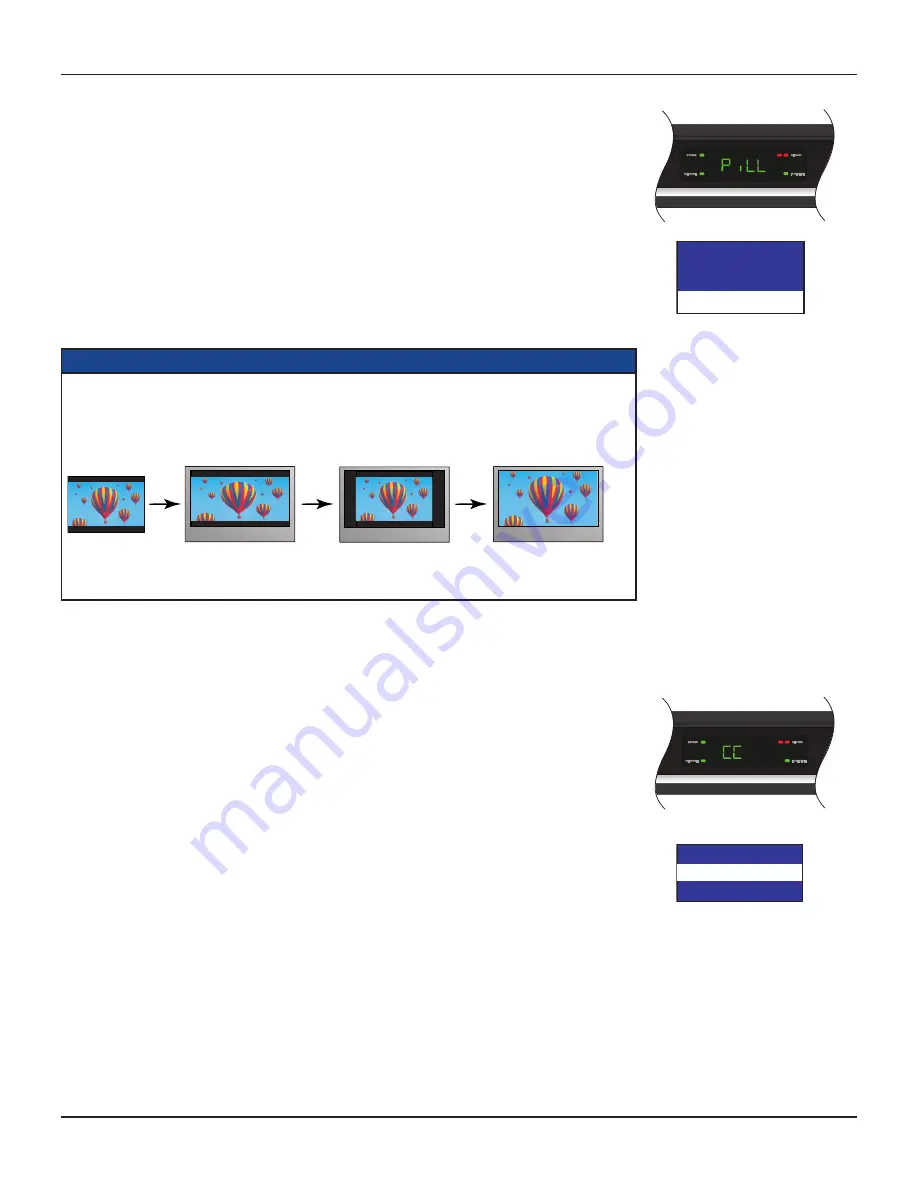
29
TDC777D INSTALLER’S MANUAL (502-3432110)
MAKING USER SETTINGS (cont.)
Changing the Auto Pillarbox setting
If you have not done so already, put the set-top into User Settings mode, as described on page 25.
1. Press the
U
or
D
button until the front panel shows “PiLL”.
On the PACE USER SETTINGS menu, Auto Pillarbox is highlighted when “PiLL” is on the front panel.
2. Press the
R
button.
The Auto Pillarbox menu appears on the TV screen. The current Auto Pillarbox setting (“YeS” = switched
on, or “no” = switched off) is displayed on the front panel.
3. If you want to change the setting, press
U
or
D
. Press the
SELECT
button to confirm the choice and
change to the new setting.
4. Press the
L
button. The front panel shows “PiLL” again and the PACE USER SETTINGS menu reappears.
To continue making the settings, see the next section.
NOTE
16:9 picture in a 4:3 transmission
Sometimes, 4:3 transmissions may contain a 16:9 picture, with black borders at the top and bottom. On a
16:9 TV, this may display with black borders all the way around the picture. To remove these borders, you
can use the “Zoom function” button on the remote control (could be labeled ZOOM or ASPECT).
See the example below. For more information about using “Zoom”, see page 24.
4:3 transmission
16:9 TV with no automatic
detection of 4:3,
Auto-pillarbox switched off
16:9 TV with no automatic
detection of 4:3,
Auto-pillarbox switched on
Use 'Zoom' to increase the picture size.
(Note: the picture may lose some
definition due to the expansion)
Auto Pillarbox
YES
>NO
> shows current setting, as does
a lighted MESSAGE light
Making Closed Caption Settings
Closed captioning is a means of displaying alerts and subtitles on the TV screen, superimposed on whatever
you are watching. You can turn closed captions on or off, as required, and you can also change the closed
captions’ appearance.
Turning closed captions on or off
If you have not done so already, put the set-top into User Settings mode, as described on page 25.
1. Press the
U
or
D
button until the front panel shows “CC”.
On the PACE USER SETTINGS menu, Closed Captions is highlighted when “CC” is on the front panel.
2. Press the
R
button. The Closed Captions menu appears on the TV screen, see right.
The current Closed Captions (CC) setting, either “ON” or “OFF” is highlighted on the menu.
3. If you want to change the setting, press the
SELECT
button - the setting changes.
4. Press the
L
button. The front panel shows “CC” again and the PACE USER SETTINGS menu reappears.
To continue making the settings, see the next section.
Closed Captions
CC : OFF
Configure Captions























