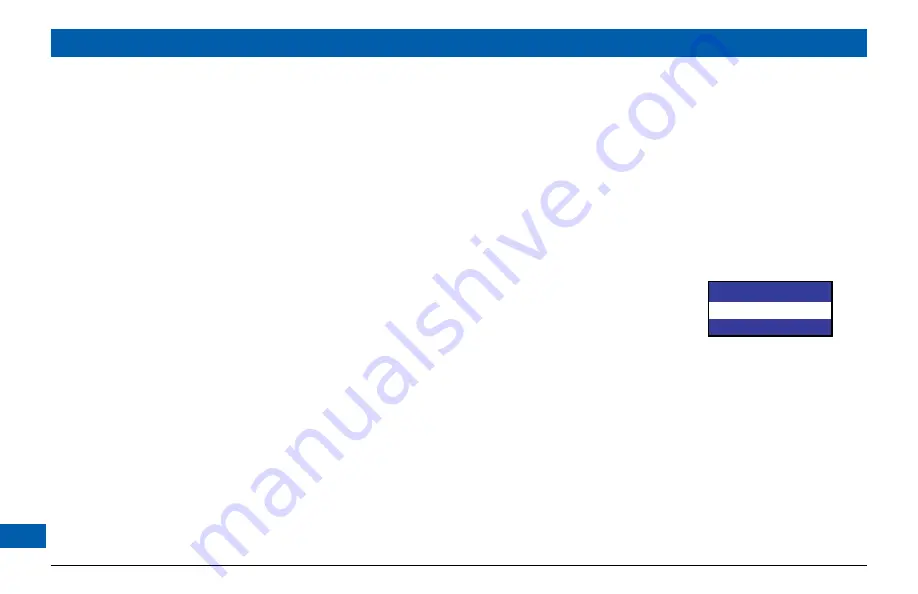
28
Setting Hard Disk Sleep Mode
If your set-top is in Hard Disk (Hdd) Sleep Mode, any attached external hard disk will enter sleep
mode when you switch off your set-top (that is, when the front-panel
POWER
light is red and the
set-top is in standby). This is an energy-saving feature.
If you have set up your set-top to make recordings, the set-top and external hard disk will switch on
to allow those recordings to be made, even if this “Standby Sleep Mode” feature is on (set to “YES”).
However, it will take a little more time to do so, compared with having Standby Sleep Mode off (set
to “NO”).
1. If you have not done so already, put your set-top into “user settings mode”, as described on page
20. Press the
U
or
D
button on your remote control and highlight Hard Disk Sleep Mode on the
PACE USER SETTINGS menu.
2. Press the
R
button. The Standby Sleep Mode menu, shown right, appears on your TV screen.
3. If you want to change the setting, press
U
or
D
. Press the
select
button to confirm the choice
and change to the new setting.
4. Press the
L
button. The PACE USER SETTINGS menu reappears.
To continue making the settings, see the next section.
MAKING USER SETTINGS (cont.)
Standby Sleep Mode
>YES
NO
> shows current setting, as does
a lighted MESSAGE light
Содержание DC700X
Страница 1: ...www pace com ...
Страница 2: ......
Страница 42: ...40 Notes ...
Страница 43: ...41 Notes ...
Страница 44: ...502 1015200 Pace and are trademarks and or registered trademarks of Pace plc www pace com ...





























