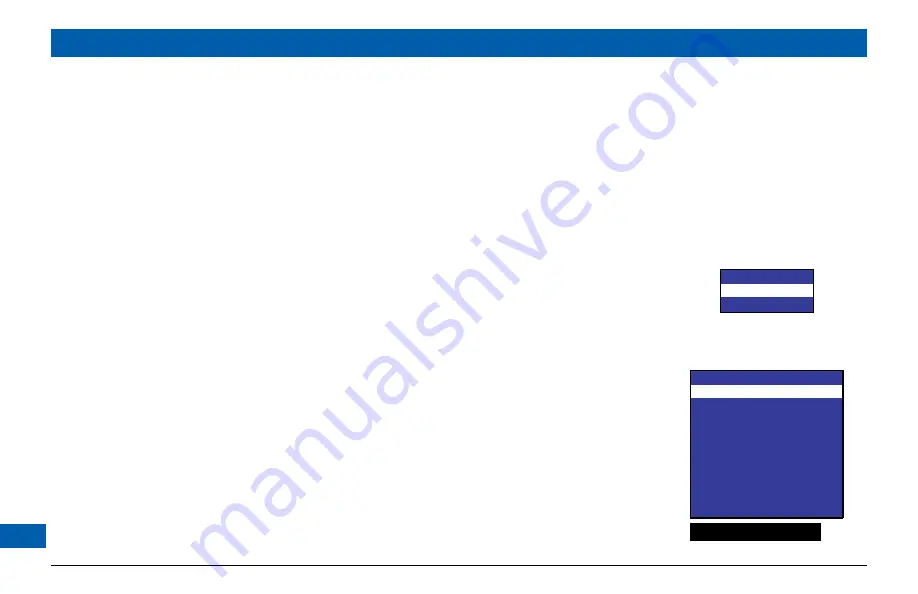
26
Making Closed Caption Settings
Closed captioning is a means of displaying alerts and subtitles on your TV screen, superimposed on
whatever you are watching. You can turn closed captions on or off, as required, and you can also
change the closed captions’ appearance.
Turning closed captions on or off
If you have not done so already, put your set-top into “user settings mode”, as described on page 20.
Press the
U
or
D
button on your remote control and highlight Closed Captions on the PACE USER
SETTINGS menu.
1. To change the Closed Captions setting, press the
R
button. The Closed Captions menu appears
on your TV screen, see right.
2. The current Closed Captions (CC) setting, either “ON” or “OFF” is highlighted on the menu.
3. If you want to change the setting, press the
select
button - the setting changes.
4. Press the
L
button. The PACE USER SETTINGS menu reappears.
To continue making the settings, see the next section.
Changing the closed captions’ appearance
If you want to change the closed captions’ appearance, you can see the effect of your settings by
looking at the example below the menu.
1. In the Closed Captions menu (see above), press the
D
button to highlight “Configure Captions”,
then press
select
. The Configure Captions menu, shown right, appears.
2. Use the
U
and
D
arrows to highlight each option in turn. Use the
select
button to choose the
setting you want (the setting changes each time you press
select
).
Closed Captions
CC : OFF
Configure Captions
MAKING USER SETTINGS (cont.)
Configure Captions
Size
: Small
Font
: Style 1
Character Color
: White
Character Shading : Auto
Background Color : Black
Background Shading : Auto
Std Def CC
: Auto
Hi Def CC
: Service 1
Reset to Defaults
Closed Caption Example
Содержание DC700X
Страница 1: ...www pace com ...
Страница 2: ......
Страница 42: ...40 Notes ...
Страница 43: ...41 Notes ...
Страница 44: ...502 1015200 Pace and are trademarks and or registered trademarks of Pace plc www pace com ...






























