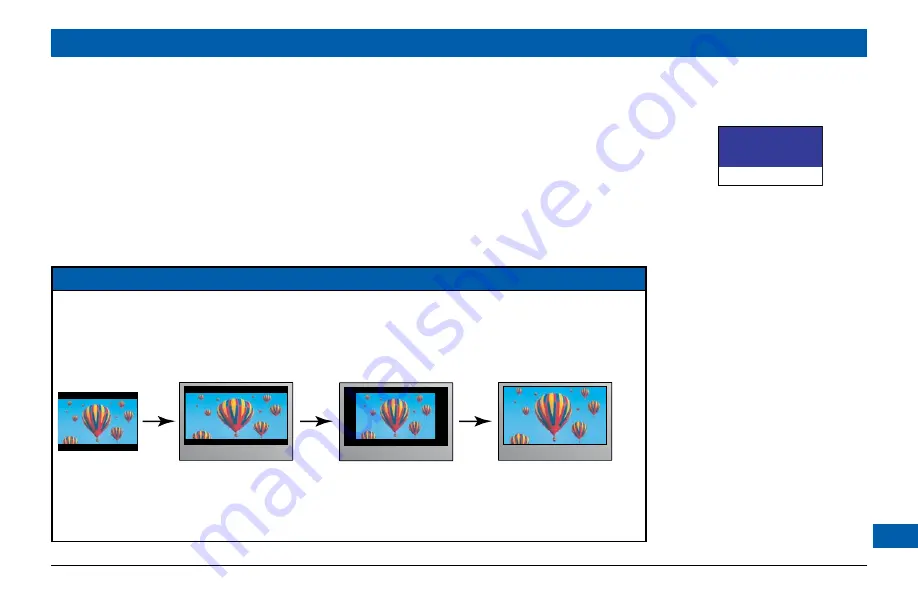
25
MAKING USER SETTINGS (cont.)
Auto Pillarbox
YES
>NO
> shows current setting, as does
a lighted MESSAGE light
Changing the Auto Pillarbox setting
If you have not done so already, put your set-top into “user settings mode”, as described on page 20.
Press the
U
or
D
button on your remote control and highlight Auto Pillarbox on the PACE USER
SETTINGS menu.
1. Press the
R
button. The Auto Pillarbox menu appears on your TV screen.
2. If you want to change the setting, press
U
or
D
. Press the
select
button to confirm the choice
and change to the new setting.
3. Press the
L
button. The PACE USER SETTINGS menu reappears.
To continue making the settings, see the next section.
NOTE
16:9 picture in a 4:3 transmission
Sometimes 4:3 transmissions may contain a 16:9 picture, with black borders at the top and bottom. On a
16:9 TV this may display with black borders all the way around the picture. To remove these borders, you
can use the “Zoom function” button on your remote control (could be labeled Zoom or Aspect).
See the example below. For more information about using “Zoom”, see page 32.
4:3 transmission
16:9 TV with no automatic
detection of 4:3,
Auto-pillarbox switched off
16:9 TV with no automatic
detection of 4:3,
Auto-pillarbox switched on
Use 'Zoom' to increase the picture size.
(Note: the picture may lose some
definition due to the expansion)
Содержание DC700X
Страница 1: ...www pace com ...
Страница 2: ......
Страница 42: ...40 Notes ...
Страница 43: ...41 Notes ...
Страница 44: ...502 1015200 Pace and are trademarks and or registered trademarks of Pace plc www pace com ...






























