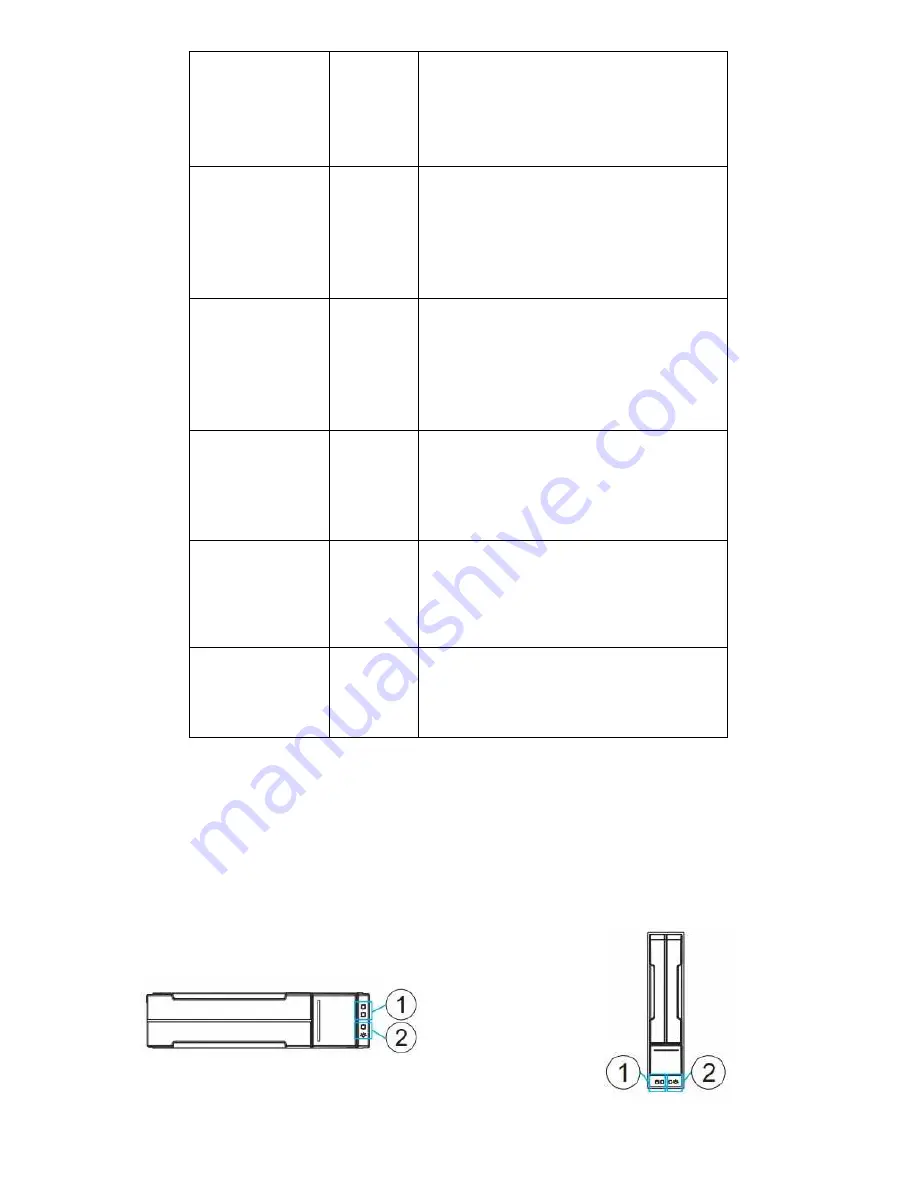
63
2. Power
Green
/
Amber
Green
indicates that the system is powered
properly.
Amber
indicates that there is a power failure in
the system.
3. Cooling fan
Green
/
Amber
Green
indicates that the cooling fan is
operating properly.
Amber
indicates that the there is a cooling fan
failure in the system.
4. Thermal
Green
/
Amber
Green
indicates that the internal temperature is
within the safe
Amber
indicates that the internal temperature
has gone over the safety threshold.
5. System fault
Green
/
Amber
Green
indicates that the system is operating
normally.
Amber
indicates that the system has
encountered abnormal conditions:
6. Mute/ Service
button
N/A
Pressing less than one second
mutes the
audible alarm.
Pressing more than two seconds
sends a
service notification to the host computer.
7. Rotary Switch
N/A
Set up the expansion enclosures ID.
When
connecting expansion enclosures to the Unified
Storage System you have to set an individual ID
for each expansion enclosure.
When lid
amber
to indicate failure, please check the corresponding module(s). For
example, if the Thermal LED lights up amber, please check if there are faults on the system
cooling modules (built within the PSU) or the drawer fans.
Drive Tray LED
Two LED indicators are located on the right side of each drive tray or at the bottom of the
front panel of a SFF (Small Form Factor) enclosure (2.5 inch hard drive trays). When notified
by a drive failure message, you should check the drive tray indicators to find the correct
location of the failed drive.
3.5 inch
2.5 inch
















































